-
×InformationNeed Windows 11 help?Check documents on compatibility, FAQs, upgrade information and available fixes.
Windows 11 Support Center. -
-
×InformationNeed Windows 11 help?Check documents on compatibility, FAQs, upgrade information and available fixes.
Windows 11 Support Center. -
- HP Community
- Gaming
- Gaming Notebooks
- Hp Omen Black Screen Problem

Create an account on the HP Community to personalize your profile and ask a question
01-27-2020 03:04 PM
Hello
I have just bought the new OMEN by HP - 15 with Serial number: 5CD83141BN and Product number :2EV58PA.
Laptop is working very fine but there is an issue.
When Ever I press the screen it become yellowish from where I pressed also the screen is not fully black there are some yellowish area in the screen.
Have any body has the solution or any body can tell me that what is problem??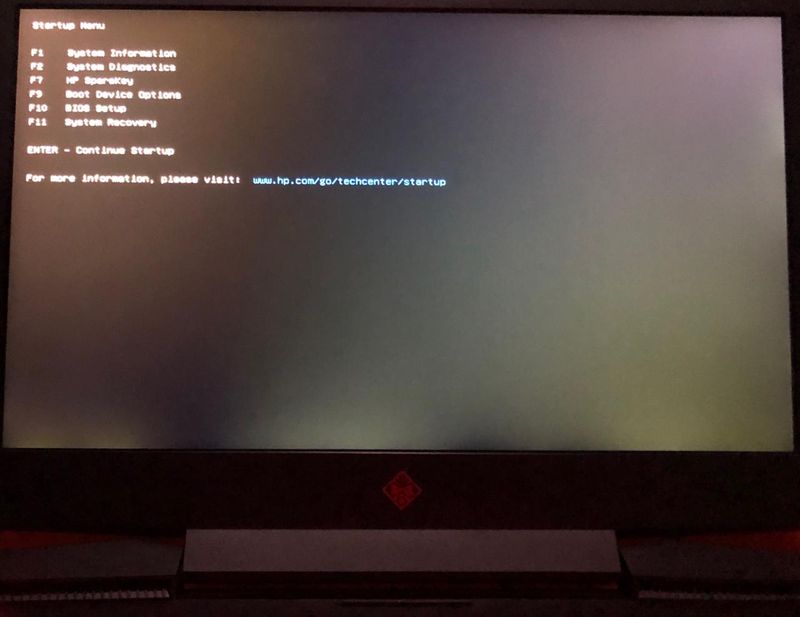
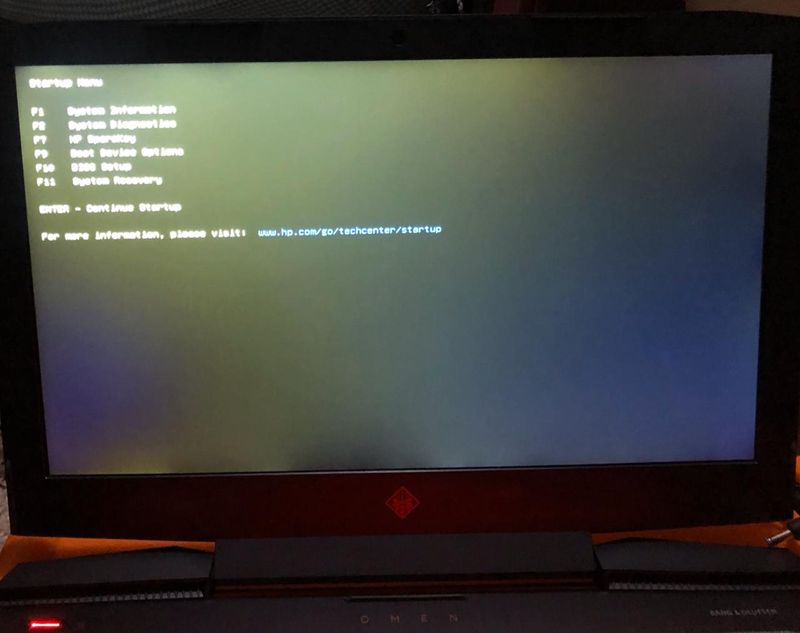
01-30-2020 10:52 AM
@Ataulhaie
Thank you for posting on the HP Support Community.
I would request you to reach out to our Support and our Support Engineers should be able to check the available service options in order to diagnose the computer physically. HP Support can be reached by clicking on the following link: www.hp.com/contacthp/
Please feel free to contact us here anytime you need any further assistance. Please click “Accept as Solution” if you feel my post solved your issue, it will help others find the solution.
ECHO_LAKE
I am an HP Employee
01-30-2020 11:47 PM
Turn off the computer. ... Press and hold the Windows key and the B key at the same time while the computer is off. While still pressing both keys, hold down the Power button for one second, and then release the Power button and the keys. The power LED light remains on, and the screen remains blank for about 40 seconds.
01-31-2020 05:53 AM - edited 01-31-2020 05:53 AM
Thank you for posting on the HP Support Community.
I would request you to reach out to our Support and our Support Engineers should be able to check the available service options in order to diagnose the computer physically. HP Support can be reached by clicking on the following link: www.hp.com/contacthp/
Please feel free to contact us here anytime you need any further assistance. Please click “Accept as Solution” if you feel my post solved your issue, it will help others find the solution.
ECHO_LAKE
I am an HP Employee
