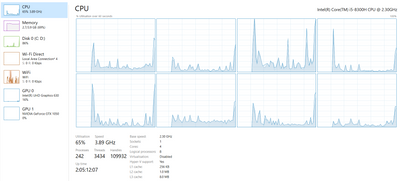-
×InformationNeed Windows 11 help?Check documents on compatibility, FAQs, upgrade information and available fixes.
Windows 11 Support Center. -
-
×InformationNeed Windows 11 help?Check documents on compatibility, FAQs, upgrade information and available fixes.
Windows 11 Support Center. -
- HP Community
- Gaming
- Gaming Notebooks
- Re: My Gaming laptops fan is so loud

Create an account on the HP Community to personalize your profile and ask a question
05-21-2020 06:10 AM
My Laptops fan is so loud since i got it. Its unbearable to do anything without getting a headache. I have had the laptop for just above 1 year now and its getting louder and hotter. i have taken the bottom of and cleaned the fans and all the dust which was in there. It has made the fan less loud but still a lot louder than it should. And when i put it to sleep in the middle of the night it just randomly wakes up and starts ramping up the fans to max speed.
06-01-2020 01:51 PM
@TomatoGeorge Due to the current global COVID-19 situation, we're seeing an influx of customers coming in for support and we appreciate your patience.
That said, to resolve issues such as Fan is Noisy and Spins Constantly:
- Updating your Notebook computer BIOS
- Keeping notebook air vents clear and clean
- Increasing the efficiency of the notebook to reduce heat
- Using Windows Task Manager to identify corrupt processes
- Selecting power save settings to shut off your computer when it is not in use
CLICK HERE FOR MORE STEPS AND INSTRUCTIONS.
P.S: Welcome to HP Community 😉
Keep me posted,
If the information I've provided was helpful,
Give us some reinforcement by clicking the solution and kudos buttons,
That'll help us and others see that we've got the answers!
Good Luck.
Riddle_Decipher
I am an HP Employee
Learning is a journey, not a destination.
Let's keep asking questions and growing together.
06-09-2020 01:40 PM
@TomatoGeorge To confirm if this is a hardware malfunction, I suggest performing a complete hardware test:
Install the latest version of the HP Hardware diagnostics (UEFI) on your device using this link: Click here for details
- Hold the power button for at least five seconds to turn off the computer.
- Turn on the computer and immediately press Esc repeatedly, about once every second. When the menu appears, press the F2 key.
- On the HP PC Hardware Diagnostics (UEFI) main menu, click System Tests.
- Click Extensive Test.
- Click Run once, or Loop until error.
- While the test is running, the time remaining and test result for each component display on the screen.
If a component fails a test, write down the failure ID (24-digit code) for when you respond back to us.
Riddle_Decipher
I am an HP Employee
Learning is a journey, not a destination.
Let's keep asking questions and growing together.
07-14-2020 09:38 AM
Do note that the Omen's fans are louder than a typical laptop's fan even when operating correctly because it is a gaming laptop. It has twice as many fans, and they move more air than a typical laptop's fan because the graphics chip and CPU are run at higher performance levels than a typical laptop. You can change this by choosing the power plan "Power Saver" but the Omen will still run its fans more often than a typical laptop because of the graphics chip. In short, the Omen is not a laptop to buy if you want quiet fans!