-
1
×InformationNeed Windows 11 help?Check documents on compatibility, FAQs, upgrade information and available fixes.
Windows 11 Support Center. -
-
1
×InformationNeed Windows 11 help?Check documents on compatibility, FAQs, upgrade information and available fixes.
Windows 11 Support Center. -
- HP Community
- Gaming
- Gaming Notebooks
- Re: Omen command center bug

Create an account on the HP Community to personalize your profile and ask a question
06-27-2020 02:15 PM
Hello,
I've encountered a problem since a few days (I think because of the last maj windows 2004) the fans of my pc doesn't work anymore after several tests I saw that the problem came from omen command center, when it started at the same time that my pc the fans of this one stopped so I uninstalled it and my fans started working again but the problem now is that I can't turn off the LEDs of my pc, so I would like to know if other people have the same problem as me and if yes how to solve it.
PS: The power fan doesn't turn on even after uninstalling omen, I didn't pay attention if it was working before so it was a factory problem or if the software had something to do with it.
Thank you for your answers
07-01-2020 11:04 AM
Hi @Warden94
Welcome to the HP Support Community. I'd be happy to assist you
Due to the current global COVID-19 situation, we're seeing an influx of customers coming in for support. We appreciate your patience.
Follow the steps below -
Step1 -Update the BIOS automatically using HP Support Assistant
When a new BIOS update becomes available, HP Support Assistant can update your computer automatically. HP computers with Windows come with HP Support Assistant (HPSA) installed.
-
In Windows, search for and open HP Support Assistant.
If the app is not installed on your computer, download the latest version from the HP Support Assistant website.
-
On the My devices tab, find your computer, and then click Updates.
-
Click Check for updates and messages to get the latest updates.
-
Wait while Support Assistant works.
-
If a new BIOS update is available, click the check box next the BIOS update and any other updates you want to install, and then click Download and install.
-
When HP Support Assistant finishes, close the tool.
Step 2-Uninstall and reinstall the Omen command centre
Uninstall the app through either of these methods:
-
In Windows, search for OMEN Command Center.
-
In the list of search results, right-click the OMEN Command Center icon and select Uninstall to remove the app.
- or -
-
In the Start menu, click Settings, and then click Apps.
-
In the Apps & features list, click OMEN Command Center.
-
Click Uninstall to remove the app.
To install -
-
In Windows, search for and open Microsoft Store.
-
In the store, search for and open OMEN Command Center.
-
Click Get, and then click Install
Hope this helps! Keep me posted.
Please click “Accept as Solution” if you feel my post solved your issue, it will help others find the solution.
Click the “Kudos, Thumbs Up" on the bottom right to say “Thanks” for helping!
Have a great day!
07-01-2020 01:21 PM
Hello,
First of all, thank you for your answer.
I had a BIOS update 2 weeks ago and after thinking about it I think that the problem comes from the BIOS I had no problem before this update for another reason I had reset my computer after the update maybe the problem comes from the or maybe the BIOS update was done wrong.
There is no update in HP Support Assistant, I also tried to downgrade my windows version and it didn't work so I strongly feel that it's the BIOS update, isn't there a tool to reinstall the bios or check the files?
PS: I tried to reinstall 4 times Omen Command Center 2 times with the last windows update and 2 times after downshifting but it didn't work as soon as I launch it my fans don't work anymore, I want to specify that I realized that my fans were not running anymore because my processor was around 80 C which could have been very dangerous if I hadn't realized it, be very careful.
07-01-2020 03:48 PM
Let's try bios recovery on your computer
Recovering the BIOS using a keypress combination
Restoring the BIOS on HP Computers with a Key Press Combination
Many HP computers have an emergency BIOS recovery feature that allows you to recover and install the last known good version of the BIOS from the hard drive, as long as the hard drive remains functional. This emergency recovery feature is separate from the BIOS and is designed to work in the event of a catastrophic BIOS failure.
To recover an earlier version of the BIOS on your computer:
-
Turn off the computer.
-
With the computer off, press and hold the Windows key and the B key at the same time.
-
Still pressing those keys, press and hold the Power button on the computer for 2 to 3 seconds, and then release the Power button but continue to hold the Windows and B keys until the BIOS update screen displays or you hear a beeping sound (usually 8 beeps).
NOTE:
If the key presses do not work, press and release the Power button, and then immediately, press the Windows and B keys at the same time, repeatedly, until the computer beeps or opens the BIOS update screen.
The power LED light remains on, and the screen remains blank for about 40 seconds before anything displays on the monitor. You might also hear beeping sounds. Eventually, an HP BIOS Update screen displays and the BIOS update begins automatically.

-
If the HP BIOS Update screen displays proceed to the next step.
-
If the HP BIOS Update screen does not display, do one of the following depending on the condition:
-
Computer starts into Windows: The computer starts into Windows if the power button and keys are released too soon. Repeat the previous steps, holding the power button down for 2 or 3 seconds.
-
Power LED light turns off: The computer turns off if the power button is pressed and held down too long. Repeat the previous steps, holding the power button down for between 2 and 3 seconds.
-
After repeated attempts, the HP BIOS Update screen does not open: Your computer does not support this function or it has a hardware problem that is preventing the tool from opening.
-
-
After the BIOS is recovered, a Continue Startup button displays and a timer counts down. Click the Continue Startup button to restart the computer immediately, or wait for the computer to restart automatically when the timer reaches zero.
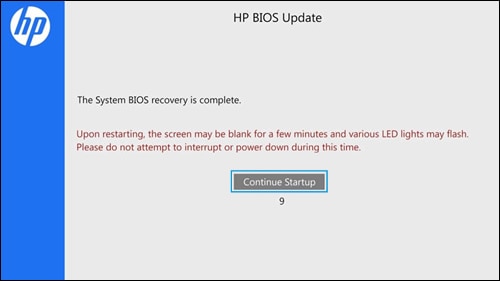
-
When the computer restarts, a black screen displays with a message similar to the following:
A system BIOS Recovery has occurred.
BIOS Recovery (500)
Enter - Continue StartupPress the Enter key to continue immediately or allow the computer to restart automatically.
NOTE:
After restoring the BIOS, if the computer repeatedly displays a message about the BIOS, update the BIOS. Go to Updating the BIOS for more information.
-
After restarting, Windows might display a message stating that the computer was improperly shut down or that a boot problem was detected. Read and respond to the screens to continue.
If this recovery method fails, use another working computer to create a BIOS recovery flash drive to install the latest BIOS file.
You may refer to -Recovering the BIOS (Basic Input Output System)
Keep me posted!
