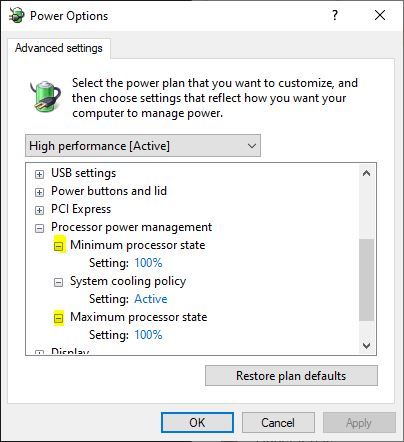-
×InformationNeed Windows 11 help?Check documents on compatibility, FAQs, upgrade information and available fixes.
Windows 11 Support Center. -
-
×InformationNeed Windows 11 help?Check documents on compatibility, FAQs, upgrade information and available fixes.
Windows 11 Support Center. -
- HP Community
- Gaming
- Gaming Notebooks
- Turbo boost and temperature spikes

Create an account on the HP Community to personalize your profile and ask a question
08-23-2019 07:38 AM
Hello. I have a OMEN 15-dc000x laptop. Recently i started gaming on laptop and one weird thing happens. If the device is plugged in and i use Balanced power mode, the processor never goes beyond 1.7GHZ (My Omen has a i5 8300H with 2.3GHz normal frequency), and if i switch to Performance power plan, the processor stays all the time at 3.9 GHz and if i try to do anything that involves the processor and the graphic card (1050Ti), temperatures go straight to 90 degrees Celsius and increase like hell. I play games on Balanced mode =, but that 1.7GHz causes some problems and throttles my 1050Ti.
Anyone has an ideea what the hell is happening?
08-23-2019 11:31 AM
@Andrei01 wrote:If the device is plugged in and i use Balanced power mode, the processor never goes beyond 1.7GHZ (My Omen has a i5 8300H with 2.3GHz normal frequency), and if i switch to Performance power plan, the processor stays all the time at 3.9 GHz
Yes, Several users have experienced high temps when gaming like you have.
I assume you are talking about the Power Options preferred plans. With the High Performance mode, the Minimum and Maximum processor power states are both set to 100%. You can change those percentages to turn off Turbo boost and or set the minimum power used when not doing intense applications.
Generally, you can turn off Turbo boost by dropping the Max somewhere between 99 and 90 percent. Each system is different so you have to try a few numbers to find the sweet spot. Then you can turn down the Minimum to not run 100% when idle.
Go to Change Plan Settings for High Performance and then click on Change Advanced Power Settings.
Click on the percentages to change them.
Try that as see if it helps any.
08-23-2019 12:56 PM
Well after setting things up when thge processor goes to 100% it gets 2.2GHz. I did a test with full 1050Ti load and also 100% processor state at 100% and temperatures dont seem to go beyond 75 degrees Celsius.
Anyway, why does HP sell laptops with CPUs that can go up to 4GHz but they literally got beyond 100 degrees Celsius when you use them?
What's the point? I changed the thermal paste and the laptop is fully cleaned because the factory thermal paste was a joke. Still i don't get why this thing happens.
If i want my processor to go atleast 3.5GHz and the 1050Ti in a pretty demanding game, i guess it will literally start fire. Before i did change the thermal paste the processor went at 110 degrees celsius on a game and i got a blue screen. And this happened with just the high performance settings and factory thermal paste when the laptop was brand new. Are they just supposed to fail at maximum load?
08-23-2019 02:19 PM
I have brought your issue to the attention of an appropriate team within HP. They will likely request information from you in order to look up your case details or product serial number. Please look for a private message from an identified HP contact. Additionally, keep in mind not to publicly post personal information (serial numbers and case details).
If you are unfamiliar with how the Community's private message capability works, you can learn about that here.
Thank you for visiting the HP Support Community.