-
×InformationNeed Windows 11 help?Check documents on compatibility, FAQs, upgrade information and available fixes.
Windows 11 Support Center. -
-
×InformationNeed Windows 11 help?Check documents on compatibility, FAQs, upgrade information and available fixes.
Windows 11 Support Center. -
- HP Community
- Gaming
- Gaming Notebooks
- Re: Unable to connect to RPC service, OMEN Audio Control

Create an account on the HP Community to personalize your profile and ask a question
08-25-2019 02:41 PM
Hello. I have a problem using my laptop. When you try to open OMEN Audio Control, the download first lasts for 8-10 seconds, and then the message "Unable to connect to the RPC service." Just in case, I tried updating the drivers using the HP Support Assistant, but that didn't help. The error probably occurred after I made OMEN Audio Control unavailable for startup on Windows and excluded OMEN Audio Control from the list of background applications. I had a similar problem with OMEN Command Center after similar operations in the Windows settings. The essence of this problem was that the OMEN button stopped working, which, before excluding OMEN Command Center from startup and excluding this Center from background applications, worked properly. Tell me, how can I fix problems with OMEN Audio Control and the OMEN button? I tried to return the parameters to their original position, but this did not help.
Solved! Go to Solution.
Accepted Solutions
08-27-2019 06:12 PM
@Tigran_1126 Let's resolve one issue at a time, starting with the RPC error:
Ensure your RPC services are running properly
“The RPC server is unavailable” problem can be caused by improper functioning of RPC service on every computers connected. You may follow the steps below to ensure that all the services related to RPC run normally.
1) Press the Windows logo key and R on your keyboard to open the Rundialog. Then type “services.msc” and press Enter.
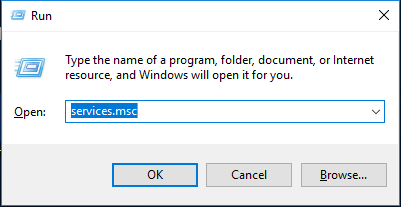
2) On the Services window, scroll down to find the items DCOM Server Process Launcher, Remote Procedure Call (RPC) and RPC Endpoint Mapper. Ensure their status is Running and their startup is set to Automatic.
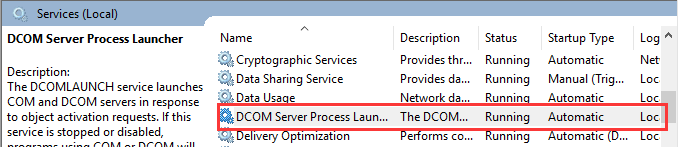
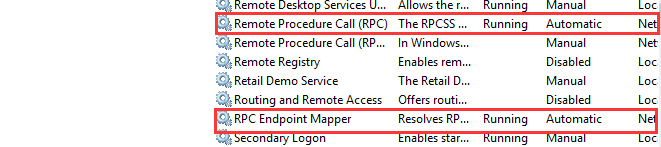
Firewalls can block traffic requested by RPC and therefore cause RPC server unavailable problem. You should check your firewall configuration and see if it blocks the network connections for RPC. If you are using a third-party firewall, read its instruction or do some research about it to unblock the RPC network connections.
If you are using Windows Firewall, here are the steps of its configuration:
1) Press the Windows logo key and R on your keyboard to open the Run dialog. Then type “control“ and press Enter.
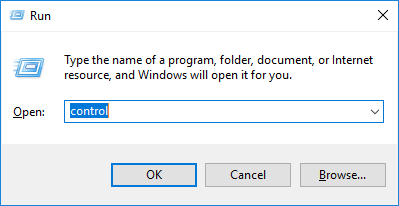
2) On Control Panel, search windows firewall. And then click Allow an app through Windows Firewall below Windows Firewall.
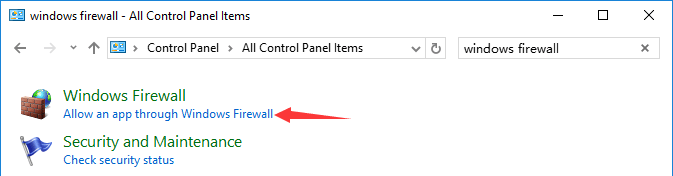
3) Scroll down to find Remote Assistance. Ensure its communication is enabled (All the boxes of this item are ticked).
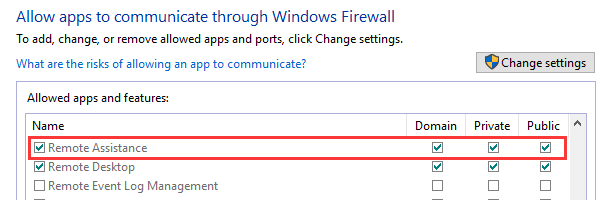
As for the Omen audio control and the Omen button, I suggest you remove the application and install a fresh copy from the HP website: click here to find and install the same.
P.S: Welcome to HP Community 😉
Let me know how that pans out,
If you feel I was helpful, simply click on Accept as Solution to help the community grow,
That said, I will have someone follow-up on this to ensure you've been helped,
Just in case you don't get back to us within 24 - 48hrs, and have a good day, ahead.
Riddle_Decipher
I am an HP Employee
Learning is a journey, not a destination.
Let's keep asking questions and growing together.
08-27-2019 06:12 PM
@Tigran_1126 Let's resolve one issue at a time, starting with the RPC error:
Ensure your RPC services are running properly
“The RPC server is unavailable” problem can be caused by improper functioning of RPC service on every computers connected. You may follow the steps below to ensure that all the services related to RPC run normally.
1) Press the Windows logo key and R on your keyboard to open the Rundialog. Then type “services.msc” and press Enter.
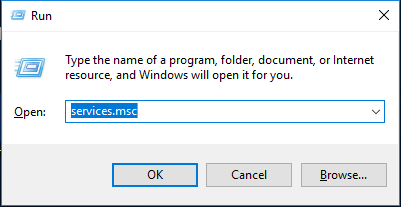
2) On the Services window, scroll down to find the items DCOM Server Process Launcher, Remote Procedure Call (RPC) and RPC Endpoint Mapper. Ensure their status is Running and their startup is set to Automatic.
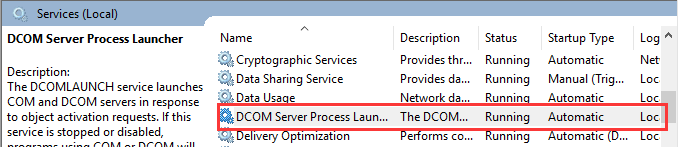
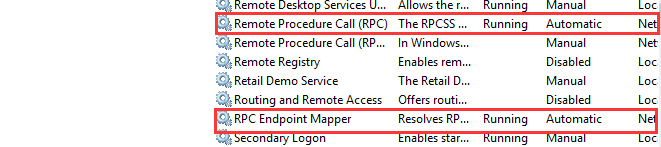
Firewalls can block traffic requested by RPC and therefore cause RPC server unavailable problem. You should check your firewall configuration and see if it blocks the network connections for RPC. If you are using a third-party firewall, read its instruction or do some research about it to unblock the RPC network connections.
If you are using Windows Firewall, here are the steps of its configuration:
1) Press the Windows logo key and R on your keyboard to open the Run dialog. Then type “control“ and press Enter.
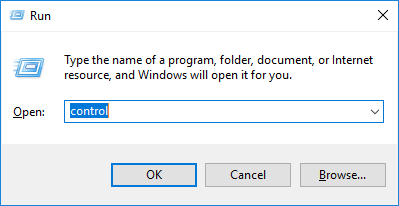
2) On Control Panel, search windows firewall. And then click Allow an app through Windows Firewall below Windows Firewall.
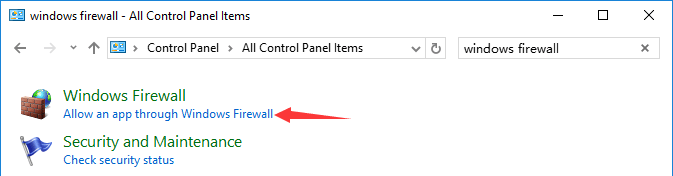
3) Scroll down to find Remote Assistance. Ensure its communication is enabled (All the boxes of this item are ticked).
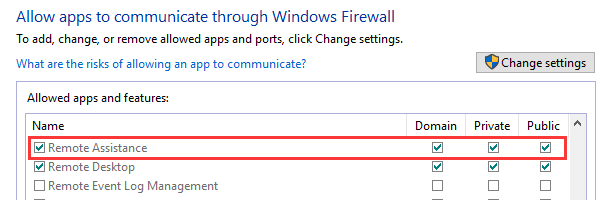
As for the Omen audio control and the Omen button, I suggest you remove the application and install a fresh copy from the HP website: click here to find and install the same.
P.S: Welcome to HP Community 😉
Let me know how that pans out,
If you feel I was helpful, simply click on Accept as Solution to help the community grow,
That said, I will have someone follow-up on this to ensure you've been helped,
Just in case you don't get back to us within 24 - 48hrs, and have a good day, ahead.
Riddle_Decipher
I am an HP Employee
Learning is a journey, not a destination.
Let's keep asking questions and growing together.
11-11-2019
08:53 AM
- last edited on
11-11-2019
09:54 AM
by
![]() Cheron-Z
Cheron-Z
I have the same issue, HP Audio Control, does not connect with RPC. I followed your steps and it didn't work.
Recently, I upgrade some hardware stuffs of the official website, I was not using the app, but all the sudden, I remembered and tried to use and has this issue.
I have tried many thing to try to solve it, but I couldn't.
Model:
HP Pavilion Laptop 15-cs0xxx
Series number:
[edit]
Windows Home x 64 bits
Thanks for your help.
11-13-2019 03:36 PM
Thanks for joining HP Community!
I appreciate all your time and efforts.
Let's create a local user or administrator account using this link: https://support.microsoft.com/en-us/help/4026923/windows-10-create-a-local-user-or-administrator-acc... and check if the issue persists.
Meanwhile, update the BIOSAudio card and the Chipset drivers using the below link:
Click here: https://support.hp.com/in-en/drivers/selfservice/hp-pavilion-15-cs0000-laptop-pc/20284004
Keep me posted, how it goes!
If the information provided was helpful, give us some reinforcement by clicking the Accepted Solution and Kudos buttons, that'll help us and others see that we've got the answers!
Have a great day!
Cheers:)
Raj1788
I am an HP Employee
11-15-2019 10:24 AM
Raj1788
Thanks for your answer.
I followed the first step, creating a new administrator account, I restarted the Laptop, after that, I signed in with the new account (administrator account) and the issue persists.
Now, when you tell "Meanwhile, update the BIOSAudio card and the Chipset drivers using the below link:"
I don't know exactly which driver I am going to update, because there are several.
For the Bios, HP shows that I have 2 availables updates and for the Chipset, I have 11 updates.
There are no name like "BIOSaudio card" exactly, so I prefered to ask you and don't make mistakes.
Would you tell me please, which one of the updates availables I have to download and install to solve the RPC issue of the HP Audio Control connection?
Thanks for your time, I will wait for your answer.
P.D: I put you 2 screenshots below with the Updates.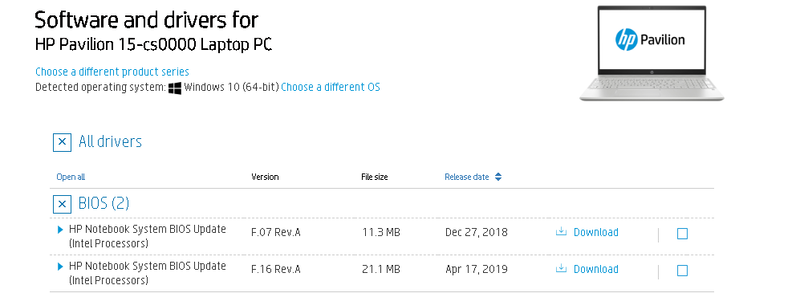
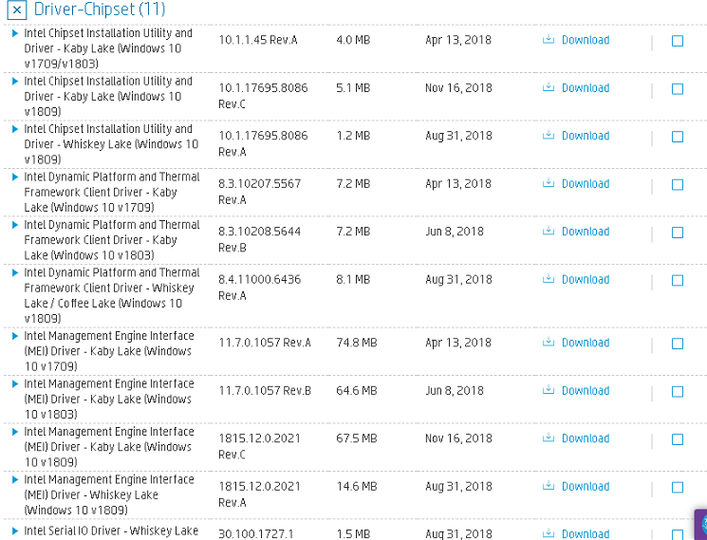
11-17-2019 10:38 AM
Thank you for the detailed response.
Use HP Support Assistant to install the latest updates available for your PC
- In the search box, type and open HP Support Assistant.
- Check for updates.
- If the updates are available, click on install and restart the computer.
Note: If you do not have HP Support Assistant installed, Click here to download the same.
Let me know how this goes.
KUMAR0307
I am an HP Employee
11-17-2019 06:50 PM
Hi Kumaro307,
Thanks for your answer.
I already have installed HP Support Assistant, weeks ago. I made all the updates availables.
I checked it out today and I don't have any update available.
See the screenshot below:

I still with the issue.
See the screenshot below:
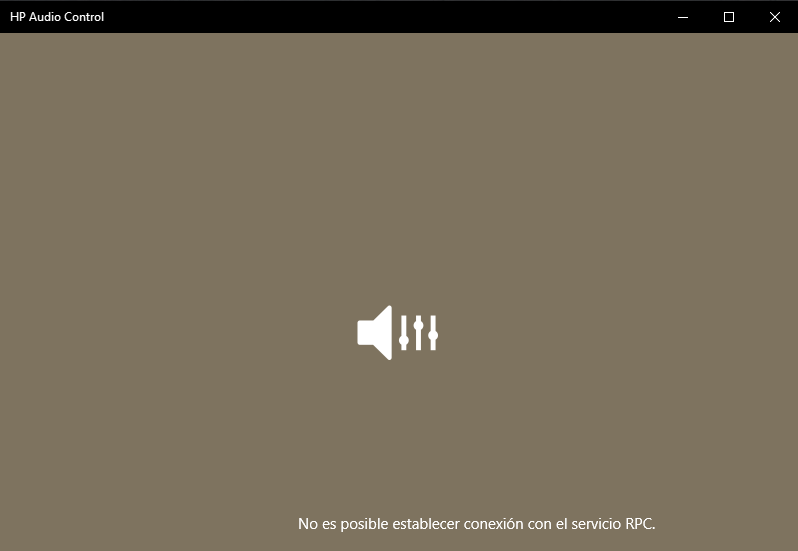
Thanks for your time, I will wait for the solution here, until we get it.
Greetings,
PedrinhoJr
11-18-2019 11:05 AM
Have you tried reinstalling the Audio driver?
Go to Device manager > Uninstall the audio driver > Restart the PC and check.
If the issue persists, we will have to perform a system reset.
Back up the data on to an External Hard Drive and follow the steps mentioned in this document to perform the reset.
Let me know how this goes.
KUMAR0307
I am an HP Employee
11-19-2019 10:08 AM
I'm afraid that is the only way as we have tried all the possible troubleshooting steps to resolve this issue.
Keep me posted for any other assistance.
KUMAR0307
I am an HP Employee
