-
×InformationNeed Windows 11 help?Check documents on compatibility, FAQs, upgrade information and available fixes.
Windows 11 Support Center. -
-
×InformationNeed Windows 11 help?Check documents on compatibility, FAQs, upgrade information and available fixes.
Windows 11 Support Center. -
- HP Community
- Apps, Services & Software
- HP Instant Ink
- Re: Can't print HP print code because out of ink and don't h...

Create an account on the HP Community to personalize your profile and ask a question
05-09-2019
01:10 AM
- last edited on
07-02-2019
03:35 AM
by
![]() NitM
NitM
I am trying set up the HP Instant Ink program but I can't print my print code because my printer is out of ink and my printer doesn't have a touchscreen. Please help!
Solved! Go to Solution.
Accepted Solutions
05-09-2019 09:42 AM - edited 05-09-2019 09:44 AM
Hey there! @Kmanisfun,
Have you turned on the web services?
Use the Embedded Web Server (EWS) to get the printer code.
Print an info page from your printer control panel by pressing the Information
 button.
button.Find the printer IP address on the information page.

Open an Internet browser, and then type the IP address in the address bar.
NOTE:
Make sure to type the IP address into the browser's address box. If you type it into a toolbar or search engine, the Embedded Web Server (EWS) does not open.
If a website security certificate displays in the Internet browser, click Continue.
The EWS information page for the printer opens, confirming the printer is on the same network as the computer.
On the EWS webpage, click the Web Services tab.
If a Web Services tab is not available, your printer does not support HP ePrint.
If a Web Services Setup page displays, follow the on-screen instructions to enable Web Services. An info page prints automatically.

If a Web Services Summary page displays, Web Services is already enabled.
Click Print Info Page.
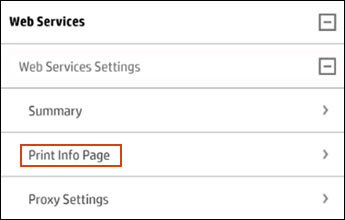
On the info page, find the Printer Code or Printer Claim Code.
If the info page only has the printer's email address, remove and then re-enable Web Services. A new information page prints with the Claim Code.
Refer this article to know more information about printer claim code. Click Here
You can try the steps recommended from the document below once you print the claim code
Refer this article to know more information about enrolling in instant ink. Click Here
Hope this helps!
Have a great day ahead! 🙂
Please click “Accept as Solution” if you feel my post solved your issue, it will help others find the solution.
Click the “Kudos, Thumbs Up" on the bottom right to say “Thanks” for helping!
A4Apollo
I am an HP Employee
05-09-2019 09:42 AM - edited 05-09-2019 09:44 AM
Hey there! @Kmanisfun,
Have you turned on the web services?
Use the Embedded Web Server (EWS) to get the printer code.
Print an info page from your printer control panel by pressing the Information
 button.
button.Find the printer IP address on the information page.

Open an Internet browser, and then type the IP address in the address bar.
NOTE:
Make sure to type the IP address into the browser's address box. If you type it into a toolbar or search engine, the Embedded Web Server (EWS) does not open.
If a website security certificate displays in the Internet browser, click Continue.
The EWS information page for the printer opens, confirming the printer is on the same network as the computer.
On the EWS webpage, click the Web Services tab.
If a Web Services tab is not available, your printer does not support HP ePrint.
If a Web Services Setup page displays, follow the on-screen instructions to enable Web Services. An info page prints automatically.

If a Web Services Summary page displays, Web Services is already enabled.
Click Print Info Page.
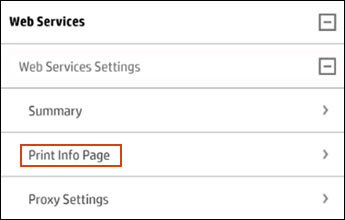
On the info page, find the Printer Code or Printer Claim Code.
If the info page only has the printer's email address, remove and then re-enable Web Services. A new information page prints with the Claim Code.
Refer this article to know more information about printer claim code. Click Here
You can try the steps recommended from the document below once you print the claim code
Refer this article to know more information about enrolling in instant ink. Click Here
Hope this helps!
Have a great day ahead! 🙂
Please click “Accept as Solution” if you feel my post solved your issue, it will help others find the solution.
Click the “Kudos, Thumbs Up" on the bottom right to say “Thanks” for helping!
A4Apollo
I am an HP Employee
05-14-2019 10:20 AM
Hi! @Kmanisfun,
Thanks for writing back to us.
As you are out of ink, please share us few details through a private message, so I can check the account details and ship you the replacement ink cartridges.
Instant ink account number-
Instant ink email address-
Shipping address-
I'll watch your response!
Take Care!
A4Apollo
I am an HP Employee
