-
×InformationNeed Windows 11 help?Check documents on compatibility, FAQs, upgrade information and available fixes.
Windows 11 Support Center. -
-
×InformationNeed Windows 11 help?Check documents on compatibility, FAQs, upgrade information and available fixes.
Windows 11 Support Center. -

Create an account on the HP Community to personalize your profile and ask a question
09-14-2022 05:52 AM
Hi @Megmoser4,
Welcome to the HP support community.
I understand that you want to know if you can have multiple printers. Don't worry I'll try my best to help you out.
And here's the step-by-step guide for you listed below:
You can enroll up to 10 printers under a single HP Instant Ink account. When you enroll additional printers in HP Instant Ink, separate Instant Ink plan fees are charged to your credit or debit card for each printer as separate transactions. Printed pages and rollover pages are tracked for each printer separately. Before you enroll the additional printer in HP Instant Ink, make sure to set up the printer hardware, install the latest printer software, and turn on Web Services.
NOTE:
HP Instant Ink cartridges that were used in one printer cannot be used in another printer. HP supplies HP Instant Ink cartridges with each printer or sends them separately for each printer after enrollment.
Go to hpinstantink.com/signin (the HP Connected website) to sign in to your HP Instant Ink account, if you are not signed in already.
Your HP Instant Ink account page opens.
In the Status area of your HP Instant Ink account page, click Enroll Another Printer.

Type your enrollment key or choose your plan.
If you purchased an enrollment kit from a participating retailer, click Enter key, type the key found under the scratch-off portion of the enrollment card into the Enter key field, then click Continue.
If you have not purchased an enrollment kit, choose one of the available plans.
- In the Printer Setup screen, use the blue arrows to scroll through printers if more than one printer is connected.
If you find the printer that you want to enroll in, click Continue.

If only a previously-enrolled printer appears, click Add Another Printer. Follow the on-screen instructions to connect your printer to HP Instant Ink.

If the printer appears but is listed as offline, make sure it is connected and online, and then click Try again.
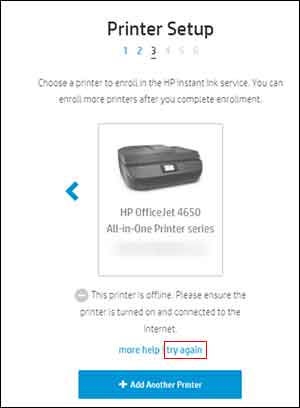
On the Shipping page, enter the address to which you would like HP to ship your Instant Ink cartridges, then click Save & Continue.
On the Billing Information page, enter a prepaid key or your payment card information, and then click Continue.
On the Submit Order page, review your information, type a Special Offers key if you have one, check the box to agree to the Terms of Service, and then click Enroll.

HP Instant Ink sends a welcome email with information about your account. HP Instant Ink cartridges are delivered 7-10 days after enrollment. When your current ink cartridges are low, replace them with HP Instant Ink cartridges. As soon as you replace one of the ink cartridges with an HP Instant Ink cartridge, your page count and billing cycle begin. The date of your new monthly bill might be different from the date of your original printer's monthly bill.
Refer to this article to know more information about adding the second printer to the instant ink account. Click Here
Let me know how this works!
Please click “Accept as Solution” if you feel my post solved your issue, it will help others find the solution. Click the “Kudos, Thumbs Up" on the bottom right to say “Thanks” for helping!
Nal_NR-Moderator
I am an HP Employee
