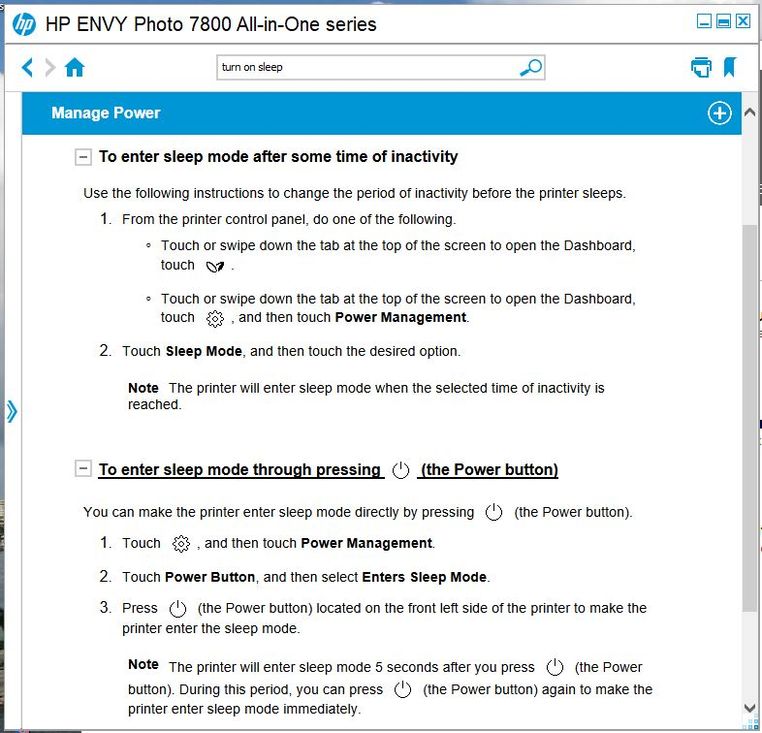-
×InformationWindows update impacting certain printer icons and names. Microsoft is working on a solution.
Click here to learn moreInformationNeed Windows 11 help?Check documents on compatibility, FAQs, upgrade information and available fixes.
Windows 11 Support Center. -
-
×InformationWindows update impacting certain printer icons and names. Microsoft is working on a solution.
Click here to learn moreInformationNeed Windows 11 help?Check documents on compatibility, FAQs, upgrade information and available fixes.
Windows 11 Support Center. -
- HP Community
- Apps, Services & Software
- HP Instant Ink
- Re: Instant Ink and phone ringing

Create an account on the HP Community to personalize your profile and ask a question
07-09-2020 08:13 AM
Our Printer does FAX'es as well.
We keep it off unless we are printing.
Got e-mail from Instant Ink that they couldn't connect to our printer. It should be left on. OK, but we got a phone call and the printer RINGS, LOUDLY!
I can't find any setting to quiet the ring nor not have the printer answer? It is set to NOT auto-answer, but that doesn't stop the printer from 'ringing'.
What can I do?
Solved! Go to Solution.
Accepted Solutions
07-10-2020 07:36 AM
The power management option can be found under Setup(gear icon).
Go to the home screen of the printer > go to Setup > Power management > Sleep mode > Set it as required.
Let me know how it goes.
KUMAR0307
I am an HP Employee
07-10-2020 06:21 AM
@IrvS, Welcome to the HP Support Community!
For HP Instant Ink to work, the printer should be ON and connected to the internet.
Let us try these steps to resolve the fax issue:
1. From the printer control panel display, touch Fax.
2. Touch Setup , and then touch Preferences.
3. Touch Rings to Answer.
4. Touch to set the number of rings.
5. Touch Done. (The default Rings to Answer setting is five rings.)
Hope this helps! Keep me posted.
Please click “Accept as Solution” if you feel my post solved your issue, it will help others find the solution.
Click the “Kudos, Thumbs Up" on the bottom right to say “Thanks” for helping!
Have a great day!
KUMAR0307
I am an HP Employee
07-10-2020 07:24 AM
Well, thanks for the reply. Somehow it seems to have 'fixed' itself. I might have made a change though, I turned off-Auto Answer. For whatever reason, the printer isn't ringing now.
We have the printer connected to our home phone, which comes in via cable from our ISP. After 4 rings here it would switch to the ISP Voicemail, so setting it to 5 rings wouldn't have worked. Any lower I guess would cause the FAX to answer a call?
I don't know why this did change and I'm pretty sure we did have it set to Auto-Answer?
Have NEW PROBLEM though, the screen doesn't go off and it seems the printer doesn't sleep?
I searched HELP for how to enable it. Found this:
I don't have the POWER MANAGEMENT option on the DASHBOARD? Can't set the Power Button either?
This is the Printer data (HP7855 a few years old):
Wonder if a S/W update deleted that setting?
07-10-2020 07:36 AM
The power management option can be found under Setup(gear icon).
Go to the home screen of the printer > go to Setup > Power management > Sleep mode > Set it as required.
Let me know how it goes.
KUMAR0307
I am an HP Employee
07-10-2020 07:55 AM
Kumar,
THANK YOU!!!
I think the reason I couldn't see that choice was due to the cursor pen I was using. Works fine on a phone and tablet, no so good on the printer display. When I used my finger to scroll up I found it.
It was set to 15 minutes already. I did change the Power Button back to Sleep, and I know it was doing that before. It works too, as does Sleep after 15 minutes but that wasn't happening before?
When checking to see if I had the correct firmware as the most recent, I noticed one was released in April 2020, but I did have it installed. Wondering if that got installed and didn't fully initialized until I turned the printer off and on again?
Anyway, thanks... everything seems to be working at this time. Why it didn't before? Don't know?
07-11-2020 08:51 AM
Kumar,
Suspect a printer problem now? It is set Sleep Mode in 5 minutes and the Power Button to put it into Sleep.
I tested it after setting it that way and it would go to sleep for an instant and come back on? So I powered down and then it worked! Fine.
Today, got a phone call, no rings on the printer, GOOD!. However it never went to sleep? Tried the power button, again, after it enters sleep it instantly 'woke up' and the display stays on.
Powered the printer OFF again, then ON, and the put it to Sleep and it stays sleeping.
Software problem with the April 2020 f/w update or the Printer itself? Sort of bothers me as I'm worried the display will be damaged with it on all the time. Sort of makes me re-think using Instant Ink?
Didn't find what you were looking for?
Ask the community
or
Ask the Virtual Agent