-
×InformationNeed Windows 11 help?Check documents on compatibility, FAQs, upgrade information and available fixes.
Windows 11 Support Center. -
-
×InformationNeed Windows 11 help?Check documents on compatibility, FAQs, upgrade information and available fixes.
Windows 11 Support Center. -
- HP Community
- Apps, Services & Software
- HP Instant Ink
- Instant link counts cancelled pages

Create an account on the HP Community to personalize your profile and ask a question
06-07-2019
03:58 AM
- last edited on
07-01-2019
10:09 AM
by
![]() Rami_B
Rami_B
Hello, I'm pretty happy of instant ink service I would just suggest to improve the page counter.
Today I've sent one page to the printer (Wi-Fi) connected, but just few letters has been printed. After a couple of minutes of inactivity I've cancelled the print command from the PC and I asked to print again the same page. Now the printer did it.
The counter anyway counts 2 pages, also the cancelled one. Not an issue it is just one page more, just I'm wondering what happens if something goes wrong and the printer starts to print just few letters for many pages i.e. for a communication error. What will happen in this case ? would I consume all pages?
Could the counter be improved ? i.e. checking if the print-out is completed or not aborted because issue?
Thank you
Gabriele
Solved! Go to Solution.
Accepted Solutions
06-10-2019 02:07 PM
As per the Instant Ink Subscription, anything that prints out is counted as a page. It could be one line, picture or the entire document itself.
Now as per your description, I see an intermittent connectivity issue wherein the printer stops printing in between and the print job is stuck in the queue for a long time which you will eventually cancel and try to print again. Is this correct?
We can work on it to resolve the issue.
Also, we would need some information related to your Instant Ink Subscription. This information cannot be shared on a public post.
I have sent you a private message, reply to the message with your details.
In order to access your private messages, click the private message icon on the upper right corner of your HP Forums profile, next to your profile Name or simply click on this link.
Keep me posted.
Please click “Accepted Solution” if you feel my post solved your issue, it will help others find the solution. Click the “Kudos/Thumbs Up" on the bottom right to say “Thanks” for helping!
TEJ1602
I am an HP Employee
06-07-2019 09:30 AM
Hey there! @Gabriel58,
Refer the details below to know how instant ink page count works.
HP Instant Ink page counts are not recorded in real time. As long as your printer is connected to the Internet and has Web Services turned on, printed pages are automatically recorded approximately once per day and display in your Print History on the date they were recorded. Any pages you print when the printer is not connected to the Internet are recorded on the date the printer is reconnected to the Internet. Sign in to your HP Instant Ink account to update your page count.
NOTE:
Only pages printed using HP Instant Ink cartridges are recorded in your printing history.
-
Go to hpinstantink.com/signin (the HP Connected website) to sign in to your HP Instant Ink account, if you are not signed in already.
Your HP Instant Ink account page opens.
-
At the top of the Status area on your HP Instant Ink account page, click the refresh icon
 to obtain the most current information about your monthly fees. Look for a green checkmark and Online to make sure your printer is connected to the HP Instant Ink service.
to obtain the most current information about your monthly fees. Look for a green checkmark and Online to make sure your printer is connected to the HP Instant Ink service.If the printer status is not online, make sure your printer is turned on and connected to the network, then click the refresh icon again.
Figure : Clicking the refresh icon and making sure the printer is online
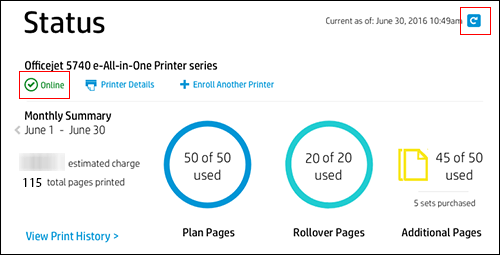
-
Note the Plan, Rollover, and any Additional pages printed. If no Additional pages have been printed, that icon does not appear.
Figure : Reviewing Plan, Rollover, and Additional pages
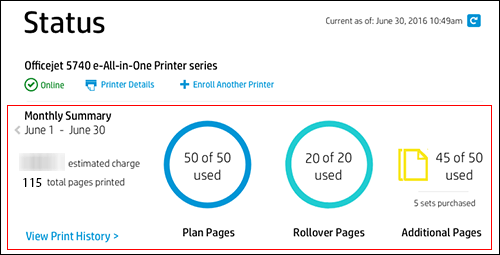
-
Click View Print History in the Status area for more information about each print job, such as the date and number of pages printed.
The printing history for the current billing cycle displays. To view a previous billing cycle, click the Billing Cycle drop-down menu, and then select a billing cycle.
Figure : Viewing Print History
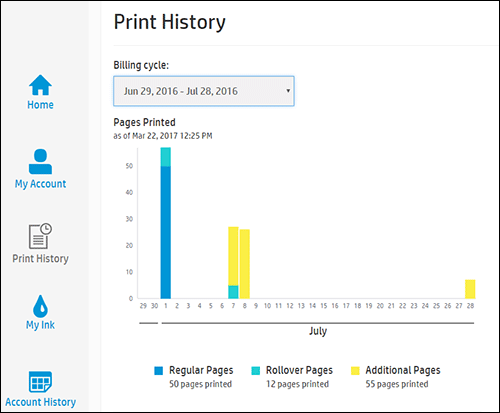
If you want to make sure your print jobs have been recorded, you can send a print job to the printer, and then repeat the steps.
If you still have issues after trying out the steps. Please share few details through a private message about the instant ink account details. So I can check the account and help you in crediting the pages.
Instant ink account number-
Instant ink email address-
Refer this article to know more information about instant ink page count issues. Click Here
Hope this answers your query!
I hope you have a great day! 🙂
Please click “Accept as Solution” if you feel my post solved your issue, it will help others find the solution.
Click the “Kudos, Thumbs Up" on the bottom right to say “Thanks” for helping!
A4Apollo
I am an HP Employee
06-10-2019 02:39 AM
Thank you A4Apollo, your instructions are pretty good.
I'm sure there was not an issue related to the counting page refresh.
I saw the counter increment by 2 after have printed two pages:
- 1 only few letters (aborted because the printer stop for a long time)
- 1 complete print out. (same page printed again)
I've understood that as soon as a dot is printed on paper, the counter increase.
I can understand, but in this case the printer stop for some reason and I didn't get the job completed.
I wonder if something can be done to improved the counter, i.e. detecting that same page has be printed again after an issue in a very short time.
Thank you
Ciao
06-10-2019 02:07 PM
As per the Instant Ink Subscription, anything that prints out is counted as a page. It could be one line, picture or the entire document itself.
Now as per your description, I see an intermittent connectivity issue wherein the printer stops printing in between and the print job is stuck in the queue for a long time which you will eventually cancel and try to print again. Is this correct?
We can work on it to resolve the issue.
Also, we would need some information related to your Instant Ink Subscription. This information cannot be shared on a public post.
I have sent you a private message, reply to the message with your details.
In order to access your private messages, click the private message icon on the upper right corner of your HP Forums profile, next to your profile Name or simply click on this link.
Keep me posted.
Please click “Accepted Solution” if you feel my post solved your issue, it will help others find the solution. Click the “Kudos/Thumbs Up" on the bottom right to say “Thanks” for helping!
TEJ1602
I am an HP Employee
