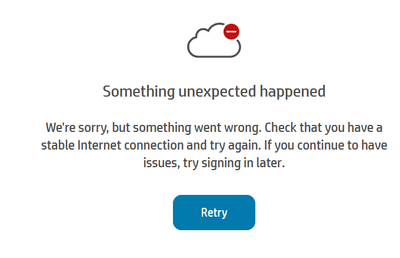-
×InformationNeed Windows 11 help?Check documents on compatibility, FAQs, upgrade information and available fixes.
Windows 11 Support Center. -
-
×InformationNeed Windows 11 help?Check documents on compatibility, FAQs, upgrade information and available fixes.
Windows 11 Support Center. -
- HP Community
- Apps, Services & Software
- HP Instant Ink
- Something Unexpected Happened

Create an account on the HP Community to personalize your profile and ask a question
05-18-2021 12:52 PM
I have an HP Envy 5540, and it is telling me to go to hp.com. It gives me no other instructions, but to go there, and of course I do not know what to do when I get there. The printer will not work, it just refers me to the website. I think that maybe the credit card I used for HP Instant Ink is out of date, and perhaps this is why the printer wonk work, the payment for the ink has stopped. However, when I go to sign into my instant ink account I get the below image. I have tried 3 browsers that all work perfectly for other website, and my wifi is strong. I can find no way around this, the virtual assistant is no good and I cannot get that to connect me to a real representative. My next step is to bin the printer and buy another, which and I would rather not create more waste. Can anyone please help.
05-23-2021 03:03 PM
Welcome to the HP Support Community.
Let's remove and enable web services:
1. From the printer control panel display, touch ( ePrint ), and then touch (Web Services Settings). 2. Touch Remove Web Services. 3. Touch Yes.
1. From the printer control panel display, touch HP Printables. 2. Touch Enable Web Services, and then touch Yes. 3. Touch Accept to accept the Web Services terms of use and enable Web Services. 4. In the Auto Update screen, touch Yes to allow the printer to automatically check for and install product updates. NOTE: If a printer update is available, the printer will download and install the update, and then restart. You will have to repeat the instructions from step 1 to set up Web Services. NOTE: If prompted for proxy settings and if your network uses proxy settings, follow the on-screen instructions to set up a proxy server. If you do not have the proxy details, contact your network administrator or the person who set up the network. 5. When the printer is connected to the server, the printer prints an information page. Follow the instructions on the information page to finish the setup.
Let me know if this helps.
If the information I've provided was helpful, give us some reinforcement by clicking the Accepted Solution and Kudos buttons, that'll help us and others see that we've got the answers!
Thanks!
Have a great day!
I am an HP Employee