-
×InformationNeed Windows 11 help?Check documents on compatibility, FAQs, upgrade information and available fixes.
Windows 11 Support Center. -
-
×InformationNeed Windows 11 help?Check documents on compatibility, FAQs, upgrade information and available fixes.
Windows 11 Support Center. -
- HP Community
- Printers
- Printing Errors or Lights & Stuck Print Jobs
- Re: Black ink is not working

Create an account on the HP Community to personalize your profile and ask a question
10-02-2019 01:44 PM
My black ink is not working and I have over a half of a cartridge in my printer - HP Deskjet 3755 - My brother checked it and told me that the black ink should be printing because I have a lot of ink left. I cleaned the heads and used up a great amount of paper testing to see if the black ink was working "Nope" This is the same cartridge that came with the printer when I bought it,so is it possible to get a replacement for the black? I just had to print a return label and the label came out looking like a light blue color instead of black. I hope I'm not stuck with a black cartridge that doesn't work....} My brother told me that a HP Printer is the best to buy. I won't listen to him again..... Hope you can help !!
10-03-2019 11:29 AM
Welcome to the HP Support Community.
The ink cartridges that come with the Printer are called set up ink cartridges and they generally do not contain much ink as they are mainly used to initialize the Printer. Are you able to copy in black?
Request you to try a new regular ink cartridge as well.
Align the ink cartridges in Windows:
-
Load plain white paper into the input tray.
-
Search Windows for the name of your printer, and then click your printer in the list of results.
HP Printer Assistant opens.
-
Click Maintain Your Printer.
The printer toolbox opens.
-
On the Device Services tab, click Align Cartridges
 .
.The printer prints an alignment page with rows of numbered boxes.
Each box on the page consists of two sets of lines.
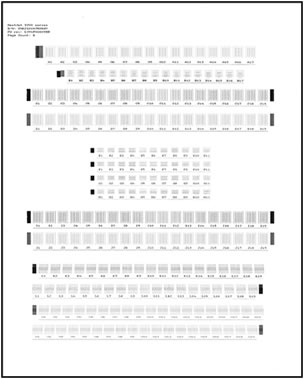
-
On the alignment page, find the box in row A in which the two sets of lines overlap the most, for example, A10.

-
In the printer software, select that box from the A drop-down list.
-
Repeat these steps for each row of boxes on the alignment page.
-
Click Done.
Let me know if this helps.
If the information I've provided was helpful, give us some reinforcement by clicking the Accepted Solution button, that'll help us and others see that we've got the answers!
Thanks!
I am an HP Employee
