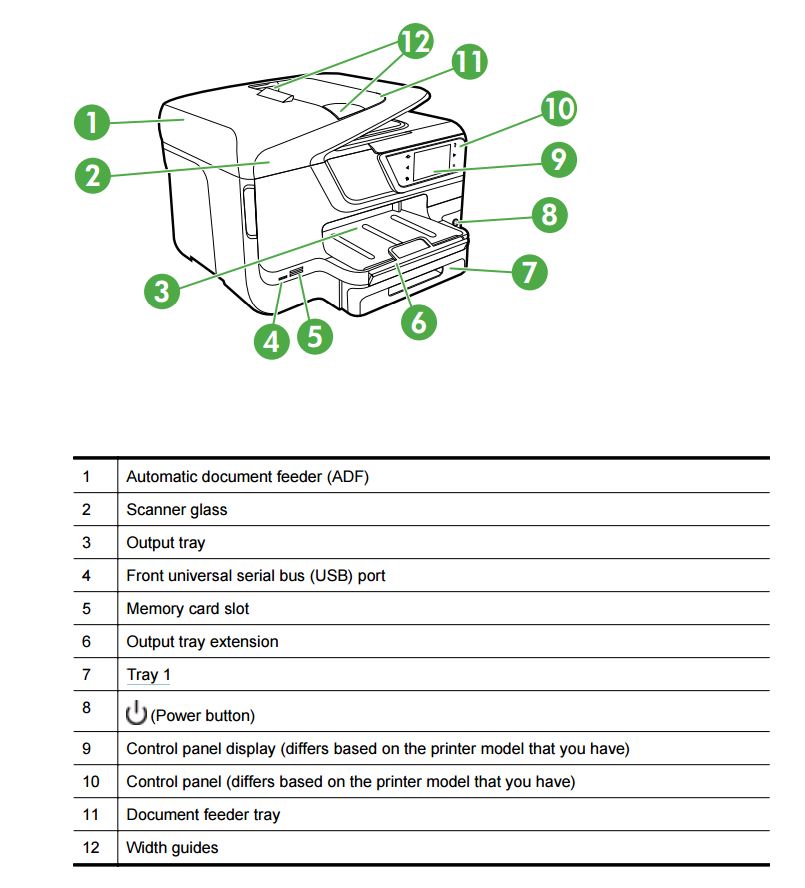-
×InformationNeed Windows 11 help?Check documents on compatibility, FAQs, upgrade information and available fixes.
Windows 11 Support Center. -
-
×InformationNeed Windows 11 help?Check documents on compatibility, FAQs, upgrade information and available fixes.
Windows 11 Support Center. -
- HP Community
- Printers
- Printing Errors or Lights & Stuck Print Jobs
- hp officejet 8600 plus main paper tray stuck

Create an account on the HP Community to personalize your profile and ask a question
09-09-2013 10:58 AM
I took the top (main) paper tray out and adjusted it for evelopes. When I tried to put it back in, it stuck, it seems on the right side. Now I can't get it to go all the way in or out. The printer is useless unless I can get this paper tray unstuck.
Solved! Go to Solution.
Accepted Solutions
09-09-2013 11:29 AM
Hello,
Please Lift the cover of the ADF ( Top feeder ) until it stops.
Now Close the ADF cover ( you might have to apply a little pressure ).
If issue persists, contact HP Technical Support for further assistance.
If you are in US , the toll free # is 1-800-474-6836 .
If you are not in US , then log on to www.hp.com , at bottom-left corner there is a world map icon, click on it and then select the region you belong to, which would then provide support options for you for that region.
Regards,
Jabzi
Help the community by marking this post .
Was your question answered? Mark it as an Accepted Solution!
See a great post? Give it a Kudos!
I work for HP
Jabzi

Give Kudos to say "thanks" by clicking on the "thumps Up icon" .
Click "Accept as Solution" if it solved your problem, so others can find it.
Although I am an HP employee, I am speaking for myself and not for HP.
09-09-2013 11:29 AM
Hello,
Please Lift the cover of the ADF ( Top feeder ) until it stops.
Now Close the ADF cover ( you might have to apply a little pressure ).
If issue persists, contact HP Technical Support for further assistance.
If you are in US , the toll free # is 1-800-474-6836 .
If you are not in US , then log on to www.hp.com , at bottom-left corner there is a world map icon, click on it and then select the region you belong to, which would then provide support options for you for that region.
Regards,
Jabzi
Help the community by marking this post .
Was your question answered? Mark it as an Accepted Solution!
See a great post? Give it a Kudos!
I work for HP
Jabzi

Give Kudos to say "thanks" by clicking on the "thumps Up icon" .
Click "Accept as Solution" if it solved your problem, so others can find it.
Although I am an HP employee, I am speaking for myself and not for HP.
07-14-2014 02:02 PM
The tray on my printer seemed to be stuck on the left hand side. I had removed all the paper and experimented with locking down the metal paper support and releasing it, plus moving the side paper width adjusters right in, all to no avail. I freed the tray by inserting a six inch plastic ruler down the left hand outside of the tray and wiggling the tray / ruler until the ruler could go right down the left hand side where it freed whatever was catching on the way. I think it was the left hand of the metal paper support.
08-03-2015 03:13 PM
I wanted to add my own solution for this as none of what other people described worked for me and I became very frustrated as well!!
I finally figured out what the problem was and hopefully sharing this will help one of you also.
I unplugged the printer and put it upside down onto a nice carpeted area. I then proceeded to take the entire tray out of the printer b/c it was literally stuck... wouldn't go in and wouldn't come out. I gently got it completely removed from the printer. I then realized that there are two tabs at the back of the tray... one on each side... where if you had a full stack of paper in the tray, they would have layed down on their own. One side was stuck (the right side). I used my fingers to press this internal area of the tray down (so both tabs at the back (inside the tray) were now flush with the bottom and then proceeded to put the tray back into the printer. Once the tray was reinstalled, I carefully only opened it about one inch and slid the paper into the tray and closed the drawer.
Hope this helps some of you!!
01-02-2016 11:51 PM
Thanks for the solution! For some reason, the paper jammed, and I had to pull it out from the back. When I tried to add paper, I couldn't get it in all the way so I took the tray out. I'm going to try tomorrow, since it's 1:45 AM on the east coast!
04-04-2017 08:45 AM
Enjoy my HP 8600 Officeject Plus, but even after reading all the helpful comments above and trying the suggestions ... the tray is stuck about 1/4 way out. Then when I reach in and press down on the metal paper feeder I can pull it out 1/2 way.
I'd really appreciate if HP or another online forum person could do a quick YouTube video or send pictures of what are the summarized steps to fix as I'd like to keep this printer instead of sending it to a recycling depot.
04-05-2017 12:31 PM
Thanks for reaching out to us on HP Support Forums. 🙂 I came across your post and would like to help.
I understand that you have an HP Officejet Pro 8600 Plus e-All-in-One Printer and the paper tray is stuck about 1/4 way out. You have tried to press down on the metal paper feeder and can pull it out 1/2 way.
The HP Officejet Pro 8600 Plus e-All-in-One Printer has tray 1 and I assume you're referring to this tray 1. Because the paper tray 2 is an optional accessory not included with all models.
I suggest you to view this Youtube video created by HP and this should help.
I the paper try is still stuck then you may reach out to HP phone support to explore the hardware service options for your printer.
Hope this information helps. Please feel free to let me know if you have any questions. Cheers!