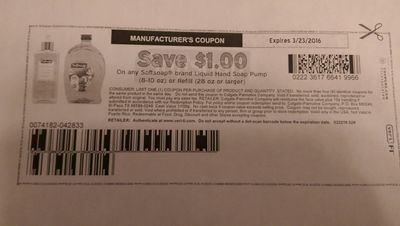-
×InformationNeed Windows 11 help?Check documents on compatibility, FAQs, upgrade information and available fixes.
Windows 11 Support Center. -
-
×InformationNeed Windows 11 help?Check documents on compatibility, FAQs, upgrade information and available fixes.
Windows 11 Support Center. -
- HP Community
- Printers
- LaserJet Printing
- Re: Barcode Print Issues for Coupons

Create an account on the HP Community to personalize your profile and ask a question
02-22-2016 08:43 PM
Every time I print a coupon (from multiple sources, coupons.com and coupons.target.com), the barcode gets blurred together in some spots, making the barcode illegible by scanners. Below is an example:
I have tried reinstalling the coupons.com printer device software, with no luck. Any suggestions would be helpful, I cannot seem to find the same problem on any forum.
02-23-2016 09:59 AM
This appears to be an issue related to job processing or missing font information etc.
I believe that you must be using built in drivers available in the Windows 10 OS. Please check if a Postscript-PS version of driver is available and try to use the same.
You may also try to print the job as an image.
Click the 'Kudos Thumbs Up' if this was helpful. Thank You!
(Although I am an HP employee, I am speaking for myself and not for HP)
01-23-2017 11:43 AM
I have the same exact problem with my HP LaserJet 6L printer. The PS Class driver does not work at all - and the standard driver causes the coupon barcodes to print exactly as you have shown in your photo. HP, can you please resolve this problem for Windows 10 users!!!
10-10-2017 01:06 PM
Finally I got a solution for this Driver problem for HP LaserJet 1100 since Windows 10 by Trevski:
"Resolved the issue by installing the HP Universal PCL 5 driver.
To install go to HP downloads https://support.hp.com/us-en/drivers/selfservice/UPD/4157320/model/4157320
or search for HP Universal Print Driver and go from there.
When you get to the download page Windows 10 will be selected and you'll have the option to download a few different packages by clicking the [+] next to Universal Print Driver - none of which are the one we need!
You'll need to change the selected operating system to Windows 8.1 64 bit and then click the [Change] button.
You now get an extra option when clicking the [+] .... a PCL 5 driver.
Download the PCL 5 driver and install - use that and all should be well."
See my post for further details.
Thank you Trevski!
Cheers!