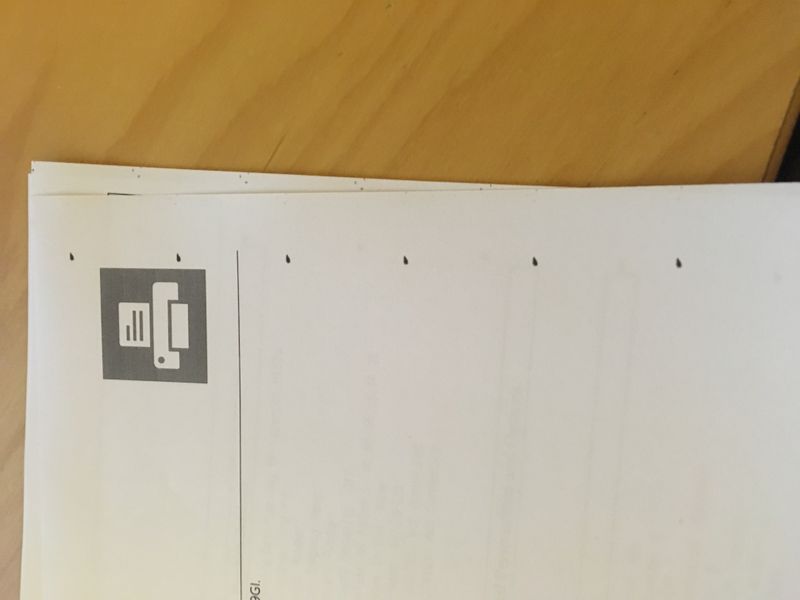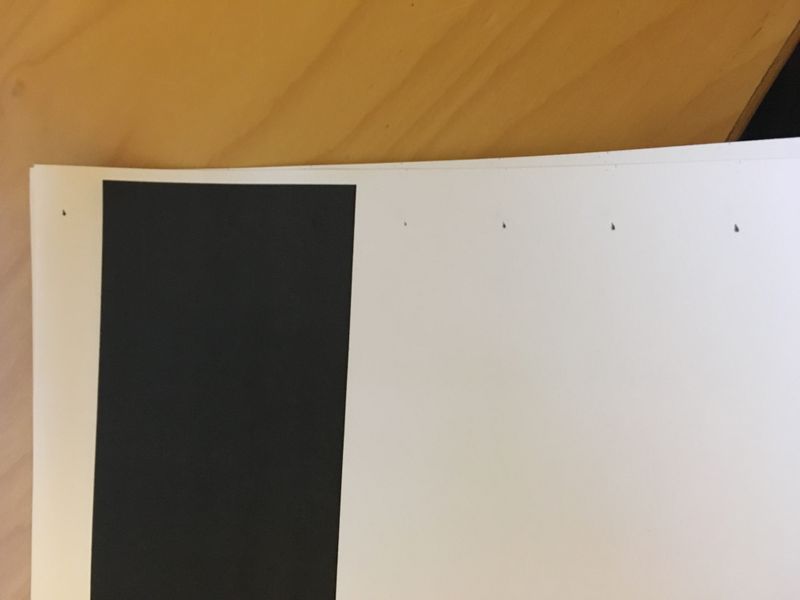-
×InformationNeed Windows 11 help?Check documents on compatibility, FAQs, upgrade information and available fixes.
Windows 11 Support Center. -
-
×InformationNeed Windows 11 help?Check documents on compatibility, FAQs, upgrade information and available fixes.
Windows 11 Support Center. -
- HP Community
- Printers
- LaserJet Printing
- Re: Black dots on prints

Create an account on the HP Community to personalize your profile and ask a question
03-26-2019 03:11 PM
Hi,
I just bought this printer and when I started printing I get black dots running down every page. The printer is fresh out of the box and compleatly new. Is this a manifacturing problem?
I tried printing a page with a lot of black to see if I could "clean out" the drum. In that case the dots get weeker just after the black area, but then slowly gets stronger again (see the attached photos).
Any Ideas?
/BA
Solved! Go to Solution.
Accepted Solutions
03-27-2019 10:06 AM
Hi BA79,
Thank you for visiting HP Support Forum,
I can certainly help you with this issue to resolve.
1. Please Measure the distance between the first dot to the second dot , if its 25.5 mm then its toner cartridge that has some foreign particals on Developer roller.
2.You may Run clean page going to HP Printer Assistant ->HP Device tool box and run clean page , then print a supply page to check if the dots clear
3. If still issue persist, then print a test page, Place the PQ defect page on Flat surface and place the toner cartridge on the PQ Defect Page and inspect where the dots is going towards the toner developer roller, you would see the foreign particle on the developer roller as example shown in image below (Removable foreign material adheres to Cartridge roller parts and bring repeated black dots on printed page)
4. Gently wipe to clean the spot on the developer roller (use soft cotton cloth or tissue paper to clear the foreign particle only the affected spot) and then put back the toner and print a supply test page. You will not the see the dots on page.
Hope this resolves do let me know how that goes
*Say thanks by clicking the "Kudos! Star" which is on the left*
Make it easier for other people to find solutions, by marking my answer with "Accept as Solution" if it solves your issue .
03-27-2019 10:06 AM
Hi BA79,
Thank you for visiting HP Support Forum,
I can certainly help you with this issue to resolve.
1. Please Measure the distance between the first dot to the second dot , if its 25.5 mm then its toner cartridge that has some foreign particals on Developer roller.
2.You may Run clean page going to HP Printer Assistant ->HP Device tool box and run clean page , then print a supply page to check if the dots clear
3. If still issue persist, then print a test page, Place the PQ defect page on Flat surface and place the toner cartridge on the PQ Defect Page and inspect where the dots is going towards the toner developer roller, you would see the foreign particle on the developer roller as example shown in image below (Removable foreign material adheres to Cartridge roller parts and bring repeated black dots on printed page)
4. Gently wipe to clean the spot on the developer roller (use soft cotton cloth or tissue paper to clear the foreign particle only the affected spot) and then put back the toner and print a supply test page. You will not the see the dots on page.
Hope this resolves do let me know how that goes
*Say thanks by clicking the "Kudos! Star" which is on the left*
Make it easier for other people to find solutions, by marking my answer with "Accept as Solution" if it solves your issue .
03-27-2019 12:20 PM - edited 03-27-2019 12:21 PM
Hi,
This worked, thank you!
The distance between the dots were approximatly exactly 25.5mm. It took a while to find the HP Printer Assistant, but when I did and printed a clening page it did not work. But removing the cartrige I found some kind of smudge, rubbing it off did the trick.
Thank you again, it feels fine not to have to return the whole printer just for something like this:-)
03-28-2019 05:02 AM
Hi,
Good to hear that the issue resolved.
Please mark one of the responses as the Solution Accepted
This feedback enhances the community by helping future readers choose between multiple similar responses
*Say thanks by clicking the "Kudos! Star" which is on the left*
Make it easier for other people to find solutions, by marking my answer with "Accept as Solution" if it solves your issue .