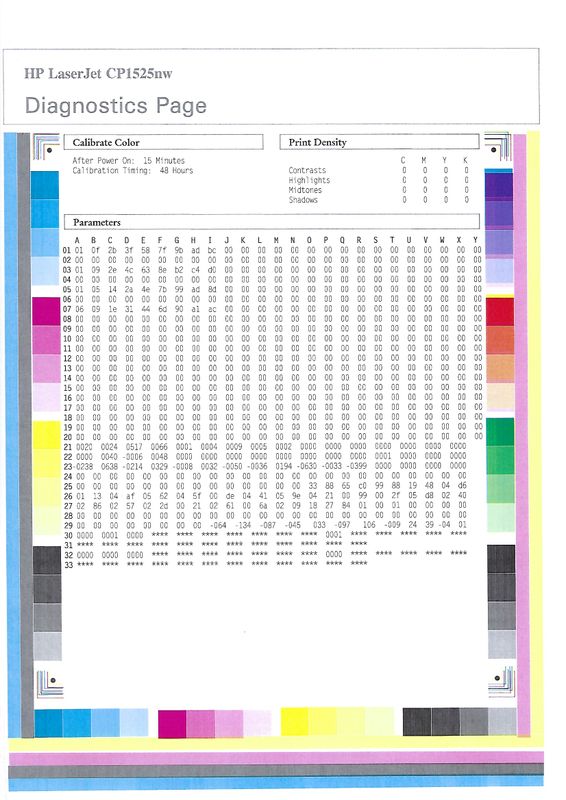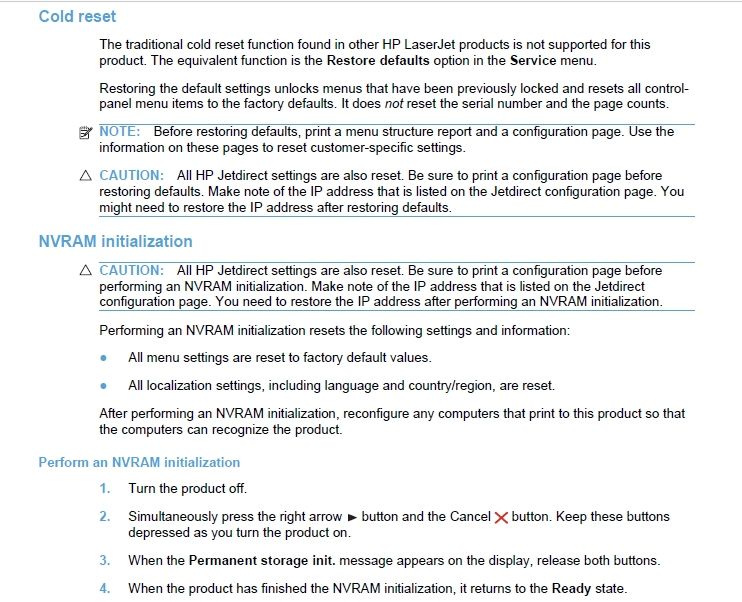-
×InformationNeed Windows 11 help?Check documents on compatibility, FAQs, upgrade information and available fixes.
Windows 11 Support Center. -
-
×InformationNeed Windows 11 help?Check documents on compatibility, FAQs, upgrade information and available fixes.
Windows 11 Support Center. -
- HP Community
- Printers
- LaserJet Printing
- Re: Color alignment issue on CP1525nw

Create an account on the HP Community to personalize your profile and ask a question
02-06-2020 09:54 AM
I've read many a thread on here regarding color alignment issues, but I'v e not been able to solve my problem through running multiple color alignment processes on my printer. Is there anything else I can try? My diags page looks like the attached. As you'll be able to see, the Ls in the top left corner look ok but the top right corner and bottom right corner are misaligned, bottom left as we slightly but the worst is the top right corner. How can I correct this please?
Solved! Go to Solution.
Accepted Solutions
02-11-2020 02:37 PM
Welcome to the HP Support Community.
Let's perform these steps:
-
On the product control panel, press OK.
-
Press the Right Arrow button (
 ) to scroll to and select Service, and then press OK.
) to scroll to and select Service, and then press OK. -
Press the Right Arrow button (
 ) to scroll to and select Cleaning Page.
) to scroll to and select Cleaning Page. -
Press OK to begin the cleaning process.
The product processes a single page, and then returns to the Ready state when the cleaning process ends.
If the issue persists, please perform the remaining steps from this document: https://support.hp.com/us-en/product/hp-laserjet-pro-cp1525-color-printer-series/4052975/model/40529...
Let me know if this helps.
If the information I've provided was helpful, give us some reinforcement by clicking the Accepted Solution button, that'll help us and others see that we've got the answers!
Thanks!
Have a great day!
I am an HP Employee
02-11-2020 02:37 PM
Welcome to the HP Support Community.
Let's perform these steps:
-
On the product control panel, press OK.
-
Press the Right Arrow button (
 ) to scroll to and select Service, and then press OK.
) to scroll to and select Service, and then press OK. -
Press the Right Arrow button (
 ) to scroll to and select Cleaning Page.
) to scroll to and select Cleaning Page. -
Press OK to begin the cleaning process.
The product processes a single page, and then returns to the Ready state when the cleaning process ends.
If the issue persists, please perform the remaining steps from this document: https://support.hp.com/us-en/product/hp-laserjet-pro-cp1525-color-printer-series/4052975/model/40529...
Let me know if this helps.
If the information I've provided was helpful, give us some reinforcement by clicking the Accepted Solution button, that'll help us and others see that we've got the answers!
Thanks!
Have a great day!
I am an HP Employee
02-11-2020 11:42 PM
Run Cold Reset from front panel and run calibrate for three times if that's not work then do a NVRAM and calibrate.
If it's still not working then you need to replace magenta toner cartridge and calibrate again because it's off line most in the picture.
There's no need to threw the magenta you replaced they may happy with each other one day you put it back.
That's the way the HP color Laser printer always acts.
02-17-2020 02:09 AM - edited 02-17-2020 02:10 AM
Thanks - in reply to Betty - this seems to have helped, though the thing that seems to have helped the most is installing new cartridges - not exactly the solution I was hoping for, but it seems to have been a necessary evil.