-
×InformationNeed Windows 11 help?Check documents on compatibility, FAQs, upgrade information and available fixes.
Windows 11 Support Center. -
-
×InformationNeed Windows 11 help?Check documents on compatibility, FAQs, upgrade information and available fixes.
Windows 11 Support Center. -
- HP Community
- Printers
- LaserJet Printing
- Color option has disappeared from Word and Excel under print...

Create an account on the HP Community to personalize your profile and ask a question
02-26-2019 02:18 PM
Cannot print color word documenst and powerpoint, and I have tired these recommended steps below - but the greyscale, color options are gone. They were there earlier, but after I chose to print in black and white a couple of weeks ago, the color option has disappeared.
using windows 10
right click start choose control panel
in control panel choose devices and printers
right click the printer in question choose printer preferences
click paper/quality tab
click advanced
another little window appears click plus sign next to Document options turn grayscale off (this is missing under my settings)
02-28-2019 05:02 AM
Hi! @KatNor, Thank you for visiting the HP Forums! A great place where you can find solutions for your issues, with help from the community!
Have you tried printing from a different application? Does the issue persist?
Does the issue persist when you make a copy from the printer?
Have you tried checking with a different ink cartridge?
It sounds like an issue with the Microsoft office.
Try uninstalling and reinstalling the Microsoft office from the PC.
Try replacing low, empty or defective ink cartridges on the printer.
Please try steps below in the Word application.
Click Print,
Select Printer properties,
Select Paper/Quality tab,
Click Advanced,
Select Print Grayscale Off
Click Apply then OK
Disable UAC on the PC.
-
In Windows, search for and open Control Panel.
-
Click User Accounts.
Figure : User Accounts

-
In the User Accounts window, click User Accounts.
The User Accounts window opens.
Figure : User Accounts
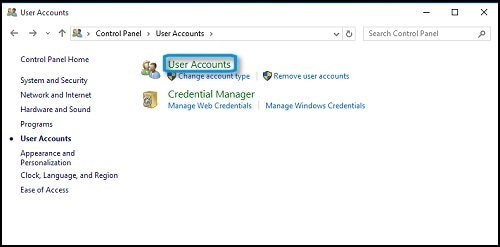
-
Click Change User Account Control settings.
Figure : Make changes to your user account
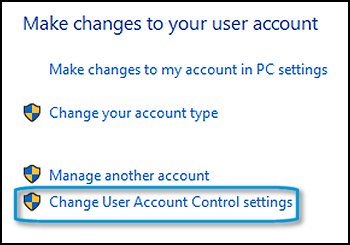
-
Move the slider up or down to set the User Account Control settings.
To turn off User Account Control, move the slider to the bottom (Never notify).
Figure : Choose when to be notified about changes to your computer
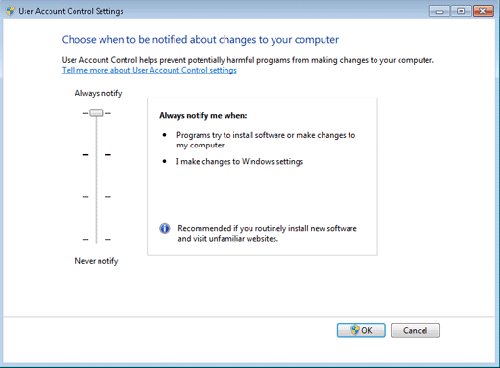
-
Click OK.
Lastly, If you are able to make a colour copy from your printer uninstall and reinstall the printer drivers.
Try uninstalling the full feature printer software from root level on your PC and install the full feature printer software.
In Windows, search for and open Programs and Features.
Select your HP printer.
Select Uninstall.
In Windows, search for and open Devices and Printers.
In the Devices and Printers window look for your HP Printer. If you see it listed, right-click on it and choose "Delete" or "Remove Device.”
Open up the run command with the "Windows Key + R" key combo.
Type printui.exe /s and click OK.
Click on Drivers tab.
Look for HP Printer driver. If you see it click on it and click remove at the bottom.
Select OK.
Select Apply and OK on the Print Server Properties window.
Close Devices and Printers.
Update the full feature printer drivers using this link. Click Here
Refer this article to further troubleshoot print quality issues with the printer. Click Here
Let me know if this works!
Have a great day ahead! 🙂
Please click “Accept as Solution” if you feel my post solved your issue, it will help others find the solution.
Click the “Kudos, Thumbs Up" on the bottom right to say “Thanks” for helping!
A4Apollo
I am an HP Employee
03-01-2019 02:50 AM
Thank you for your help! Please see my response in blue text.
Regarding your answer:
Have you tried printing from a different application? Does the issue persist? No, it does not persist with my iPhone and iPad. I can print the same documents in color from my iPhone & iPad via wifi without any problems
Does the issue persist when you make a copy from the printer? No. it does not persist. I can copy in color from the printer.
Have you tried checking with a different ink cartridge? I have installed new cartridges, both color and black.
It sounds like an issue with the Microsoft office. I don't believe it is with MS Office. I have downloaded HPePrint & Jet Advantage and can print the Word and Excel documents from this printer setting now. However, I prefer to have my regular printer since ePrint has such a long delay before printing.
Try uninstalling and reinstalling the Microsoft office from the PC.
Try replacing low, empty or defective ink cartridges on the printer. I have already tried this.
Please try steps below in the Word application.
Click Print,
Select Printer properties,
Select Paper/Quality tab,
Click Advanced,
Select Print Grayscale Off (This option is totally missing in the drop-down list. It disappeared recently from the menu after we had checked black instead of color.. When we wanted to change back to color the option was gone.)
Click Apply then OK
Disable UAC on the PC. Have not tried this yet - seems dangerous to disable this.
In Windows, search for and open Control Panel.
Click User Accounts.
Figure : User Accounts
In the User Accounts window, click User Accounts.
The User Accounts window opens.
Figure : User Accounts
Click Change User Account Control settings.
Figure : Make changes to your user account
Move the slider up or down to set the User Account Control settings.
To turn off User Account Control, move the slider to the bottom (Never notify).
Figure : Choose when to be notified about changes to your computer
Click OK.
Lastly, If you are able to make a colour copy from your printer uninstall and reinstall the printer drivers. I have already tried this several time. It did not help.
Try uninstalling the full feature printer software from root level on your PC and install the full feature printer software. I have done this several times. It did not help.
In Windows, search for and open Programs and Features.
Select your HP printer.
Select Uninstall.
In Windows, search for and open Devices and Printers.
In the Devices and Printers window look for your HP Printer. If you see it listed, right-click on it and choose "Delete" or "Remove Device.”
Open up the run command with the "Windows Key + R" key combo.
Type printui.exe /s and click OK.
Click on Drivers tab.
Look for HP Printer driver. If you see it click on it and click remove at the bottom.
Select OK.
Select Apply and OK on the Print Server Properties window.
Close Devices and Printers.
Update the full feature printer drivers using this link. Click Here Already tried this.... did not help.
03-01-2019 02:11 PM
@KatNor,
You can try creating a new user account on the PC and try printing again.
It sounds like a UAC issue. Please try the steps it does not work you can restore the settings to default.
Try printing an image from the paint application on the PC check you are able to print in colour.
If you are able to print from the paint application, it certainly sounds like an issue with the Microsoft office. Please uninstall and reinstall the program.
Also, from the word application, you can try the steps recommended below.
-
On the Word menu, click Preferences, and then under Output and Sharing, click Print.
-
Under Print Options, select the Print background colors and images check box.
-
Close the Print dialog box, and then on the File menu, click Print.
Hope this helps!
Take Care! 🙂
Please click “Accept as Solution” if you feel my post solved your issue, it will help others find the solution.
Click the “Kudos, Thumbs Up" on the bottom right to say “Thanks” for helping!
A4Apollo
I am an HP Employee
