-
×InformationNeed Windows 11 help?Check documents on compatibility, FAQs, upgrade information and available fixes.
Windows 11 Support Center. -
-
×InformationNeed Windows 11 help?Check documents on compatibility, FAQs, upgrade information and available fixes.
Windows 11 Support Center. -
- HP Community
- Printers
- LaserJet Printing
- HP 1102w print on Chromebook stopped working

Create an account on the HP Community to personalize your profile and ask a question
04-29-2021 04:40 PM
Printing stopped working, and none of the "apps" (Samsung or Hp print service) have driver for the HP Laserjet P1102w printer. Tried previous solution: installing/re-installing HP Printing for Chrome browser, but it does not find the printer or does not recognize it by IP. The printer is wireless, and I can print to it from any Linux machine or from an android tablet with Samsung print service. Chromebook now cannot print to it. It has been working fine till recently. Now the browser extension wants some sort of an account with HP.
05-07-2021 08:31 AM
Hi@Janoskom,
Welcome to HP Support Community!
To provide you with an accurate solution, I would like to know the following:
Have you tried removing the HP Print extension on the Chrome App?
Is it the same issue with all types of documents or any particular document type?
Try the steps below:
Reset the printer
Turning the printer off, and then on again might resolve some issues
-
Turn the printer on, if it is not already on.
-
Wait until the printer is idle and silent before you continue.
-
With the printer turned on, disconnect the power cord from the rear of the printer.
-
Unplug the power cord from the wall outlet.
-
Wait at least 60 seconds.
-
Plug the power cord back into the wall outlet.
-
Reconnect the power cord to the rear of the printer.
-
Turn on the printer, if it does not automatically turn on.
-
Wait until the printer is idle and silent before you proceed.
Install HP Print for Chrome
To print from the Chrome browser, install HP Print for Chrome from the Chrome Web Store.
-
Open the Chrome browser, and then go to HP Print for Chrome (in English).
HP Print for Chrome app window opens.
-
Click ADD TO CHROME, and then follow the on-screen instructions.
The HP Print for Chrome window opens.
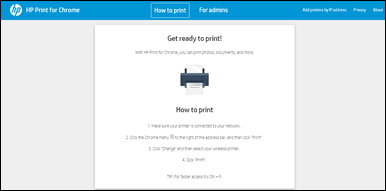
-
Close the window, and then continue to the next step.
Print with HP Print for Chrome
Print documents, images, webpages, and emails from apps such as Google Docs, Photos, Mail, or Drive on the Chrome browser using the HP Print for Chrome app.
Print a document or photo
Print documents or photos saved in Files, Google Docs, Drive, or Photos.
-
From the Chrome browser, open the document or image you want to print.
-
Click the Print icon

The Print window opens.
-
Under Destination, click the Change button.
The Select a destination window opens.
-
Under Print Destinations, select your printer.
-
Change any print settings if necessary, and then click Print.
Print an email
Print an email from services such as **bleep**, Outlook, or Yahoo.
-
From the Chrome browser, open the email you want to print.
-
Click the Print icon

The Print window opens.
-
Under Destination, click the Change button.
The Select a destination window opens.
-
Under Print Destinations, select your printer.
-
Change any print settings if necessary, and then click Print.
Print a webpage
Print a webpage from Chrome.
-
From the Chrome browser, open the webpage you want to print.
-
Click the Chrome menu icon
 , and then select Print from the drop-down menu.
, and then select Print from the drop-down menu.The Print window opens.
-
Under Destination, click the Change button.
The Select a destination window opens.
-
Under Print Destinations, select your printer.
-
Change any print settings if necessary, and then click Print.
Refer to this link for more information.
Hope this helps! Keep me posted.
Please click “Accept as Solution” if you feel my post solved your issue, it will help others find the solution.
Click the “Kudos, Thumbs Up" on the bottom right to say “Thanks” for helping!
Have a great day!
07-06-2021 06:08 AM
I have the same problem and am strongly suspecting the version of HPPFC .
On my 12 month old chromebook where the P1102w works fine I've checked and the HPPFC extension is v 18.3.7
Ive now downloaded HPPFC onto my wife's new chromebook and it doesn't work BUT the version for HPPFC is 1.0.1 !!
Looks to me like HP's support site is distributing a very old copy of HPPFC that now longer works ???
08-04-2021 02:25 PM
Sorry for the late reply - we were traveling. What is HPPFC? It looks like Chromebook lost the printer driver for the 1102W printer. They still have a bunch of other new and old drivers. But now they're directing me to Google accounts, cloud printing, etc. I just want to print to my printer next to my Chromebook on my home WiFi 192.168.0.0 network, Internet or no Internet (hacking or no hacking).
