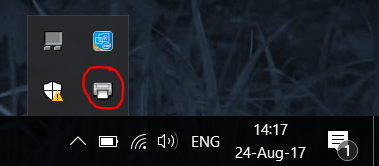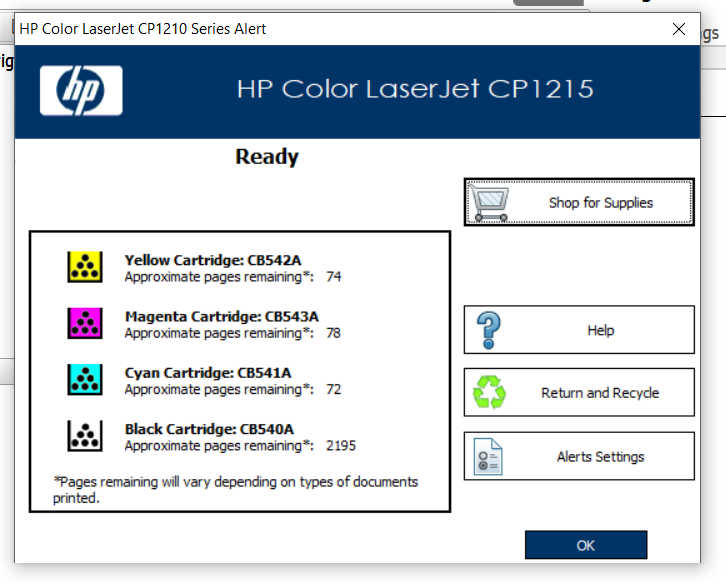-
×InformationNeed Windows 11 help?Check documents on compatibility, FAQs, upgrade information and available fixes.
Windows 11 Support Center. -
-
×InformationNeed Windows 11 help?Check documents on compatibility, FAQs, upgrade information and available fixes.
Windows 11 Support Center. -
- HP Community
- Printers
- LaserJet Printing
- HP Color LaserJet CP1215 can't find toner levels

Create an account on the HP Community to personalize your profile and ask a question
08-22-2017 12:42 AM
I can't seem to find a way to display my printer's toner levels on screen. Ironically I can print a page displaying toner levels but not display that information via some interface. I tried using print and scan doctor but the printer button is greyed out after I select my printer. I can't find toner level via windows control panel (driver interface). Furthermore, I understand solution center is no longer available for whatever reason. If I remember right, it was with that software that I could easily view toner levels. Thanks!
Solved! Go to Solution.
Accepted Solutions
08-24-2017 05:18 AM
It's ok, I found toner levels in the bottom right icons on the windows toolbar.
08-22-2017 07:08 PM
This is a great location to get assistance! I read your post and see that you are unable to check the toner level on HP Color LaserJet CP1215 Printer. I would like to help you resolve this issue.
I would disconnect the USB cable and uninstall the printer.
Download and install the latest drivers from support.hp.com. Make sure change operating system to Windows 10.
You can also check to toner level from the from panel
-
On the product control panel, press OK.
-
Press the Arrow buttons (
 ) or (
) or ( ) to navigate to Reports, and then press OK.
) to navigate to Reports, and then press OK. -
Press the Arrow buttons (
 ) or (
) or ( ) to navigate to Supplies status, and then press OK to print the page.
) to navigate to Supplies status, and then press OK to print the page. -
Press OK to exit the menus.
-
Check the Supplies status page to see if any print cartridges are low or out of toner.
Let me know how it goes.
Cheers.
Sandytechy20
I am an HP Employee
08-23-2017 02:52 AM
I've removed the USB cable and uninstalled the printer by navigating to control panel > hardware and sound > devices and printers, right clicking on HP Color LaserJet CP1215 and selecting "Remove Device". I then downloaded the latest drivers from the printer's support page. I then restarted the computer and plugged in the USB cable. The printer works fine, what do I have to do next so I can the toner levels on screen?
08-23-2017
05:15 PM
- last edited on
06-10-2025
05:17 AM
by
![]() Raj_05
Raj_05
Thanks for the reply.
I appreciate your time and effort.
Follow the below steps to check the ink levels from computer.
Check estimated ink or toner levels for a printer connected to a Windows computer.
-
Turn on the printer and make sure that it is in a ready state and is connected to the computer.
-
Search Windows for HP, and then click your printer name from the list of results. If HP Solution Center displays in the results, click it.
Estimated ink or toner levels display on the home window of the printer software.
Figure : Example of Estimated Ink Levels in HP Printer Assistant
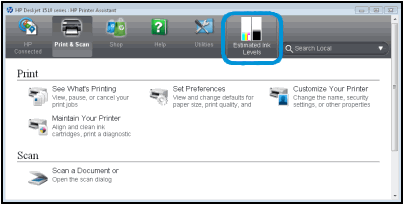
Figure : Example of Estimated Ink Levels in HP Solution Center

Figure : Example of Supplies Status in HP Device Toolbox

If you could not access your ink levels, continue to the next step.
Click here and refer the document for more steps.
Let me know if that helps.
Cheers.
Sandytechy20
I am an HP Employee
08-24-2017 02:39 PM
Thanks for the reply.
I appreciate your time and patience.
Good to know that you are able to check approximate pages remaining count.
You can also use the HP tools mentioned in the above post to check the toner levels.
Feel free to contact us in feature if you need any assistance.
Cheers.
Sandytechy20
I am an HP Employee
02-07-2018
06:43 AM
- last edited on
06-10-2025
05:18 AM
by
![]() Raj_05
Raj_05
Hey there! @Rdsargent, Thanks for stopping by the HP Support Forums!
I understand you have issues finding the ink levels on your printer.
Don't worry I'll try to help you out.
Did you make any changes to your printer?
As you mentioned you have issues finding the ink levels on your printer.
Try few steps recommended below to find the ink levels on your printer.
Check estimated ink or toner levels for a printer connected to a Windows computer.
-
Turn on the printer and make sure that it is in a ready state and is connected to the computer.
-
Search Windows for HP, and then click your printer name from the list of results. If HP Solution Center displays in the results, click it.
Estimated ink or toner levels display on the home window of the printer software.
Figure : Example of Estimated Ink Levels in HP Printer Assistant
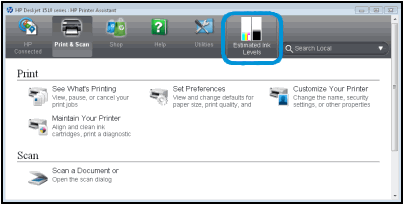
Figure : Example of Estimated Ink Levels in HP Solution Center

Figure : Example of Supplies Status in HP Device Toolbox

If you could not access your ink levels, continue to the next step.
Check estimated ink or toner levels for your printer to determine if you need to replace any cartridges.
NOTE:
Ink level warnings and indicators provide estimates for planning purposes only. When an indicator shows low ink levels, consider having a replacement ink cartridge available to avoid possible printing delays. You do not need to replace ink cartridges until you are prompted to.
Many HP printers display ink and toner cartridge levels on the control panel. Look for an ink drop or cartridge icon or an Ink Levels menu to check the status of each cartridge.
If your printer does not have an ink level icon or menu, continue with these steps to check ink or toner levels from your computer or mobile device.
Check estimated ink or toner levels for a printer connected to a Windows computer.
Turn on the printer and make sure that it is in a ready state and is connected to the computer.
Search Windows for HP, and then click your printer name from the list of results. If HP Solution Center displays in the results, click it.
Estimated ink or toner levels display on the home window of the printer software.
Refer this article to know more information checking ink toner levels on your printer.
If the solution provided worked for you, please mark accepted solution for this post.
Hope this answers your query!
Have a great day! 🙂
Please click “Accept as Solution” if you feel my post solved your issue, it will help others find the solution.
Click the “Kudos, Thumbs Up" on the bottom right to say “Thanks” for helping!
A4Apollo
I am an HP Employee
02-07-2018 08:15 AM
I have a new computer and am trying to use this printer on it. I downloaded and installed both programs shown on this page: https://support.hp.com/us-en/drivers/selfservice/hp-color-laserjet-cp1210-printer-series/3422474/mod...
- HP Color LaserJet CP1210 Series Plug and Play Package
- HP Print and Scan Doctor for Windows
Neither of those get me the HP Printer Assistant. I have the HP Support Assistant, which does not have an "Estimated Ink Levels" button.
HP Solutions Center is not one of the options when I right-click the printer in Control Panel\Hardware and Sound\Devices and Printers. Nor does it display the option when I double-click the printer icon.
HP Print and Scan Doctor never displays an enabled Printer menu. I did get a test page. However, the wizard takes me to the "additional support options", without ever showing me the ink levels.
The black icon is blinking, which tells me that it's probably low. However, I want to see what the other levels are so I know whether to order a full set of cartridges.
Roy
02-07-2018 01:40 PM
@Rdsargent, Thanks for your quick response and time.
I appriciate your efforts for writing back to us.
As you mentioned the issue still persists after trying out the steps.
Since there is no full feature printer software available for your printer, you may not able to check the ink levels on your PC.
Follow the steps for your product to print a supplies status page.
HP LaserJet CP1210 Printer Series
Press and hold the Resume button ( ) on the product control panel for three seconds.
) on the product control panel for three seconds.
Printing this page should show you the estimated ink levels on your printer.
Hope this answers your query!
Take Care! 🙂
Please click “Accept as Solution” if you feel my post solved your issue, it will help others find the solution.
Click the “Kudos, Thumbs Up" on the bottom right to say “Thanks” for helping!
A4Apollo
I am an HP Employee