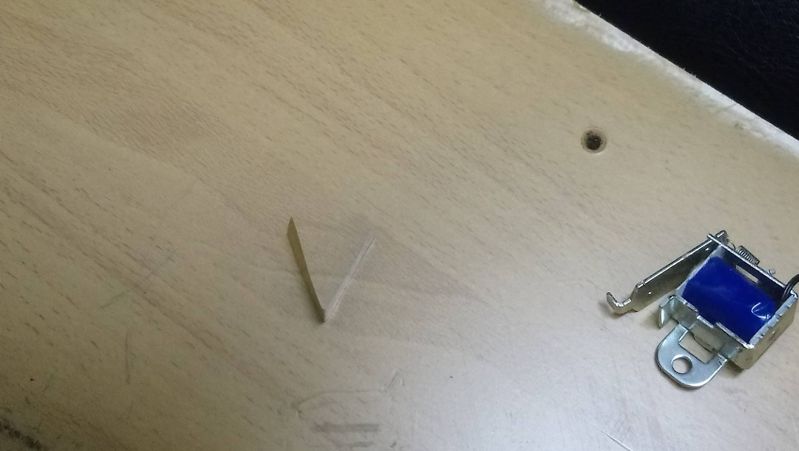-
×InformationNeed Windows 11 help?Check documents on compatibility, FAQs, upgrade information and available fixes.
Windows 11 Support Center. -
-
×InformationNeed Windows 11 help?Check documents on compatibility, FAQs, upgrade information and available fixes.
Windows 11 Support Center. -
- HP Community
- Printers
- LaserJet Printing
- Re: HP LASERJET PRO 200 COLOR M251nw 59.C0 error

Create an account on the HP Community to personalize your profile and ask a question
11-21-2017 10:58 AM
My printer's screen: HP LASERJET PRO 200 COLOR M251n is giving me the error 59.C0 error. Turn off then turn on. I turned it off 3 times and even unplugged it. The troubleshooting page at https://support.hp.com/us-en/product/hp-laserjet-pro-200-color-printer-m251-series/5097632/model/509... does not list 59 errors and the printer is out of warranty.
11-22-2017 08:56 PM - edited 11-22-2017 08:58 PM
Welcome to HP Forums @JFTiger,
Thanks for the post.
I understand that you are getting a 59.C0 error on your printer, is that right?
Kudos to you for trying to troubleshoot the issue on your own.
Not to worry, I will be glad to assist you.
Are you using a surge protector to power the printer?
Are you using genuine Ink on the printer?
Request you remove the toner from your printer.
Shut down the printer.
Disconnect the printer from the Wall outlet and wait for a minute.
Please do not use a surge protector or UPS to power your printer.
Turn the printer back on and check if the error has gone.
Install the toner and check.
This should resolve the issue you are facing.
If the issue persists, I would be sending you a private message with the reset procedure.
Keep me posted.
Chimney_83
I am an HP Employee
11-08-2018 10:11 AM
A warm welcome to HP forums! This is a great place to get support, find answers and tips to your technical queries.
Error 59.C typically indicates that the product has experienced a problem with one of the motors. Power resetting the printer and updating the printer firmware may resolve the issue. Let's try these steps:
1) Make sure this printer is plugged into a direct wall, not a surge protector
2) Remove all of your toner cartridges from the printer and close the door
3) Remove the power cord from the back of the printer (Do no press the power button)
4) Plug the power cord back into the printer
5) Wait for the printer to turn on completely, then install the ink cartridges.
6) Use the steps available here to update the printer firmware.
Let me know how it goes!
If the information I've provided was helpful, give us some reinforcement by clicking the Accepted Solution and Kudos buttons, that'll help us and others see that we've got the answers!
Have a great day!
I am an HP Employee
05-05-2019
07:23 AM
- last edited on
05-05-2019
11:27 AM
by
![]() Cheron-Z
Cheron-Z
I know it's late hope it'll help for the others.
It's caused by so called sticky solenoid which seat behind formatter, ADF......
Not so easy to get to it. You need to take out ADF,left,right,upper case.... first.
http://westhillprinters.blogspot.com/2011/12/sticky-solenoids.html
It controls black color and the other three colors (at the same time)to work with each other.
But because of sticky problem you got 59.C0 error.
What you need to do is to resolve the sticky solenoid issue.
Not an easy job to do but it's not so difficult either.
No need to really take apart everything before you to get to it .
What you really need to do is making a piece of V shape of paper its dimention maybe is 0.3 * 1.2 cm.
And find some ways to insert it into and between the solenoid's two metals to prevent the sticky issues happens again.
It will always has a small hole between gears and plastics. Find it out and insert the V shape paper into it.
After done that you will be fine.
Find it out where the solenoid is and there's no need to get it out from the machine you just need to find a way (or a hole, a gap) to try to insert a V-shape paper into between that two metals to keep them from stick together again. It always works.
You need a thin paper don't make it too thick!
Check here on youtube, not same models but same problems.
Hp CLJ CP3525 CP3530 59.F0 disassembly
[edit]
HP LASER JET COLOR CM1415FN ERRO 59.c0 PARTE1
[edit]
11-09-2019 04:10 AM
Hi @pct1234
Welcome to the HP Support Community. I'd be happy to assist you with the 59.c0 error.
Let's try these steps to reset the printer -
1) Take out the cartridges.
2) Unplug the power cord from the printer & wall.
3) Wait for 30 seconds.
4) Plug the power cord back into the printer and wall, ensure the printer is plugged into the wall & not to a surge protector.
5) Insert the cartridges back into the printer.
If the issue still persists, I have sent you a private message with the steps to perform an NVRAM reset. Check next to your profile Name, you should see a little blue envelope, please click on it.
Hope this helps! Keep me posted.
Please click “Accept as Solution” if you feel my post solved your issue, it will help others find the solution.
Click the “Kudos, Thumbs Up" on the bottom right to say “Thanks” for helping!
Have a great day!
Asmita
I am an HP Employee
11-12-2019 08:41 AM
Product LaserJet Pro 200color MFP M275nw
it has an error code of 59.CO and says to turn off then on...I have done this 3xs. No change in error code. Then I did what was suggesting with unplugging, removing toner, waiting then turning on and toner Back in place...same error code showing. What else can be done? Thanks