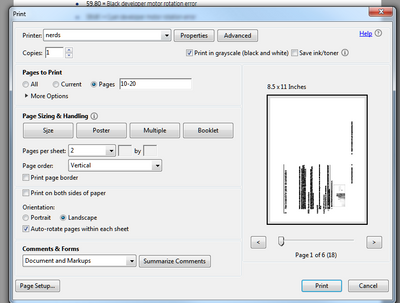-
×InformationNeed Windows 11 help?Check documents on compatibility, FAQs, upgrade information and available fixes.
Windows 11 Support Center. -
-
×InformationNeed Windows 11 help?Check documents on compatibility, FAQs, upgrade information and available fixes.
Windows 11 Support Center. -
- HP Community
- Printers
- LaserJet Printing
- Re: How do I print a duplicate copy of my word document to c...

Create an account on the HP Community to personalize your profile and ask a question
04-07-2021 11:36 AM
Will depend on the driver you are using somewhat. In this case you can see there is a button called multiple, this allows you to specify how many pages to put on one side of a sheet, then select landscape to get the correct orientation.
I am a volunteer, offering my knowledge to support fellow users, I do not work for HP nor speak for HP.




04-07-2021 11:39 AM
====================================================================
Welcome to the HP Community.
Be Aware:
Do not respond to individuals who include phone numbers or email addresses in public posts.
Do not respond to individuals who ask you to provide private information in a public Post.
These people might be scammers trying to steal your information / money.
====================================================================
Basics... PDF print method / 2-pages per sheet of paper
Export your Word document to PDF and save it.
Open the PDF document in Adobe Reader DC /Optional Foxit Reader
Set Page Sizing & Handling to Multiple
Select 2 pages per sheet
Check the Preview - if necessary, adjust the Orientation = Landscape
NOTE: If your Word document is "Portrait" , leave the setting as Portrait in the main PDF print menu
In Properties, Select Shortcut for "Everyday Printing" (or similar), select Plain paper , paper size
Click OK in Properties to save the change and leave the Properties menu
Back on the main menu, when ready, Click to Print
Example
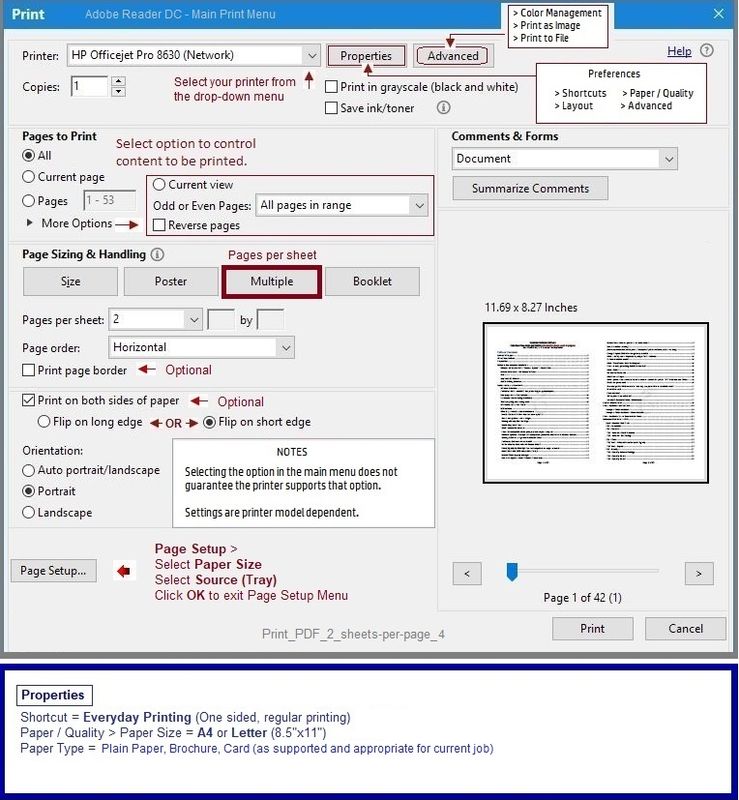
Adobe Reader DC – Install Whether You Use It or Not
If you have not done so,
Reinstall / Update your PDF Reader (Adobe Reader DC /Optional Foxit Reader)
HINT: Watch out for and UNCHECK unwanted extra software
NOTE: Adobe Reader DC software can be installed even if you do not normally open / view / print PDF files directly from the Adobe Reader DC software.
Thank you for participating in the HP Community.
The Community is a separate wing of the HP website - We are not an HP business group.
Our Community is comprised of volunteers - people who own and use HP devices.
Click Thumbs Up to say Thank You.
Question Resolved / Answered, Click "Accept as Solution"



04-07-2021 11:45 AM
After a second read I believe I may have miss read your requirement. I believe what you want is 2 copies of the same page on one sheet of paper. In that case the easiest method is just copy and paste the first page to create a second page and then use the multiple function to print the pages.
I am a volunteer, offering my knowledge to support fellow users, I do not work for HP nor speak for HP.