-
×InformationNeed Windows 11 help?Check documents on compatibility, FAQs, upgrade information and available fixes.
Windows 11 Support Center. -
-
×InformationNeed Windows 11 help?Check documents on compatibility, FAQs, upgrade information and available fixes.
Windows 11 Support Center. -
- HP Community
- Printers
- LaserJet Printing
- How do I reset my DeskJet 2548

Create an account on the HP Community to personalize your profile and ask a question
08-31-2019 06:41 PM
The Attention light has been on for a while and I can't figure out how to fix it. or even turn off my printer. There is no paper jam or cartridge jam, I have tried everything I can find online to reset it. But nothing is working. So how do I reset this model?
09-03-2019 08:23 AM
Welcome to the HP Support Community.
This could happen if the output tray is closed or a scanning error has occurred.
Open the output tray
-
Lower the output tray.
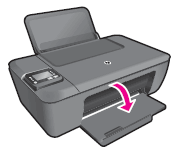
-
Pull out the tray extender.

-
Check the printer control panel for blinking lights.
-
If these steps resolved the issue, you do not need to continue troubleshooting.
-
If the issue persists, continue to the next solution.
Solution two: Resolve a scanning error
Follow these steps to resolve a scanning error. If you were not scanning when the error occurred, continue to Service the printer at the end of this document.
NOTE:The printer still prints even if the scan feature is unavailable.
Step one: Turn the printer off, and then on again
-
Press the Power button to turn off the printer.
-
Wait at least 15 seconds.
-
Press the Power button to turn on the printer.
-
Check the lights on the control panel to make sure that they are no longer blinking.
-
Attempt to scan the item again.
Step two: Print a Printer Status Report
Follow these steps to print a test page.
-
Load clean, white U.S. Letter or A4 paper in the input tray, if necessary.
-
Press and hold the Power button. While holding down the Power button, press and hold the Cancel button. Hold them both down for 2 or 3 seconds.
The test page prints.
-
Power button
-
Cancel button
-
You could also try connecting the Printer to the wall outlet directly.
Let me know if this helps.
If the information I've provided was helpful, give us some reinforcement by clicking the Accepted Solution button, that'll help us and others see that we've got the answers!
Thanks!
I am an HP Employee
