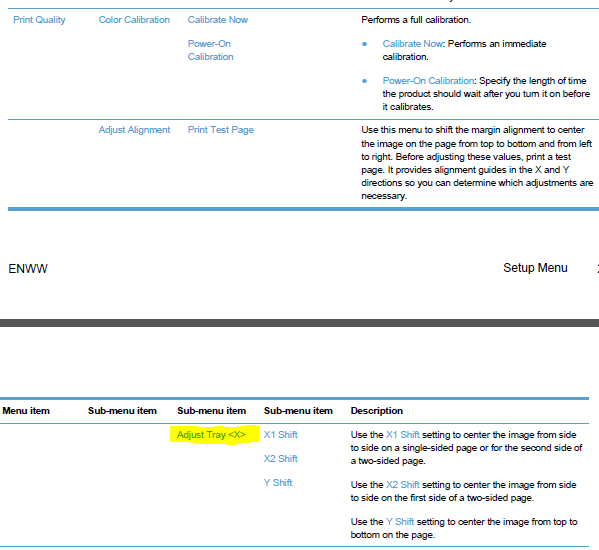-
×InformationNeed Windows 11 help?Check documents on compatibility, FAQs, upgrade information and available fixes.
Windows 11 Support Center. -
-
×InformationNeed Windows 11 help?Check documents on compatibility, FAQs, upgrade information and available fixes.
Windows 11 Support Center. -
- HP Community
- Printers
- LaserJet Printing
- Re: How to set top and left gutter margins for LaserJet Pro ...

Create an account on the HP Community to personalize your profile and ask a question
05-27-2016 03:37 PM - edited 05-27-2016 03:51 PM
I am logged in to ePremis (a medical website) which allows me to print selected medical forms. ePremis is using the default printer to print the selected form. The selected form is to be printed on a pre-printed form which I load into the tray of the printer.
The problem is that ePremis does not provide an option to set the gutter margins, and the print-out doesn't align correctly with my pre-printed form. The print position is a bit low and also needs to be shifted a little bit to the left. I need to reduce the top gutter margin to move the printing position higher on the page and the left gutter margin also needs to be reduced to move the printing position a little bit to the left so that the printed data will correctly align with my pre-printed form.
Since ePremis does not offer an option to set the gutter margins, I need to be able to set the gutter margins through the printer driver, but there is also no option provided by the printer driver's dialog box to set the gutter margins. 😞
Is there any way to set the gutter margins of the LaserJet Pro 400 printer? I see left and right margin options in the printer driver dialog but they are grayed out and cannot be changed.
I have another printer, a Kyocera laser printer, and I do not have this problem with the Kyocera because it provides the option to set the gutter margins in its printer driver dialog. I wonder why the LaserJet Pro 400 doesn't provide this option?
Could I possibly solve this problem by sending PCL6 commands to the printer prior to printing? I am a programmer and am open to this option if it would work.
Your help would be much appreciated. Thanks in advance!
Solved! Go to Solution.
Accepted Solutions
05-28-2016 06:16 AM
The setting of margins is usually a function of the application - but (you state) that your application does not provide this.
Some printers provide image registration features, whereby the position of the page image on a physical sheet can be adjusted at the printer, usually on a per-tray basis.
For example, with my Laserjet Pro 400 Colour MFP M475dn, the relevant menu/menu item is described as follows:
Note:
- This setting applies to the tray until changed, so will affect all jobs using the specified tray.
- Not all printers support such features - I've no idea whether or not your LaserJet M401 does.
As regards "... sending PCL6 commands to the printer prior to printing ...":
- PCL6 (PCL XL) is rather more self-contained than PCL5, so I'm fairly sure that there is nothing you can 'send' to the device to influence the outcome of following print jobs.
- Even with PCL5 print jobs, standard printer drivers are "topped-and-tailed" with Universal Exit Language (UEL) escape sequences (which reset the device to the power-on (user-defaults) environment), which would over-ride any PCL5-specific escape sequences previously sent to the device.
05-28-2016 06:16 AM
The setting of margins is usually a function of the application - but (you state) that your application does not provide this.
Some printers provide image registration features, whereby the position of the page image on a physical sheet can be adjusted at the printer, usually on a per-tray basis.
For example, with my Laserjet Pro 400 Colour MFP M475dn, the relevant menu/menu item is described as follows:
Note:
- This setting applies to the tray until changed, so will affect all jobs using the specified tray.
- Not all printers support such features - I've no idea whether or not your LaserJet M401 does.
As regards "... sending PCL6 commands to the printer prior to printing ...":
- PCL6 (PCL XL) is rather more self-contained than PCL5, so I'm fairly sure that there is nothing you can 'send' to the device to influence the outcome of following print jobs.
- Even with PCL5 print jobs, standard printer drivers are "topped-and-tailed" with Universal Exit Language (UEL) escape sequences (which reset the device to the power-on (user-defaults) environment), which would over-ride any PCL5-specific escape sequences previously sent to the device.
05-28-2016 06:26 AM
... and having just re-read your initial post, where your refer to "gutter margins", i just want to make sure just what we are referring to:
My comments in the previous post are for (effectively) adjusting the standard margins (left and top) in relation to the physical sheet.
Gutter margins are adjustments made to horizontal positioning in addition to the standard left margin setting.
The purpose is to modify the horizontal margin to allow for the binding of documents (within a folder); the adjustment is added to the left margin for the front face, but subtracted from the left margin for the rear face (of duplex pages).
05-31-2016 12:24 PM
Thank you so much, Dans!
The LaserJet Pro 400 M401n has the Adjust Alignment option in the control panel. I was able to adjust the alignment (X1 Shift and Y Shift), but the problem is that it only works when I print a test page through the control panel. The moment I print from ePremis, it doesn't obey the alignment settings I've made. It seems that ePremis is resetting the driver to the default settings.
After printing from ePremis, I checked the alignment settings and they are still what I had adjusted them to. So, even if the adjusted settings are still there, the printer just won't obey them when printing from ePremis.
Thanks to your help, I think I'm getting closer to finding a solution! Just a little more tweaking, I guess.
How do I make the printer obey my alignment settings when printing from ePremis?
Is it ePremis that's resetting the driver to default settings or is it the driver itself that's performing a reset on its own?
Thanks again!
05-31-2016 12:39 PM
As for my definition of "gutter margin", what I mean is the margin in addition to the top or left margin that the document already has. For example, in the Kyocera laser printer, the default left gutter margin is 0.25" and I reduce it to 0.20" to correct the horizontal alignment (this effectively shifts the horizontal printing position 0.05" to the left, regardless of what the document's left margin is). I would like to be able to do the same thing with the LaserJet Pro 400.
05-31-2016 01:34 PM
>> ... I was able to adjust the alignment (X1 Shift and Y Shift), but the problem is that it only works when I print a test page through the control panel.
>> ... The moment I print from ePremis, it doesn't obey the alignment settings I've made.
Some notes:
- I thought that the tray registration alignment settings were immediate and persistent (you can check the latter by looking at the settings after power-cycling the printer).
- You can check the effect of the settings using the Print Area tool in the PCL Paraphernalia application (available via http://www.pclparaphernalia.eu), for either PCL5 or PCL6, and with a choice of standard page sizes and orientations.
- Some front panel settings may require (I'm not sure) that a new value is "applied" or "saved" in order to make it the power-on default - but I don't reckon that this would apply to the registration settings.
- On the assumption that the registration settings are persistent (it would seem to be rather pointless if they're not), then these represent a physical adjustment of the laser beam 'sweep' compared to the paper path.
- ... and I can't see how any driver setting, or any printer command within a print job, could affect this setting.
So I'm rather mystified as to just what your ePremis print job is doing.
Are you able to 'capture' a sample print job (i.e. the equivalent of what you'd get by using the 'print to file' option in the Print dialogue of a standard Windows printer driver; if so, send it to me via the PCL Paraphernalia support email (see the Contacts page for details).
05-31-2016 01:45 PM
I notice that when I setup and use a custom paper size of 8.3 x 11 inches, i.e. the paper width reduced by 0.2 inches, the horizontal print position shifts a little bit to the right. (Note: The actual paper in the tray is still 8.5 x 11 inches; I'm just trying to "fool" the printer.) Now, what I want is to shift the horizontal print position a little bit to the left, so I'm thinking that if I increase the paper width by 0.2 inches so that the custom paper size will be 8.7 x 11 inches, then it should shift the print position to the left. But the problem is, I am unable to enter any paper width greater than 8.5 inches in the custom paper size setting. The moment I enter 8.7 in the Width box, it just resets back to 8.5.
I thought maybe it's because I started with Letter size before I setup the custom paper size, and Letter size is 8.5 inches wide. So I tried starting with "8K 270 x 390 mm" size which is 10.63 x 15.35 inches, saved a custom size with these dimensions, then tried to edit it. But still, even though the custom size was saved as 10.63 x 15.35 inches, I am unable to change the width to 8.7 inches -- it's still maxing out at 8.5 inches! Why is it limiting the width to a max of 8.5?
05-31-2016 02:07 PM
@dansdaduk wrote:>> ... I was able to adjust the alignment (X1 Shift and Y Shift), but the problem is that it only works when I print a test page through the control panel.
>> ... The moment I print from ePremis, it doesn't obey the alignment settings I've made.
Some notes:
- I thought that the tray registration alignment settings were immediate and persistent (you can check the latter by looking at the settings after power-cycling the printer).
- You can check the effect of the settings using the Print Area tool in the PCL Paraphernalia application (available via http://www.pclparaphernalia.eu), for either PCL5 or PCL6, and with a choice of standard page sizes and orientations.
- Some front panel settings may require (I'm not sure) that a new value is "applied" or "saved" in order to make it the power-on default - but I don't reckon that this would apply to the registration settings.
- On the assumption that the registration settings are persistent (it would seem to be rather pointless if they're not), then these represent a physical adjustment of the laser beam 'sweep' compared to the paper path.
- ... and I can't see how any driver setting, or any printer command within a print job, could affect this setting.
So I'm rather mystified as to just what your ePremis print job is doing.
Are you able to 'capture' a sample print job (i.e. the equivalent of what you'd get by using the 'print to file' option in the Print dialogue of a standard Windows printer driver; if so, send it to me via the PCL Paraphernalia support email (see the Contacts page for details).
I tried disconnecting the printer's power plug, then after 25 seconds reconnected it and turned the printer back on. I checked the alignment settings and they are still the modified settings that I made. I then printed from ePremis again. The same thing happens. 
The printer is actually installed on a user's machine in our company. The user does not have .Net 4.x on her machine so I am unable to install/run the PCL Paraphernalia app. Could you please just give me the email address where I can send the "print to file" output of the printer driver?
Thanks!
05-31-2016 02:26 PM - edited 05-31-2016 02:28 PM
I can't help you with Custom paper sizes (it's not something I've investigated in any depth recently), sorry.
I don't see that this would help much anyway, since the application is probably selecting a standard page size which would (probably) over-ride any custom paper settings.
As regards the email address, send the captured .prn file (preferably of a 'sanitised data' document) to support 'at' pclparaphernalia.eu
Bear in mind that I'm in the UK timezone, where it is now 21:24, so I probably won't respond further till at least 10:00 tomorrow (i.e. another 12 hours or so).
05-31-2016 03:35 PM
Hi Dans, my problem is fixed! I tried selecting Tray 2 instead of Automatic tray selection and it worked! I don't know why it works with Tray 2 selected even though it prints to the same tray (Tray 2) in Automatic selection (since there is no paper in Tray 1), but it doesn't matter. All that matters is that it works.
Thank you so much for your help, Dans! I'm so happy that this problem I've been pulling my hair over a course of several days is finally fixed. :smileyhappy::smileyhappy::smileyhappy: