-
×InformationNeed Windows 11 help?Check documents on compatibility, FAQs, upgrade information and available fixes.
Windows 11 Support Center. -
-
×InformationNeed Windows 11 help?Check documents on compatibility, FAQs, upgrade information and available fixes.
Windows 11 Support Center. -
- HP Community
- Printers
- LaserJet Printing
- I cannot find/download a printer driver for my laserjet 1018...

Create an account on the HP Community to personalize your profile and ask a question
11-05-2018 01:12 AM
I am unable to find/download a printer driver for my laserjet 1018 in windows 10. I followed the steps here https://support.hp.com/us-en/document/c01796879 but this didn't work. My printer doesn't have an IP address and so the last step of the process was impossible to complete. Can anyone help?
11-05-2018 02:04 PM
HP does not support this printer model on Windows 10:
https://support.hp.com/us-en/drivers/selfservice/hp-laserjet-1018-printer/1814092
You need to leverage a similar print driver that is supported on Win10 or attempt to use the Windows built in print driver solution.
IP Addresses are only needed when you attempt to install the printer over a network connection. You can temporarily install the printer over USB cable and then convert it into a network connection later as a work around.
Try the steps in the guide again but with the printer connnected over USB. The wizard should be able to find it and install the Windows driver. Let us know if you need more help from there.
Experts are not HP Employees. Experts are advanced users, administrators, technicians, engineers or business partners who volunteer their time to answer community questions.
Please mark anything that is helpful with a Kudo.
When you are done troubleshooting, please mark one of the responses as the Solution.
This feedback enhances the community by helping future readers choose between multiple similar responses.
11-06-2018 03:59 AM
Hi John
Thank you. I tried that and it didn't work. ("Try the steps in the guide again but with the printer connnected over USB. The wizard should be able to find it and install the Windows driver. Let us know if you need more help from there.")
Any other ideas?
Thanks,
Mark
11-06-2018 07:14 AM
Here are the steps for a USB connection with Win10 and the Windows Built In solution:
- Search Windows for control, and then click Control panel in the results.
- Click View devices and printers.
- Click Add a printer.
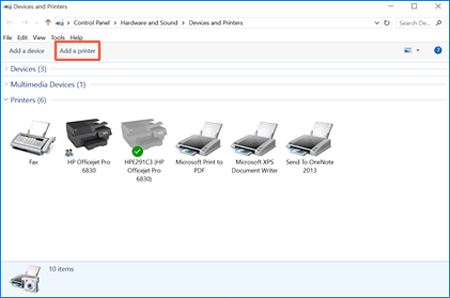 A Choose a device or printer to add to this PC window opens.
A Choose a device or printer to add to this PC window opens.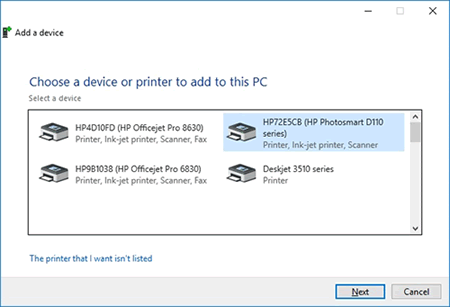
- If your printer is in the list, select it, click Next, and then follow the on-screen instructions to install the driver.
- If your printer is not in the list, continue to the next step.
- Click The printer I want isn't listed, and then select Add a local printer or network printer with manual settings.
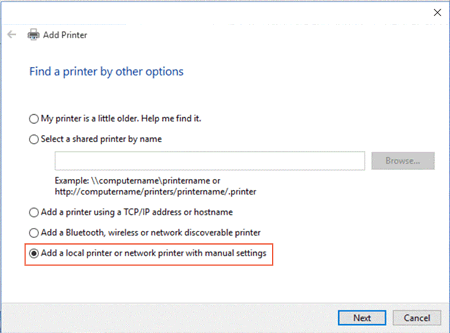
- Click Next.
- Select Use an existing port (USB001: Virtual printer port for USB), and then click Next.
- Click Windows Update, and then wait for the print drivers to update.
- Click HP, Hewlett-Packard, or Hewlett Packard in the Manufacturer pane, and then click the name of your printer in the Printers pane.
- Click Next, and then follow the on-screen instructions to install the driver.
- Disconnect the printer USB cable from the computer, and then reconnect the cable.
Step 8 is where you define what kind of print driver you are looking for by manufacturer. Once you get to the HP area then search for the closest model by number that you can find. Select one and give it a shot. If it doesnt work then uninstall and try a different one until you find one that works.
Experts are not HP Employees. Experts are advanced users, administrators, technicians, engineers or business partners who volunteer their time to answer community questions.
Please mark anything that is helpful with a Kudo.
When you are done troubleshooting, please mark one of the responses as the Solution.
This feedback enhances the community by helping future readers choose between multiple similar responses.
