-
×InformationNeed Windows 11 help?Check documents on compatibility, FAQs, upgrade information and available fixes.
Windows 11 Support Center. -
-
×InformationNeed Windows 11 help?Check documents on compatibility, FAQs, upgrade information and available fixes.
Windows 11 Support Center. -
- HP Community
- Printers
- LaserJet Printing
- Re: Large file with photos won't print

Create an account on the HP Community to personalize your profile and ask a question
05-06-2019 05:23 PM
I am trying to print two photos inserted in a Word document via a wireless connection. The connection is made between my laptop and the printer and the file shows up in the queue. The printer makes a noise like it is setting up to work, and the console show that the job is "printing." The file disappears from the print queue and the console continues to show "printing" for quite some time until it finally stops and the console goes back to the home screen. No error message show up at all. The printer is working fine for other photos and documents w/o photos. I tried printing this on a friend's little Epson, and it worked, but the quality isn't as good as I thought I could get on my laser printer. Frustrating.
Solved! Go to Solution.
Accepted Solutions
05-08-2019 02:26 PM
Delete the documents in the queue, follow the steps below:
- Open the Apple menu and go to “System Preferences” and choose Printers
- Select the active printer and choose “Open Print Queue” button
- Select and cancel the print job(s) as desired, canceling them and removing them from the printing queue
This is what the printer queue button looks like in OS X:
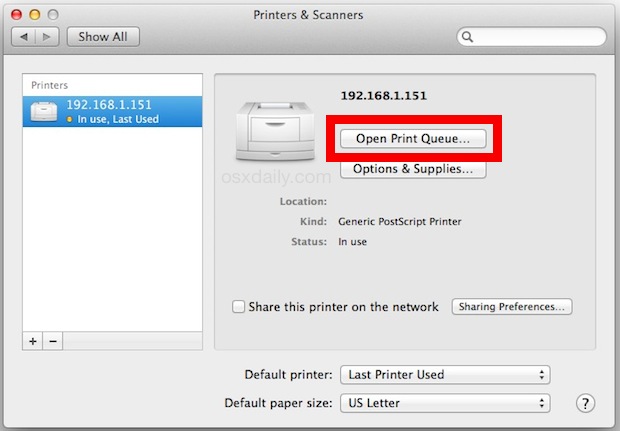
Remove and add the printer using AirPrint drivers
Remove the printer-
Click the Apple menu, click System Preferences, and then click Print & Scan or Printers & Scanners
Click the printer name, click the minus - sign to delete the printer.
Add the printer-
Click the Apple menu, click System Preferences, and then click Print & Scan or Printers & Scanners
Click the plus + sign, click Add Printer or Scanner, click the printer name and then continue to the next step.
Confirm AirPrint or Secure AirPrint displays in the Use or Print Using menu, and then click Add
Try printing.
Let me know if this helps.
Cheers 🙂
Please click “Accept as Solution” if you feel my post solved your issue, it will help others find the solution. Click the “Kudos/Thumbs Up" on the bottom right to say “Thanks” for helping!
TEJ1602
I am an HP Employee
05-07-2019 02:41 PM
@LauraL59, Welcome to HP Support Community!
To provide you with an accurate solution, I would like to know the following:
- What is the Operating system installed on your Computer?
- Are you trying to print two photos on a single page?
- Save the page as PDF and then try printing, any luck?
Keep me posted.
Cheers 🙂
TEJ1602
I am an HP Employee
05-07-2019 04:30 PM
I’m using OS, a MacbookPro.
05-08-2019 02:26 PM
Delete the documents in the queue, follow the steps below:
- Open the Apple menu and go to “System Preferences” and choose Printers
- Select the active printer and choose “Open Print Queue” button
- Select and cancel the print job(s) as desired, canceling them and removing them from the printing queue
This is what the printer queue button looks like in OS X:
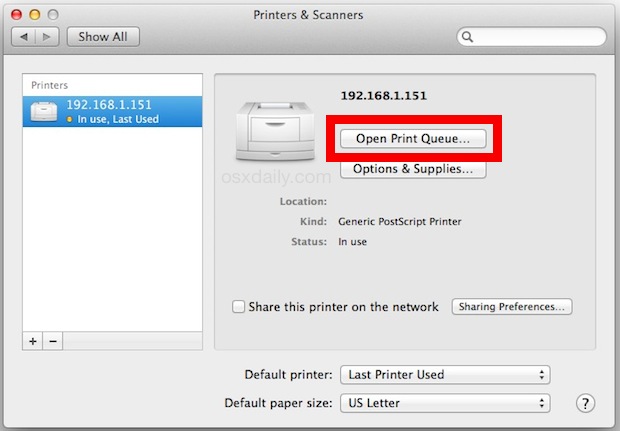
Remove and add the printer using AirPrint drivers
Remove the printer-
Click the Apple menu, click System Preferences, and then click Print & Scan or Printers & Scanners
Click the printer name, click the minus - sign to delete the printer.
Add the printer-
Click the Apple menu, click System Preferences, and then click Print & Scan or Printers & Scanners
Click the plus + sign, click Add Printer or Scanner, click the printer name and then continue to the next step.
Confirm AirPrint or Secure AirPrint displays in the Use or Print Using menu, and then click Add
Try printing.
Let me know if this helps.
Cheers 🙂
Please click “Accept as Solution” if you feel my post solved your issue, it will help others find the solution. Click the “Kudos/Thumbs Up" on the bottom right to say “Thanks” for helping!
TEJ1602
I am an HP Employee
