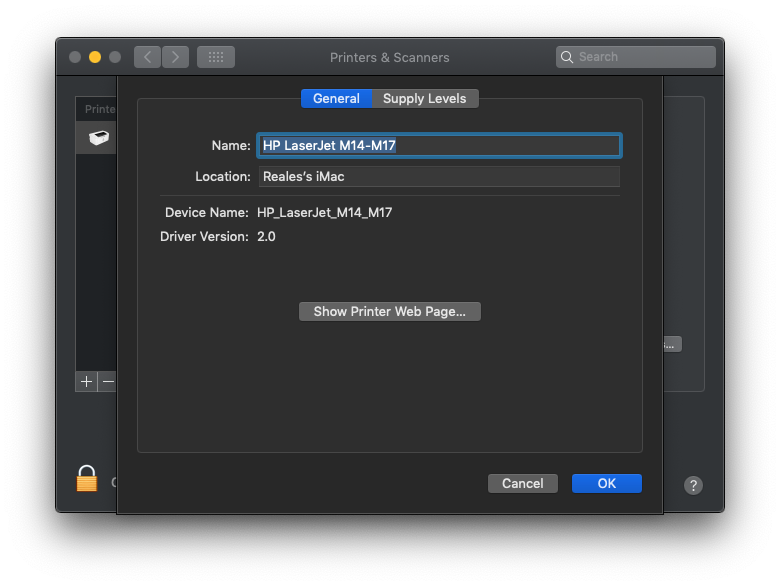-
×InformationNeed Windows 11 help?Check documents on compatibility, FAQs, upgrade information and available fixes.
Windows 11 Support Center. -
-
×InformationNeed Windows 11 help?Check documents on compatibility, FAQs, upgrade information and available fixes.
Windows 11 Support Center. -
- HP Community
- Printers
- LaserJet Printing
- Re: Lost EWS password for HP LaserJet Pro M15W

Create an account on the HP Community to personalize your profile and ask a question
10-30-2019 04:18 PM
I can't enter my LaserJet Pro M15W EWS to change the preferences and connect to a new SSID for wireless printing (USB and Direct Wi-Fi work as expected).
I changed EWS admin password time ago but lost it. Network reset didn't work.
How can I reset EWS password? Thanks.
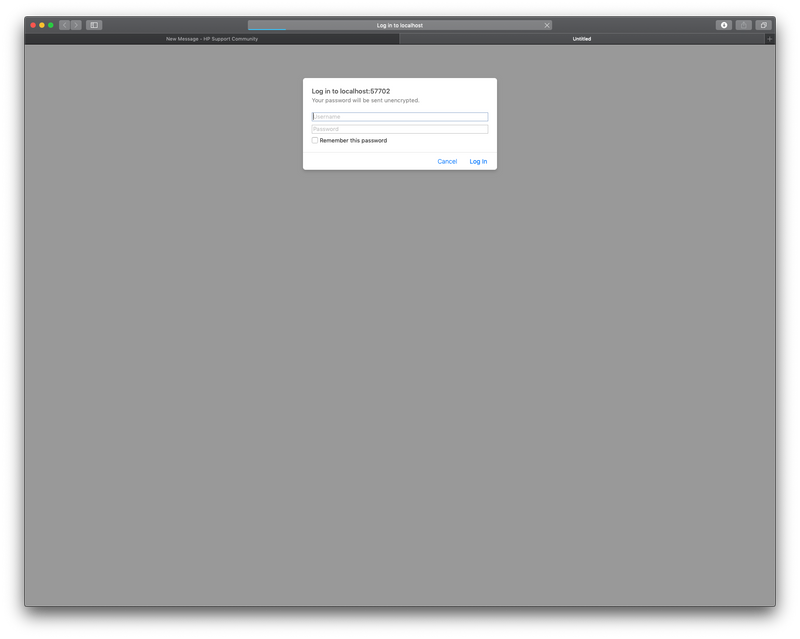
Solved! Go to Solution.
Accepted Solutions
10-30-2019 08:28 PM
@George783
Hello
Print a configuration page to determine the IP address or host name.
- Press and hold the Resume/Cancel (
) button until the Ready light begins blinking.
- Release the Resume/Cancel button.
- Open a web browser, and in the address line, type the IP address or host name exactly as it displays on the printer configuration page.
Press the Enter key on the computer keyboard. The EWS open.
NOTE: If the web browser displays a message indicating that accessing the website might not be safe, select the option to continue to the website. Accessing this website will not harm the computer.
- Go to the Service tab.
- In the Restore Defaults area, click the Restore defaults The printer automatically restarts.
In case the above procedure doesn't work, I sent you a private message with a procedure to do.
Don't hesitate to ask us if you need us.
Best regards,![]()

10-30-2019 08:28 PM
@George783
Hello
Print a configuration page to determine the IP address or host name.
- Press and hold the Resume/Cancel (
) button until the Ready light begins blinking.
- Release the Resume/Cancel button.
- Open a web browser, and in the address line, type the IP address or host name exactly as it displays on the printer configuration page.
Press the Enter key on the computer keyboard. The EWS open.
NOTE: If the web browser displays a message indicating that accessing the website might not be safe, select the option to continue to the website. Accessing this website will not harm the computer.
- Go to the Service tab.
- In the Restore Defaults area, click the Restore defaults The printer automatically restarts.
In case the above procedure doesn't work, I sent you a private message with a procedure to do.
Don't hesitate to ask us if you need us.
Best regards,![]()

10-31-2019
04:48 AM
- last edited on
10-31-2019
09:42 AM
by
![]() Jacky-D
Jacky-D
Thanks Mans, I wan't able to access to the Service tab because it asked for a username/password.
However I did the NVRAM reset following your PM steps and managed to connect to the new Wi-Fi SSID successfully!
[edited]
Cheers,
George.
10-31-2019 05:15 AM - edited 10-31-2019 05:25 AM
@George783
Hello and thank you for your return,
I welcome you to the English HP community support.
To check if the problem is resolved, I invite you to access the built-in web server (EWS), whether it always asks you for a password or not.
If my previous answer was favorable to you, thank you to close the subject by clicking on 'Accept as solution' at the bottom of the previous message.
Do not hesitate to contact us if needed.
Best regards,