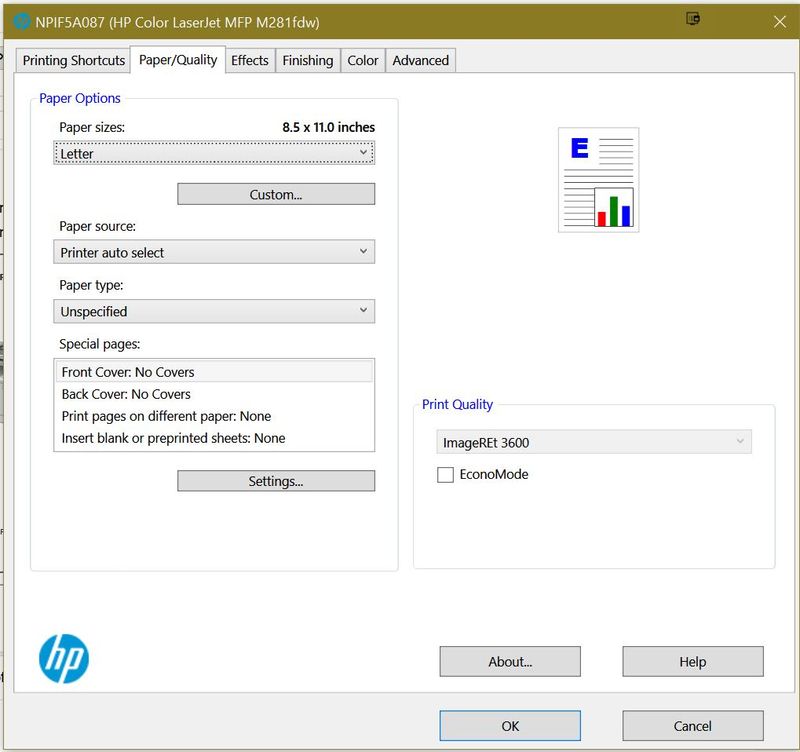-
×InformationNeed Windows 11 help?Check documents on compatibility, FAQs, upgrade information and available fixes.
Windows 11 Support Center. -
-
×InformationNeed Windows 11 help?Check documents on compatibility, FAQs, upgrade information and available fixes.
Windows 11 Support Center. -
- HP Community
- Printers
- LaserJet Printing
- MFP M281fdw - No Print Quality Option

Create an account on the HP Community to personalize your profile and ask a question
05-02-2018 12:09 PM
In the Printer Options dialog window, I no longer have a Print Quality option/setting (e.g., Best, etc.). I believe I'm current regarding updates to the printer, and I'm current on Windows 10 (1803). In the "Paper/Quality" tab, the Print Quality field is not updatable and has a value of "ImageREt 3600" - not 100% what that is, but it's nevertheless not updatable.
Thank you in advance for any feedback.
Solved! Go to Solution.
Accepted Solutions
10-07-2018 01:46 PM
You are welcome. Smiling.
I cannot judge accurately whether the Universal Driver would suit your needs.
In the notes provided in the Details page for both Universal Drivers, I found the following in category "Fixes":
For detailed information on Enhancements/Features/Fixes and Fixes History please use the following link to refer to the Release Notes: HP Universal Print Driver - Release Notes
Resource:
Software and Drivers Website Support page (Operating System Windows / Windows 10 (64bit)
I cannot test this for you: I have two printers, both high-end OfficeJet printers (8740 and 8630), neither of which are Laser printers.
Thank you for participating in the HP Community Forum.
We are a world community of HP enthusiasts dedicated to supporting HP technology.



05-03-2018 03:12 PM
Thank you for joining HP Forums.
This is a great place to get support, find answers to your technical queries.
I understand that you are not getting an option to change the print mode to best, need not worry I'll be glad to assist you.
To provide you with an accurate solution, I'll need a few more details:
How long are you facing this issue?
Are you facing this issue after an update?
However, I suggest you to Use HP Print and Scan Doctor to check connectivity
If you have Windows 10 or 8, download a special version of HP Print and Scan Doctor specifically created to help with printer offline conditions. Skip to the next step if your computer does not have Windows 10 or 8.
-
Download HP Print and Scan Doctor.
-
Run HPPSdr.exe from the download location on your computer.
-
Once HP Print and Scan Doctor opens, click Start, and then select your printer.
-
If your printer in not in the list, turn it off and on, and then click Retry.
-
If there is a connection problem, follow the instructions in HP Print and Scan Doctor.
-
-
Click Fix Printing.
If the issue persists, I recommend you delete the driver at the root level and retry, follow the steps below:
1.) In Windows, search for and open Programs and features
2.) Select your HP Printer
3.) Select Uninstall
4.) In Windows, search for and open Devices and printers
5.) In the Devices and Printers windows look for your HP printer. If you see it listed right-click on it and choose `Delete' or `Remove Device'
6.) Open up the run command with the "Windows key + R" key combo.
7.) Type printui.exe /s and click Ok. (Note: there is a space in between "printui.exe" and "/s")
8.) Click on the "Drivers" tab
9.) Look for HP Printer driver. If you see it Click on it and click Remove at the bottom
10.) Select Ok
11.) Select Apply and Ok on the Print Server Properties windows
12.) Close Devices and Printers
Then, Click on this link: https://support.hp.com/us-en/drivers/selfservice/swdetails/hp-color-laserjet-pro-m280-m281-multifunc... to download and install the HP Color LaserJet Pro MFP M281fdw/M281cdw Printer Full Software Solution
Keep me posted,
We shall follow-up on this case to ensure the concern has been addressed,
And your device is up and running again,
that said, If the information I've provided was helpful, give us some reinforcement by clicking the solution and kudos buttons, that'll help us and others see that we've got the answers!
Good Luck.
Raj1788
I am an HP Employee
05-03-2018 07:02 PM
Thank you. I've both run the Print and Scan Doctor and updated the 'Full Software Solution' (after removing the prior printer/drivers. The results are identical - the print dialog looks exactly the same as the screen shots I posted in my first post.
05-04-2018 09:12 AM
Thanks for the reply.
Which application are you using to print?
Could you please check the print quality options with a different application?
Keep me posted.
Have a great day!
Cheers:)
Raj1788
I am an HP Employee
05-04-2018 04:59 PM
Thanks for the reply.
It looks like an issue with the driver.
Use this link: https://support.hp.com/us-en/drivers/selfservice/swdetails/hp-color-laserjet-pro-m280-m281-multifunc...
Download the drivers
right click on the downloaded file and select properties
select compatibility
Check Run this program in compatibility mode for: (select the latest windows)
And also check Run this program as an administrator
Then click on apply and ok
Then, run the downloaded file and install the drivers.
Keep me posted, how it goes!
Good day:)
Raj1788
I am an HP Employee
05-04-2018 11:39 PM
Maybe try to install the 32 bit driver for windows.Not sure if it will work but its worth a try.Hope this will help.
It is so nice to give some help where possible and the forum is a great idea Thank You.Sometimes a picture speaks louder than words to find a solution.Should you find my help use full just give some credit for my effort please.
.Thank You.Copier-Pro
If you found this post helpful, you can let others know and also show your appreciation by clicking the “Accept as Solution”button, “Thumbs up" button!
#################################################################
I'M NOT AN HP EMPLOYEE AND DO ANSWER THESE QUESTION ON MY OWN BEHALF.
#################################################################
10-07-2018 07:43 AM - edited 10-07-2018 07:43 AM
Are you kidding me with these answers? First an irrelevant copy/paste of a boilerplate answer, followed by obfuscating waste-of-time suggestions. Did you attempt to reproduce the problem? Why are you even here?