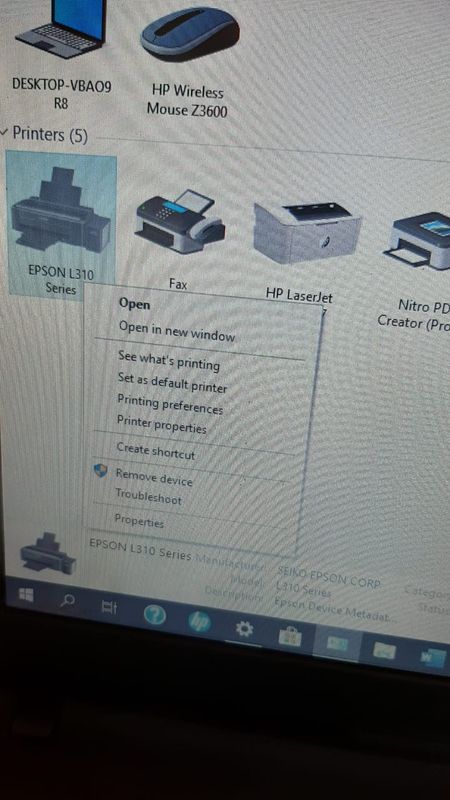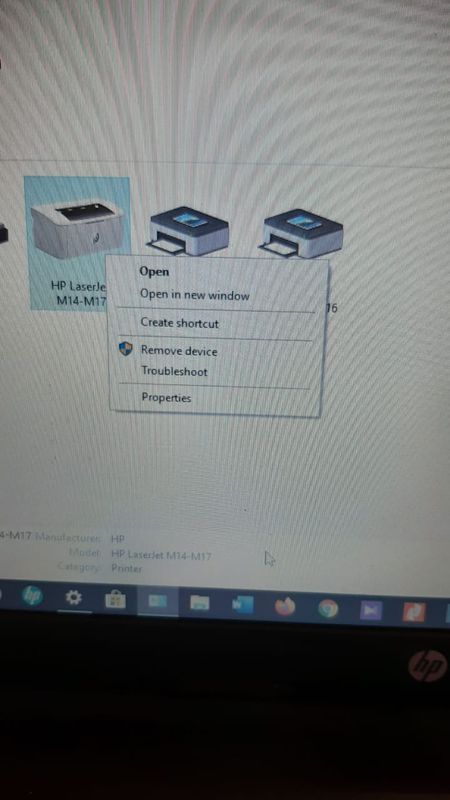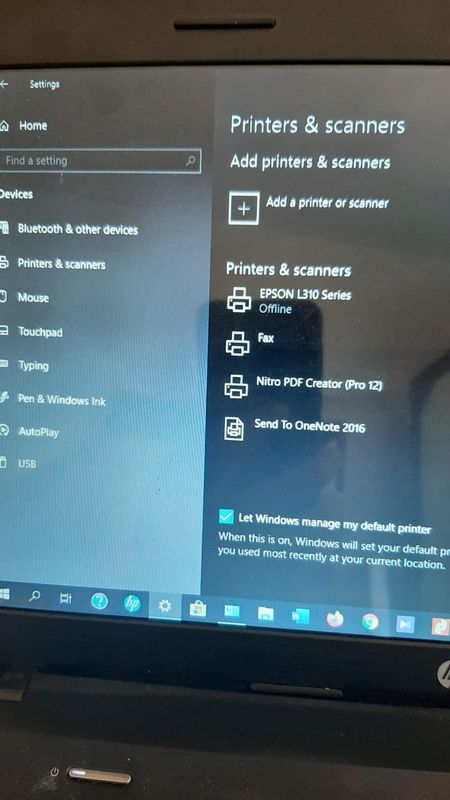-
×InformationNeed Windows 11 help?Check documents on compatibility, FAQs, upgrade information and available fixes.
Windows 11 Support Center. -
-
×InformationNeed Windows 11 help?Check documents on compatibility, FAQs, upgrade information and available fixes.
Windows 11 Support Center. -
- HP Community
- Printers
- LaserJet Printing
- My windows can't detect laserjet pro m15a

Create an account on the HP Community to personalize your profile and ask a question
11-30-2019 07:29 PM
My windows can't detect my printers. I uninstalled the software and installed it again, but it didn't work.
Solved! Go to Solution.
Accepted Solutions
12-01-2019 10:21 PM
First off disconnect the HP printer. then open device manager, click view and select show hidden devices and delete any devices identified as HP but are not currently connected. Once you have done this, restart your PC. Once PC has started, open a browser and go to 123.hp.com/laserjet and run the installation, following the instructions as they appear, reconnecting the printer to the PC when prompted.
I am a volunteer, offering my knowledge to support fellow users, I do not work for HP nor speak for HP.




12-01-2019 11:57 AM
How are you connecting? USB or Network? If you are connecting via usb does the printer make the connection sound when you plug the printer in? If not you may have a bad usb cable or the port might be an issue. Try a different usb cable and a different usb port on your computer. Also ensure that you have not plugged the usb cable into the network port of the printer. I know this sounds stupid but it actually fits and I have had experienced users make this mistake before.
I am a volunteer, offering my knowledge to support fellow users, I do not work for HP nor speak for HP.




12-01-2019 10:02 PM
On my laptop in the Devices section, the printer is not listed in the Printer and Scanners section. But the hp printer is detected as other devices. In the Control Panel page, in the Printer section, an hp printer image appears. But when i right click on the hp printer image, the writing in the column is not the same as on the Epson printer. Look at the picture that I sent.
12-01-2019 10:21 PM
First off disconnect the HP printer. then open device manager, click view and select show hidden devices and delete any devices identified as HP but are not currently connected. Once you have done this, restart your PC. Once PC has started, open a browser and go to 123.hp.com/laserjet and run the installation, following the instructions as they appear, reconnecting the printer to the PC when prompted.
I am a volunteer, offering my knowledge to support fellow users, I do not work for HP nor speak for HP.