-
×InformationNeed Windows 11 help?Check documents on compatibility, FAQs, upgrade information and available fixes.
Windows 11 Support Center. -
-
×InformationNeed Windows 11 help?Check documents on compatibility, FAQs, upgrade information and available fixes.
Windows 11 Support Center. -
- HP Community
- Printers
- LaserJet Printing
- Re: HP LaserJet M14-M17 : Wireless not connecting anymore an...

Create an account on the HP Community to personalize your profile and ask a question
07-08-2019 07:29 AM
I'm having same issue. Wifi set up was fine - on iMac/Mojave. I just want a quick solution here. I have a solid blue wifi light - prints fine on USB but I can't understand why it's not automatically connecting to wifi? Shouldn't it just be automatic if the initial wifi set up was successful? I switch my printer off when not in use. Thanks.
07-08-2019 07:40 AM
* I'm getting a message that my printer is offline on my print job menu. Printer has a solid blue wifi light, no flashing, and a solid green power on light. My HP utility services is also seeing 3 different Laser Jet names:
M14-M17
M14-M17 2
and M15 w
My printer is an M15 w. This happened when I connected directly to the printer on my wifi settings.
07-11-2019 06:27 AM - edited 07-11-2019 06:30 AM
@KDC9, Welcome to the HP Support Community!
Bonjour should be ON in order to connect the printer to the wireless network.
Connect the printer and the MAC using a USB cable. Once connected, convert the connection to wireless by using HP Utility.
- On your Mac, click Finder, click Applications.
- Click the Hewlett-Packard or HP folder, then double-click HP Utility.
- If HP Utility is not available, download and install HP Utility from here
Launch the utility > Select Wireless setup
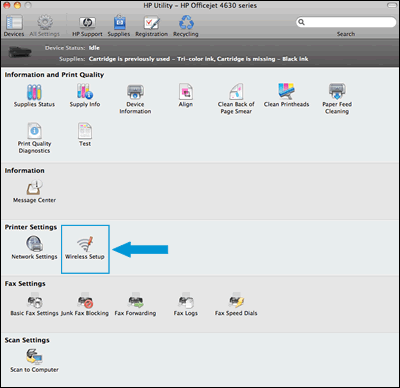
Select your Wireless network and follow the On-screen instructions.
Once the printer is connected to the wireless network, Install the wireless printer using AirPrint driver
Please ensure that the printer is up to date with its firmware and Mac is up to date with its software. If you are unsure you may use the links below to update the printer firmware and Mac software:
- Click the Apple menu, click System Preferences, and then click Print & Scan or Printers & Scanners.
- Check if your printer name displays in the Printers list, If your printer is listed, click the printer name, click the minus sign to delete the printer.
- If you see multiple printer queues for the same printer, remove all extra printers by selecting them one at a time, and then clicking the minus button at the bottom of the list.
- Click the plus sign, click Add Printer or Scanner, click the printer name.
- Click the Use or Print Using menu, select AirPrint in the pop-up menu. Then click Add.

- Try to print.
Let me know how this goes.
If you feel my post solved your issue, please click “Accept as Solution”, it will help others find the solution. Click the “Kudos/Thumbs Up" on the bottom right to say “Thanks” for helping!
KUMAR0307
I am an HP Employee
