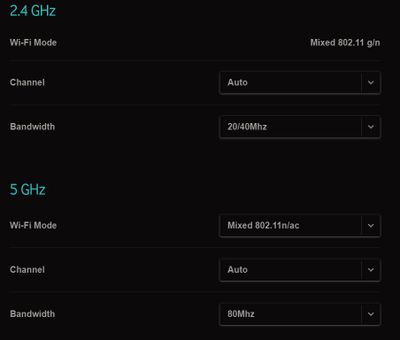-
×InformationNeed Windows 11 help?Check documents on compatibility, FAQs, upgrade information and available fixes.
Windows 11 Support Center. -
-
×InformationNeed Windows 11 help?Check documents on compatibility, FAQs, upgrade information and available fixes.
Windows 11 Support Center. -
- HP Community
- Printers
- LaserJet Printing
- Re: Scanning no longer working when using the new Vodafone (...

Create an account on the HP Community to personalize your profile and ask a question
05-08-2020 04:33 AM
Good day,
since Vodafone has sent me a new router (the Vodafone Station) and since I no longer use the Unitymedia (UPC) Connect Box as modem/router it seems like my LaserJet printer doesn't scan documents correctly over the network any more.
I have update the scanner to the latest firmware that it has found (201904XX) and also reinstalled the software on my laptop that uses the HP Scan client with the newest software foundation found on the HP website. But the problem is still the same after these procedures: When I'm scanning multiple pages with the HP scanning client the scanning process is getting stucked eventually. The printer stops scanning pages and holds the next page in the scanning gimmick and the software simply stops working (the blue status indicator that shows the scanning progress doesn't move anymore and when I click on Cancel nothings happens, not even when I click on Cancel on the printer - I have to manually force the HP scan client to quit through the Windows task manager).
Does anyone have an idea what could be the cause for this behavior that first appeared once my modem/router got exchanged by Vodafone and how I can solve it? Do I have to open ports on the router or configure it in a special way in order I can use my printer/scanner again over my network? It seemed to work fine as long as I was using my old Connect Box modem by Unitymedia. Thanks for your help!
05-14-2020 05:30 AM
@Udo87, Welcome to HP Support Community!
You may need to instead go into your router settings and try changing the channel manually. Experiment with different channels to see which one works best.
Use HP Print and Scan Doctor
Download HP Print and Scan Doctor and run the program. It will automatically diagnose and fix any printer connectivity issues.
For more information, go to https://support.hp.com/us-en/topic/printscandoctor
Assign manual IP to the printer
The steps on how to set a manual IP address can be found here.
For the DNS servers please use 8.8.8.8 for the Manual Preferred DNS Server and 8.8.4.4 for the Alternate DNS server. These are Google’s public DNS servers
If the issue persists, I recommend you delete the driver and root level and retry, follow the steps below:
1) In Windows, search for and open Programs and features
2) Select your HP Printer
3) Select Uninstall
4) In Windows, search for and open Devices and printers
5) In the Devices and Printers windows look for your HP printer. If you see it listed right-click on it and choose ‘Delete’ or ‘Remove Device’
6) Open up the run command with the “Windows key + R” key combo.
7) Type printui.exe /s and click Ok. (Note: there is a space in between “printui.exe”
8). Click on the “Drivers” tab
9) Look for the HP Printer driver. If you see it Click on it and click Remove at the bottom
10) Select Ok
11) Select Apply and Ok on the Print Server Properties windows
12) Close Devices and Printers.
Use this link to download and install the new driver. Configure the printer.
Add a TCP/IP port.
- Print a Network Configuration Report from the Printer Settings or Wireless menu.
- Right-click your printer, select Printer Properties, click the Ports tab, and then click Add Port.
- Select Standard TCP/IP Port, and then click New Port.
- Follow the instructions to add a new port using the information listed on the Network Configuration Report.
- Try printing.
Hope this helps! Keep me posted.
Please click “Accepted Solution” if you feel my post solved your issue, it will help others find the solution. Click the “Kudos/Thumbs Up" on the bottom right to say “Thanks” for helping!
TEJ1602
I am an HP Employee
05-14-2020 11:35 AM
Hi TEJ1602,
thank you very much for your suggestion! Unfortunately none of your ideas worked. I tried to play around with the 2,4 GHz and 5 GHz channels on my router and also with the bandwith of these channels (20/40/80 MHz). I tried all kinds of combinations and for a while it seemed to be working better. But then it stopped working again. I resetted all my network changes on my router and now everything is as it was before (= not working 😞 ). Does the bandwith or the network channel that my router normally chooses automatically have any impact on the behavior of my printer?
05-14-2020 12:12 PM
Hi TEJ1602,
thank you very much for your suggestion! Unfortunately none of your ideas worked. I tried to play around with the 2,4 GHz and 5 GHz channels on my router and also with the bandwith of these channels (20/40/80 MHz). I tried all kinds of combinations and for a while it seemed to be working better. But then it stopped working again. I resetted all my network changes on my router and now everything is as it was before (= not working 😞 ). Does the bandwith or the network channel that my router normally chooses automatically have any impact on the behavior of my printer? That's how it looks now:
Should I change anything here?
Also I tried out Band Steering that the router offers. But I did not know whether this makes any impact and what options I should set for the devices (my laptop and printer): 2,4 GHz, 5GHz, Don't steer or Steer me. Do these options have any impact??
The HP Print and Scan Doctor 5.3.1 could not find any errors as long as I did not let it scan several pages through the paper feeder (then the app also crashed but never showed any error).
I uninstalled any printers and re-installed them now several times, however I could not set the TCP/IP in the printer's cofiguration as you described (this was set autmatically after install) and setting a manual IP to the printer in the HP Device toolbox did not work either (for IPv4).
I did contact Vodafone and the Vodafone Community too and a user was writing that his Epson printer/scanner kind of has the same issues since he is using the new Vodafone Station modem. With the old Connect Box modem he said that everything was working. When he uses this modem he sometimes has to wait for 15 minutes until a page gets scanned (see https://community.unitymedia.de/categories/hardware/question/hp-color-laserjet-pro-mfp-m277dw-funkti...).
Any other ideas or suggestions? This is pretty annoying since I also figured out that I cannot scan when conneting the printer directly through Wi-Fi Direct with my laptop...
Thanks for help!
05-14-2020 03:11 PM - edited 05-14-2020 03:12 PM
Small correction: When I use the HP Print and Scan Doctor now it hangs itself up when trying to connect to the printer through my Vodafone Station router... However it still doesn't give out any errors (for example related to my network connection)
05-19-2020 10:28 AM
Do you have any other ideas what I could try to do? None of your solutions seemed to solve the problem. I'm also having difficulty when printing. The printer's job is in the system printing dialog of the printer, but the printor only starts printing after I shut it down and re-start it. Then there normally first is an error too and I have to re-send the printing job.
I never had any of these issues while I still was using the old Connect Box modem by Unitymedia. Since I use the new Vodafone Station modem I have all these issues that really get on my nerves!! Thanks for any further help!
05-19-2020 11:37 AM
Someone gave me the idea to connect the printer tethered, via ethernet cable with the router (the Vodafone Station). When I did this everything worked normal. I could scan as I could before and I could print as ever... As soon as I connect the printer wirelessly with my home network through the Vodafone Station the problems begin...
Any idea what I could do to solve this issue? In the router there's the option of Band steering that is supposed to better include devices. However, I have not idea what it does and whether this changes anything (options are 2,4 GHz, 5GHz, Don't steer or Steer me for a single device).
05-20-2020 02:20 AM
Just see that the printer gave me out a "49 servicing error turn devide on" error when I was shutting it down (after a scan process did not finish through the network. Maybe the error message was a bit different - I just could see I slightly before the printer shut down itself.
05-20-2020 03:46 AM
For the 49 service error refer to the document https://support.hp.com/in-en/product/hp-color-laserjet-pro-mfp-m277-series/7089945/model/7089949/doc....
In adjusting the channels on the router you may need help from your ISP. And wired connections are always more reliable. The fact that wired connection works fine and wireless does not is a sign that the network may not be stable.
Also, the printer can only connect to 2.4GHz so you need not change anything with 5GHz. Ensure your computer is on the same network as printer while printing or scanning.
Hope this helps! Keep me posted.
Please click “Accepted Solution” if you feel my post solved your issue, it will help others find the solution. Click the “Kudos/Thumbs Up" on the bottom right to say “Thanks” for helping!
TEJ1602
I am an HP Employee
05-20-2020 04:06 AM
I'm talking to the ISP and the Community (Forum) of the ISP . The ISP seems to have no clue about the networking problem and the community replied, that others have the same issue since they are using the new modem that the ISP provides since last year. I tried out all options for Band Steering that the router configuration menu offers, also tried out to send out two SSIDs and connect the printer and laptop both to the 2,4 GHz frequency. Nothing solved the problem however, not even updating the firmware to the latest I found on the printer... What else could I do???