-
×InformationNeed Windows 11 help?Check documents on compatibility, FAQs, upgrade information and available fixes.
Windows 11 Support Center. -
-
×InformationNeed Windows 11 help?Check documents on compatibility, FAQs, upgrade information and available fixes.
Windows 11 Support Center. -
- HP Community
- Printers
- LaserJet Printing
- Re: print is very faint, almost unreadable. in all modes

Create an account on the HP Community to personalize your profile and ask a question
07-11-2017 08:54 PM
My printer prints but the black print is unreadable. The colors will show up but not the black. I have changed the cartridges and it still is unreadable. I have tried all the support techniques, cleaning the printhead, aligning the print and nothing has changed the darkness of the print.
What else can I do?
07-12-2017 05:44 PM
Welcome to the HP Forums. I would be happy to help you with your HP Photosmart 7520 Printer. I understand that you are getting print quality issues and you have already done some preliminary troubleshooting.
Don't worry though as I have a few steps to determine the issue and find a solution as well,
Check the paper.
Check the print settings.
-
In the software program that you are trying to print from, click File, and then click Print. The Print dialog box opens.
-
Select your printer, and then click Properties. The Properties dialog box opens.
-
Click the Paper/Quality tab.
-
From the Paper Size drop-down list, select the option that matches your paper size. For example, if you have legal paper loaded in your printer, select Legal 8.5x14in.
-
From the Media drop-down list, select the paper type that matches the paper loaded in the printer.
-
Select a print quality option.
-
Click the Advanced button. The Advanced Options dialog box opens.
-
Under Printer Features, make sure that Print in Grayscale is set to Off, unless you want to print in Grayscale intentionally.
-
Click OK, and then click OK again to apply the settings.
-
Click OK or Print from the Print dialog box to start the print job.
Print a Print Quality Diagnostic report and check for the defects.
-
Load plain, white paper in the input tray.
-
On the printer control panel, touch the Settings icon
 .
. -
Touch Tools, and then touch Print Quality Report.
The printer prints the Print Quality Diagnostic report.
Figure : Example of a Print Quality Diagnostic report with no defects
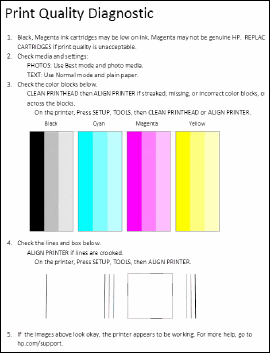
Click here and refer the document to perform the above steps.
Let me know if that works.
Cheers.
Sandytechy20
I am an HP Employee
07-12-2017 07:44 PM
All of this has been tried and none of it worked. The only thing I have not done is replace the printhead, Don't know how I would get one. When I placed a call or tried to connect with HP by phone or online, I was not able to reach anyone. Therefore the posting on this forum. I thank you for the response that you have made.
07-12-2017 07:48 PM
Since you have done the above and tried everything on the HP web site, try these Youtube videos here.
https://www.youtube.com/results?search_query=Photosmart+7520+print+head
Search for more if needed. If no joy.... oh well.
07-13-2017 08:52 AM
Thank you for the links and reference. This didn't work either. Im giving up, two days of work on this thing and it still didnt resolve the issue.
Now it tells me there is a problem with my ink system and to contact HP. It has all new cartridges and still nothing. In fact tells me they are almost out of ink.
Im disgusted.
