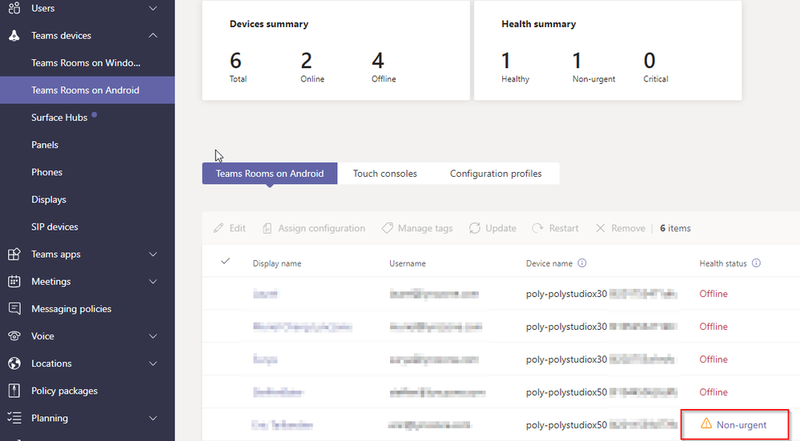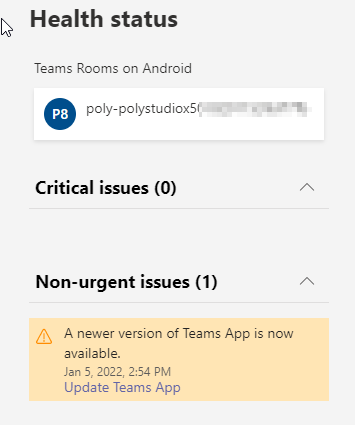[Software] Poly Studio X and G7500 3.9.0 was released
Options
- Mark Topic as New
- Mark Topic as Read
- Float this Topic for Current User
- Bookmark
- Subscribe
- Mute
- Printer Friendly Page
turn on suggested results
Auto-suggest helps you quickly narrow down your search results by suggesting possible matches as you type.
Showing results for
Guidelines
We are proud to announce new Poly Studio Series video bars and remote room control with Poly Connect. Read more about the solutions!