-
×InformationNeed Windows 11 help?Check documents on compatibility, FAQs, upgrade information and available fixes.
Windows 11 Support Center. -
-
×InformationNeed Windows 11 help?Check documents on compatibility, FAQs, upgrade information and available fixes.
Windows 11 Support Center. -
- HP Community
- Printers
- Mobile Printing & Cloud Printing
- cant find the claim code

Create an account on the HP Community to personalize your profile and ask a question
03-28-2019 10:04 PM
I have "tried like the devil" to determine my Printer Claid Code following every set of instructions, links, and so forth so I can add my printer to HP Connected, but to no avail. Help!
03-30-2019 06:36 PM
Welcome to the HP Support Community
Turn on Web Services
On your printer control panel, touch or press the HP ePrint icon or button.
icon or button.
If your printer control panel does not have an HP ePrint icon or button, navigate to Web Services Setup, Network Setup, or Wireless Settingsto open the Web Services menu, depending on your printer model.
-
If a prompt to turn on Web Services or setup HP ePrint displays, touch or press Turn On, Enable, or Setup, depending your printer control panel, follow the on-screen instructions, and then continue to the next step.
If you are prompted to update the firmware, touch or press OK.
Figure : Example of clicking Setup to turn on Web Services

-
If a Web Services Summary screen or connected status displays, Web Services is already on.
Click Print Info to obtain an information sheet, and then continue to the next step.
Figure : Example of Web Services menu displaying the printer's email address
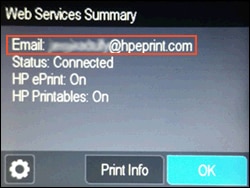
Obtain the printer claim code
After you turn on Web Services, wait for the printer to print the Make the Most of Your Printer or Important Printer Setup Instructions page. The information page contains information about Web Services, and includes the printer claim code required to add your printer on HP Connected.
Occasionally there is a delay when printing the information page. If you turned on Web Services, but the page does not print, wait 5 to 10 minutes. If it still does not print, turn off Web Services, and then turn on Web Services again, to obtain a new information page.
Locate the printer claim code on the page, and then continue to the next step.
NOTE:
The printer claim code is valid for 24 hours. If the code expires, repeat these steps to get a new code.
Use the claim code to add your printer on HP Connected
-
Go to HP Connected, click Sign Up to create a new account, or Sign In for existing accounts.
Figure : Sign Up or Sign In on HP Connected

-
From the My Printers tab, click the Add a Printer button.
-
Type the printer claim code found on the information page, click Add, and then click OK.
NOTE:
Make sure you type the printer claim code exactly as it is shown, or your printer is not added.
Figure : Typing the printer claim code and clicking Add
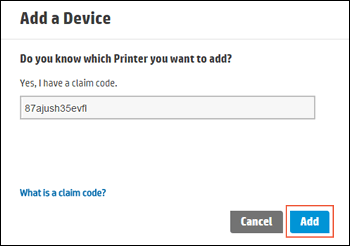
-
If you created a new HP Connected account, verify your account.
The HP ePrint server sends an email to the email account you used during the sign up process. Open the email, and then follow the on-screen instructions to complete the account verification.
If you do not receive a verification email within a few minutes, check your spam folder.
Refer the HP document: https://support.hp.com/in-en/document/c03550536 for more assistance.
Keep me posted, how it goes!
If the information I've provided was helpful, give us some reinforcement by clicking the Accepted Solution and Kudos buttons, that'll help us and others see that we've got the answers!
Have a great day!
Cheers:)
Raj1788
I am an HP Employee
03-31-2019 09:35 AM
Hello Raj1788 (or whomever)
This proposed solution did not work. It is the same solution I have tried MANY times before, and it still does not work. Every time when I try to enable web services on my printer following these steps exactly and to the letter, I get the same error response – “Web services (ePrint and Apps) could not be enabled”. I have tried this over and over and over with the same result. What else can I do?
I have uninstalled and reinstalled the printer software (about 3 times), and updated the drivers. I have no problem whatsoever printing, or performing any of the other printer functions. My printer IS connected to my home network, and the Internet. I need to speak with a person over the phone to help with this technical issue. What can I do?
03-31-2019 05:16 PM
Please use the following link to create yourself a case number, then call HP Support.
Step 1. Open link: www.hp.com/contacthp
Step 2. Sign in / sign in as a guest
Step 3. Enter the product number or select to auto detect
Step 4. Scroll down to "Still need help? Complete the form to select your contact options"
Step 5. Scroll down and click: HP contact options - click on Get phone number and phone number appear.
Keep me posted on further assistance. Hope that helps!
Have a great day ahead!
Raj1788
I am an HP Employee
03-31-2019 07:19 PM
The response I got is that because my printer is out of warranty, I can only rely on this community chat board. I NEED TO TALK TO A LIVE PERSON WHO CAN HELP ME WITH THIS ISSUE, because NONE of the offered solutions have helped!!! Who can I call, or who and when can someone call me?
04-01-2019 12:07 PM
I have brought your issue to the attention of an appropriate team within HP. They will likely request information from you in order to look up your case details or product serial number. Please look for a private message from an identified HP contact. Additionally, keep in mind not to publicly post personal information (serial numbers and case details).
Thank you for visiting the HP Support Community.
Raj1788
I am an HP Employee
