-
×InformationNeed Windows 11 help?Check documents on compatibility, FAQs, upgrade information and available fixes.
Windows 11 Support Center. -
-
×InformationNeed Windows 11 help?Check documents on compatibility, FAQs, upgrade information and available fixes.
Windows 11 Support Center. -
- HP Community
- Printers
- Mobile Printing & Cloud Printing
- Attachments will not print through hpeprint

Create an account on the HP Community to personalize your profile and ask a question
02-28-2019 11:35 AM
I set up my printer for the E-print. When the email is sent to the printer it prints the text body but will not print attachments, PDF file.
03-01-2019 12:14 PM
Welcome to the HP Support Community
Update the firmware for the printer using this link: https://support.hp.com/in-en/product/hp-officejet-pro-8710-all-in-one-printer-series/7902014/documen...
Restart the printer
Let's follow the below steps that could resolve the issue.
Step 1: Check the printer status
To receive ePrint jobs, the printer must be on and connected to the Internet.
-
Turn the printer off and on again to clear any existing problems.
-
Print a test page from a device on the same local network. If a connection error displays or the printer is not found, there is a network connection issue. See the Troubleshoot the printer network connection section for more information.
-
Confirm Web Services is enabled on the printer.
-
Printers with a touchscreen or LCD display: Touch the HP ePrint
 icon, and then touch Settings. Or navigate to the Web Services menu under Network Setup or Wireless Settings. The Web Services status displays with enable instructions.
icon, and then touch Settings. Or navigate to the Web Services menu under Network Setup or Wireless Settings. The Web Services status displays with enable instructions. -
Printers without a touchscreen or LCD display: Print a network configuration or self-test page to obtain the printer IP address, and then enter it in a web browser address bar to open the Embedded Web Server. Click the Web Services tab to turn on the feature.
Go to Turning On Web Services for more information.
-
-
Send an ePrint job. If the issue persists, continue to the next step.
Step 2: Check ePrint email and print job requirements
Confirm your HP ePrint job is set up properly and the attachment is a supported file type.
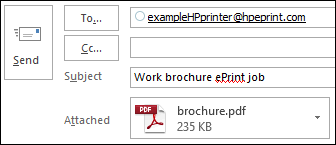
-
Confirm the following ePrint email requirements.
-
Enter only the printer email address in the 'To' field: Multiple email addresses might cancel the print job.
-
Add text in the 'Subject' field: A blank subject field might cancel the print job.
-
Attach no more than 10 items to the email: The total size of the email, including attachments, must be 10 MB or less.
-
-
Confirm your attached file is compatible.
-
Photos: Photo files must be GIF, JPG, PNG, BMP, or TIFF, and have a horizontal and vertical resolution of 100 pixels or higher.
-
Documents: Document files must be PDF, HTML, TXT, Microsoft Word, PowerPoint, or Excel. ePrint cannot print digitally signed, encrypted, or password protected documents.
-
-
Confirm the sending email account has ePrint access. Sign into HP Connected, click My Printers, and then confirm the correct email addresses are listed under ePrint Access.
-
Confirm the ePrint settings match your print job preferences.
-
Default print settings: By default, ePrint prints one single-sided color printout in the same orientation as the original. Documents print on letter or A4 paper and photos print on 101.6 x 152.4 mm (4 x 6 in) paper.
-
Custom print settings: Sign into HP Connected, click My Printers, and then select monochrome printing, plain or photo paper, and two-sided (duplex) printing under ePrint Preferences.
-
-
Send an ePrint job.
Refer to this document: https://support.hp.com/in-en/product/hp-officejet-pro-8710-all-in-one-printer-series/7902014/documen...
Keep me posted, how it goes!
If the information I've provided was helpful, give us some reinforcement by clicking the Accepted Solution and Kudos buttons, that'll help us and others see that we've got the answers!
Have a great day!
Cheers:)
Raj1788
I am an HP Employee
08-31-2019 12:25 PM
I followed your instructions to the letter, and when I send an e-mail to my printers address, that has a text AND an attachment in either word or PDF, less than 10 Mb, the printer prints the attachment but not the e-mail itself.
Same thing happens when I put the printer e-mail in the "send to" line and the recipients address.
I always need to send an e-mail to someone, with attachments.
What I want is that the printer lets me print the e-mail AND just showing the attachment icons on that same page, so that the e-mail itself is a record of what document I have sent to the recipient of my e-mail message.
Tank you / regards WOLF
