-
×InformationNeed Windows 11 help?Check documents on compatibility, FAQs, upgrade information and available fixes.
Windows 11 Support Center. -
-
×InformationNeed Windows 11 help?Check documents on compatibility, FAQs, upgrade information and available fixes.
Windows 11 Support Center. -
- HP Community
- Printers
- Mobile Printing & Cloud Printing
- Black printer ink

Create an account on the HP Community to personalize your profile and ask a question
01-29-2020 08:38 AM
Thank you for posting on the HP Support Community.
Don't worry as I'll be glad to help, however, to provide an accurate resolution, I need a few more details:
- Have you tried with the different application?
- Have you tried making a black and white copy?
- What is the operating system?
Keep me posted for further assistance.
ECHO_LAKE
I am an HP Employee
01-29-2020 01:56 PM
The printer can’t tell the black ink is full. It says it’s empty. The photo ink and the three colors read as full when I check ink levels but the brand new black shows it’s empty. And the printer acts like it’s empty. I’ve actually installed two different brand new black ink 564xl and same problem
01-29-2020 02:17 PM
Thank you for posting back.
Let's try this method:
Follow these steps to make sure the ink cartridges are properly vented and seated correctly.
-
Turn on the printer, if it is not already on.
-
Open the ink cartridge access door.
The carriage moves to the access area.

-
Wait until the carriage stops moving before you continue.
-
Press the tab on the front of the ink cartridge inward to release it, and then pull up on the ink cartridge to remove it from the slot.
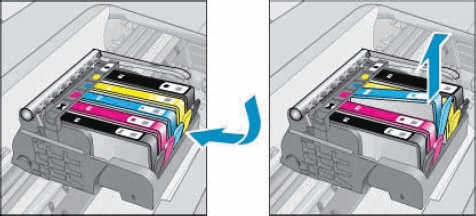
-
Examine the vent area on each ink cartridge, above the HP logo on the top of the ink cartridge.

-
If the ink cartridge still has the pull tab attached, pull to remove it.

-
If the vent is clogged, use a straight pin to gently remove excess adhesive from the vent.
-
Clogged vent
-
With a straight pin, gently remove excess adhesive from the vent
-
Unclogged vent
-
-
With the nozzle and the contacts facing down, slide the ink cartridge into its slot. Press down on the ink cartridge until it snaps into place. Make sure the color icon on the ink cartridge label matches the color icon on the slot.
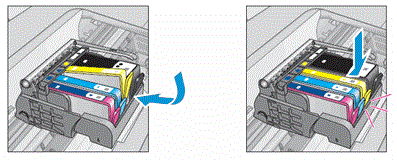
-
Repeat these steps to inspect the vents on each ink cartridge.
-
Make sure each ink cartridge is firmly in place in its slot. Run your finger along the top of the cartridges to feel for any that are protruding, and if any are, press down firmly until each ink cartridge snaps into place.
-
Close the ink cartridge access door.

Try to print.
Hope this helps! Keep me posted for further assistance.
Please click “Accept as Solution” if you feel my post solved your issue, it will help others find the solution.
ECHO_LAKE
I am an HP Employee
