-
×InformationNeed Windows 11 help?Check documents on compatibility, FAQs, upgrade information and available fixes.
Windows 11 Support Center. -
-
×InformationNeed Windows 11 help?Check documents on compatibility, FAQs, upgrade information and available fixes.
Windows 11 Support Center. -
- HP Community
- Printers
- Mobile Printing & Cloud Printing
- Borderless printing from mobile phone

Create an account on the HP Community to personalize your profile and ask a question
12-07-2022 07:47 AM
Welcome to the HP Community Forum.
Borderless printing is not supported on all printer models.
If you are not sure whether your printer supports Borderless printing,
Provide your printer model / name
OR
Look up the information for yourself.
How-to
Find and open your Printer series Home Page > Product Home
Select and open Category Product Information
Select Topic Specifications
If found, open and check the Specifications document > Section Paper Handling
==============================================================
Next,
On printers that support borderless,
Print Size 4x6 inches (10x15cm) is generally a supported print size using supported photo paper.
Reminder
HP Smart Mobile requires the Paper Size & Type be selected / adjusted before opening the content to be printed.
General Example - HP Smart app - iPadOS - Simple Photo Print - 4x6 inches
In the example, Select Size Option "Fill Page" to create a Borderless print (where supported)
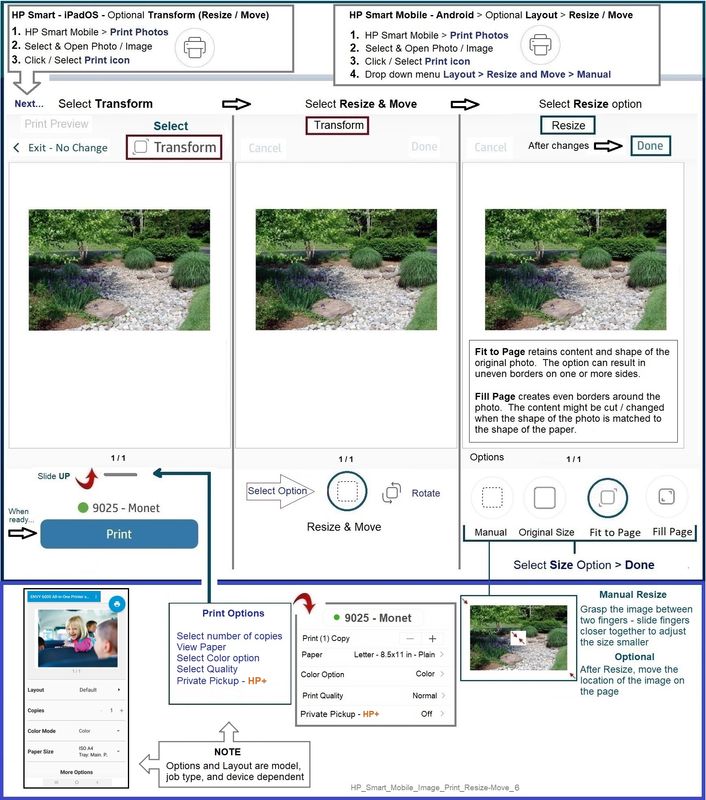
=+=+=+=+=+=+=+=+=+=+=+=+=+=+=+=+=+=+=+=+=+=+
References / Resources
Mobile Printing – Options for Printers
Start here
Print from your Android, iOS, or Amazon Fire device with the HP Mobile printing app.
Open the section for your printer series > Find your printer and supported applications.
HP Printers - Mobile Printing Solutions Compatible with HP Printers
HP Smart (Mobile) >>> Download / Install - How-to - and FAQ
HP Printers - Using the HP Smart App (Android, Apple iOS)
HP Printer Home Page - References and Resources
Learn about your Printer - Solve Problems
“Things that are your printer”
When the website support page opens, Select (as available) a Category > Topic > Subtopic
NOTE: Content depends on device type and Operating System
Categories: Alerts, Access to the Print and Scan Doctor (Windows), Warranty Check, HP Drivers / Software / Firmware Updates, How-to Videos, Bulletins/Notices, Lots of How-to Documents, Troubleshooting, Manuals > User Guides, Product Information (Specifications), Supplies, and more
Open
Enter the device type and model name of your HP device
Thank you for participating in the HP Community:
People who own, use, and support HP devices.
Click Yes to say Thank You
Question / Concern Answered, Click "Accept as Solution"



