-
×InformationNeed Windows 11 help?Check documents on compatibility, FAQs, upgrade information and available fixes.
Windows 11 Support Center. -
-
×InformationNeed Windows 11 help?Check documents on compatibility, FAQs, upgrade information and available fixes.
Windows 11 Support Center. -
- HP Community
- Printers
- Mobile Printing & Cloud Printing
- CONNECTING PRINTER TO A DIFFERENT ROUTER WITH NO WPS BUTTON

Create an account on the HP Community to personalize your profile and ask a question
03-23-2019 04:47 AM
I bought the printer in the UK and used it with Instant Ink and my home wifi with no issues. I've now emigrated to the UAE and brought the printer with me. I have bought new standard, genuine HP cartridges and installed them. I have read the instructions for connecting the printer to my home wifi, but it says to press the WPS button on the router and my router doesn't have that button! I have no idea what to do next. The blue light is flashing next to the wifi symbol.
It also hasn't noticed yet that I have installed the new cartridges, it still thinks they are empty or missing, I'm not sure which. They are definitely the right ones (no. 63) as it says the model number of my printer on the packaging.
03-25-2019 02:56 PM
@GIN29, Welcome to HP Support Community!
There are two alternate methods to connect your printer wirelessly:
1) Using HP Smart-
-
Make sure your computer is connected to your wireless network.
-
Download and install the HP Smart app.
-
Turn on the printer. If the printer is in sleep mode, press the Cancel button on the control panel.
-
Press and hold the Wireless and Cancel buttons until the Wireless light and Power light starts to flash. You must complete the network setup within 2 hours.
-
On your computer, open the HP Smart app.
-
If you are using the HP Smart app for the first time, the app automatically searches for new printers.
-
If you have used the HP Smart app before, click the Printers tab.
-
-
Click Set Up a New Printer, and then click Continue.
HP Smart searches for printers on your wireless network.
-
Select your printer, and then click Continue.
-
When prompted, type the WEP or WPA key (network password).
If you do not know your network password, go to Find Your Wireless WEP, WPA, WPA2 Password.
-
After the printer connects to your wireless network, click Continue, and then click Exit Setup.
Once the printer connects to the wireless network, the blue Wireless light on the control panel turns on solid.
2) Temporary USB connection in macOS
Temporarily connect the printer to the Mac with a USB cable, and then change the connection to wireless in HP Utility.
-
Connect a USB cable to the USB port on the rear of the printer
 and to the computer.
and to the computer. -
Click the Apple
 menu, and then click System Preferences.
menu, and then click System Preferences. -
Depending on your OS version, click Print & Scan or Printers & Scanners.
-
Click the Plus sign
 , and then click Add Printer or Scanner.
, and then click Add Printer or Scanner.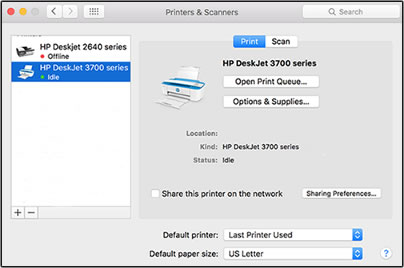
-
Click the name of your printer with USB under Kind.
-
On the Use menu, select the name of your printer, and then click Add.
-
Click the name of your printer, and then click Options & Supplies.
-
Click Utility, and then click Open Printer Utility.
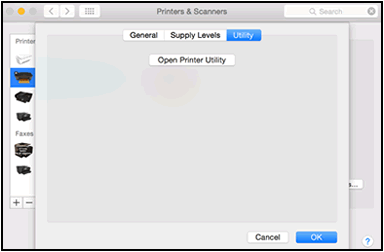
-
In HP Utility, click Wireless Setup.
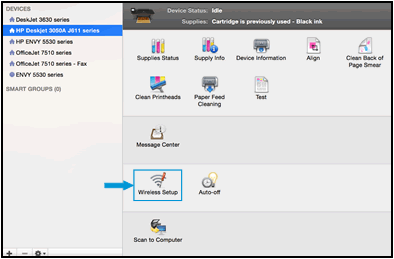
-
Make sure your network displays on the Confirm Wireless Settings window, and then click Continue to complete the wireless configuration.
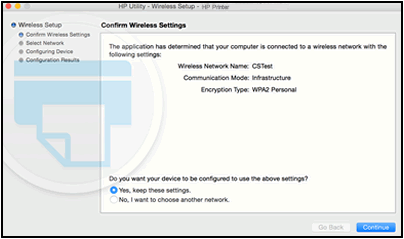
-
If your network does not display on the Confirm Wireless Settings window, connect to the correct network.
-
Select No, I want to choose another network, and then click Continue.
A list of available wireless networks displays.
-
Select your wireless network from the list or type your network SSID in the Wireless Network Name field, and then type your network password in the Password field.
If you do not know your network password, go to Find Your Wireless WEP, WPA, WPA2 Password.
-
Click Continue.
-
-
After the network connection is configured, click Done, and then disconnect the USB cable from the printer and the computer.
Once the printer connects to the wireless network, the blue Wireless light on the control panel turns on solid.
-
In the Printers & Scanners or Print & Scan window, click the name of your printer, click the Minus sign
 , and then delete the USB installed printer.
, and then delete the USB installed printer. -
Click the Plus sign
 , and then click Add Printer or Scanner.
, and then click Add Printer or Scanner. -
Click the name of your printer with the text Bonjour listed under Kind, click the Use or Print Using box, and then select the name of your printer in the pop-up menu.
-
Click Add to add the printer to the list.
Try printing.
The following table displays ink cartridge information for HP DeskJet 3630 All-in-One Printer Series.
Since you have changed your location, the cartridge number may vary.
Let me know if you need further assistance.
Cheers 🙂
Please click “Accept as Solution” if you feel my post solved your issue, it will help others find the solution. Click the “Kudos/Thumbs Up" on the bottom right to say “Thanks” for helping!
TEJ1602
I am an HP Employee
03-26-2019 08:49 AM
Thank you for your response. There are two issues with this:
1) When I open the HP Smart app and go through the steps you suggested, the first issue is that it says 'If the printer is connected to the network, press Continue below'. But the printer is not connected to the network?! That's the issue I'm trying to resolve. Also, I do not have the USB cable (probably chucked it when I emigrated as I didn't remember what it was for) and would prefer not to buy a replacement cable, if possible.
2) Even if I did get it connected, it does not solve the problem that I have HP63 cartridges that my UK printer refuses to accept. How do I resolve this issue?
Further advice please, thank you.
03-26-2019 10:01 AM
In order to resolve your cartridge issues, we would have to perform a regional reset.
You may send a private message to the HP Facebook Team for help or you can use our other support options.
Follow the steps below to reach out to our HP Support team:
Step 1. Open link: www.hp.com/contacthp/
Step 2. Enter the product number or select to auto detect
Step 3. Scroll down to "Still need help? Complete the form to select your contact options"
Step 4. Scroll down and click: HP contact options - click on Get phone number and phone number appear.
Thank you.
Please click “Accept as Solution” if you feel my post solved your issue, it will help others find the solution. Click the “Kudos/Thumbs Up" on the bottom right to say “Thanks” for helping!
TEJ1602
I am an HP Employee

