-
×InformationNeed Windows 11 help?Check documents on compatibility, FAQs, upgrade information and available fixes.
Windows 11 Support Center. -
-
×InformationNeed Windows 11 help?Check documents on compatibility, FAQs, upgrade information and available fixes.
Windows 11 Support Center. -
- HP Community
- Printers
- Mobile Printing & Cloud Printing
- Can’t connect my iPhone with HP LaserJet Pro M102w

Create an account on the HP Community to personalize your profile and ask a question
02-12-2018 04:27 PM
Welcome to the HP Forums, this is a great location to get assistance! I read your post and see that you are unable to connect your iPhone to HP LaserJet Pro M102w Printer. I would like to help you resolve this issue.
However, I will need a few details to provide an accurate solution,
- When did this issue start?
- Did you do any hardware or software changes?
Meanwhile
Connect the Apple device to the same wireless network as the printer
-
Turn on the printer and make sure that it is in a ready state.
-
Make sure that the printer is connected to a wireless network.
NOTE:
USB connection is NOT supported with AirPrint.
-
Make sure that the iPad, iPhone, iPod Touch, or Mac computer is wirelessly connected to the same network as the printer.
Download the latest printer firmware on a computer
-
Go to HP Support (www.hp.com/go/support).
-
Select Drivers & Downloads, type your printer name/number in the search box, click Go, and then select your printer from the list of search results.
-
Select your language from the drop-down list and then select your operating system.
-
Under the Firmware section, click the firmware filename for more information.
NOTE:
If Firmware is not listed, your printer firmware is up to date.
-
Refer to the ReadMe file to determine the best upgrade method for your environment.
-
When the firmware update is complete, turn off and then turn on the HP printer.
Configure AirPrint for an iPhone
-
To print directly to the printer instead of Wi-Fi, make sure the printer is connected to the network, and that Wireless Direct is configured on the printer.
NOTE:
This setting will allow AirPrint to print directly to the printer when no internet and no Wi-Fi connection is available.
-
From the printer control panel, open the Wireless menu.
-
Select Wireless Direct, and then make sure the setting is On (default).
-
-
To print via Wi-Fi, make sure that the iPad, iPhone, or iPod Touch has an active internet connection, and that the printer's AirPrint name is selected from Wi-Fi network list.
-
From the Apple device, open Settings and touch Wi-Fi networks.
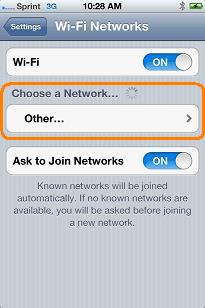
-
Under Choose a Network, touch the printer name created in Step four.

-
If you have an iPhone you should now be setup and ready to print.
Click here and refer the HP document to perform the above steps.
Let me know how it goes.
Cheers.
Sandytechy20
I am an HP Employee
