-
×InformationNeed Windows 11 help?Check documents on compatibility, FAQs, upgrade information and available fixes.
Windows 11 Support Center. -
-
×InformationNeed Windows 11 help?Check documents on compatibility, FAQs, upgrade information and available fixes.
Windows 11 Support Center. -
- HP Community
- Printers
- Mobile Printing & Cloud Printing
- Can't log into HP Smart from my PC.

Create an account on the HP Community to personalize your profile and ask a question
08-30-2022 12:53 PM
Hello! I can't login into my HP Smart account. My HP HP OfficeJet Pro 8715 All in One is now a boat anchor as it won't do anything unless I'm logged in. Yes I've turn off my computer and router. I checked the cable connections to no avail. This error code pops up every time I try to log in. Error Code: OW_500_OWSID00001 . Can someone help me?
08-30-2022 02:08 PM
Welcome to the HP Community Forum.
If you have not done so, add the following to your checkpoints.
Note that there is much less here than the verbiage would indicate.
Simply ignore any of the extra bits that you already know, have already tried, or do not want.
Will any of the suggestions actually help?
At the least, if you install the full driver, you can use the printer.
Printer Firmware
I am a bit suspicious that the Firmware is not playing a part in this else the issue would have surfaced before "now".
That said, if you have not done so, consider updating the printer Firmware.
HP Officejet Pro 8710/8720 Firmware Update
====================================================================
HP Smart Application - Reset / Reload
As of a few days ago, HP Smart (Windows) issued a new version of the application.
"New" versions are always different from older versions.
In almost every case, "newer" is better when it comes to HP Smart.
At this writing HP Smart version = 138.2.412.0

Because you are having trouble,
At the least, I think you should run a Reset on the application

and / or
Possibly better,
Uninstall the HP Smart Application > Restart your computer and log in > "Get" a new copy of the app from the Microsoft Store
Side Bar
If you use VPN,
- Make sure VPN is switched OFF when issuing the Reset and for uninstalling / reinstalling the app
- Check signing in with VPN switched OFF, too.
AND
- All your devices should be running the most recent version of the application for the device's respective platform. That means all Windows PCs should be checked / updated and all other devices should be checked / updated to the latest version of HP Smart.
=================================================================================
What else?
Printer Software
The printer can be used with the Full Feature Software / full driver printer software.
What?
Although it is a nice application, you don't usually need to use HP Smart to use the printer with your Windows PC.
There are parts to the Printer Software:
Examples
- HP Smart application - supports printing and scanning PDF and Photos / Images. HP Smart is supported in many regions and on many newer networked printers - The app is available from the Microsoft Store . HP Smart requires that you sign in using your HP Account credentials. HP Smart benefits when the full driver printer software is also installed.
- HP Smart Printing – Where supported, “Smart Printing” is an option in the printer list when choosing the Printer to be used for the current job setup. Example: Open Printer (list – top left of menu) > Select HP Smart Printing -- Note – HP Smart Printing supports Custom Presets (Custom Shortcuts)
- HP Full Feature Software / Full Driver printer software - supports printing and scanning from the web, printing in in other software and programs (for example, Word), and access to the full range of Printing Preferences / Shortcuts. The full driver printer software includes HP Scan. If the printer model includes built-in Fax hardware, the software supports the setup and use of the Fax driver. No Sign-in required.
Example - HP Scan - Main Menu
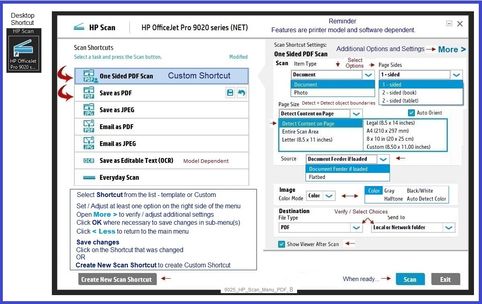
When installed,
HP Smart is listed in Settings > Apps > Apps and Features
HP Smart is never listed in Programs and Features
When installed,
The Full Driver printer software is listed in Control Panel > icon view > Programs and Features
And
The Full Driver printer software can also show up in Settings > Apps > Apps and Features
Example - HP Full Driver printer software - Installed
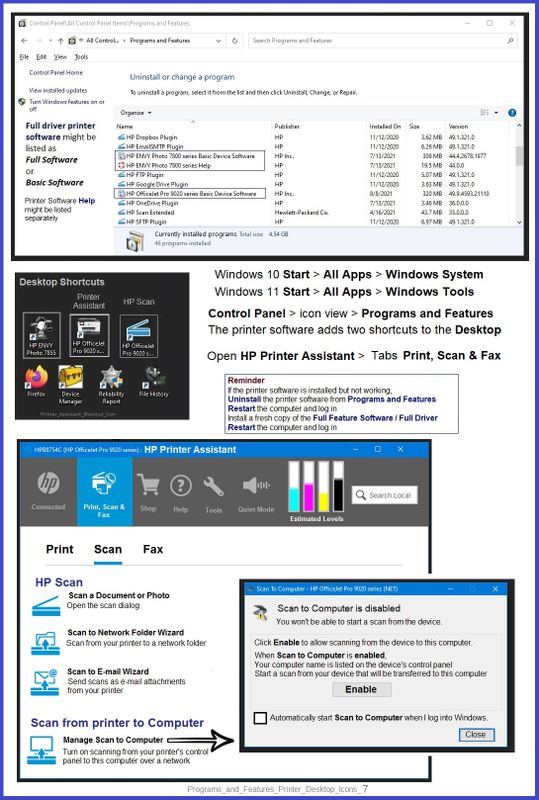
Install a fresh copy of the Full Feature Software / Full Driver printer software
Restart the computer and log in
Printer Software - Full Feature Software / Full Driver printer software
Installation Package - Information and Download / Save
HP Easy Start Printer Setup Software
Easy Start can be used to install your printer software.
If you want to install the full driver printer software, choose the "Full Software and Drivers" option during the installation procedure.
Basic Instructions - Install the Full Feature Software / Full Driver printer software
Preparation
- If the printer software is still / already installed, Uninstall the printer software from Control Panel > icon view > Programs and Features > Restart the computer and log in – Reference Uninstall HP printer software and drivers
After the printer software is uninstalled, check that the printer is not still lurking in Devices and Printers.
If the printer is listed, Right-Click on the printer and "Remove" > Restart the computer and sign in.
- If using VPN, shut it off to install software. NOTE >> If you don’t know what this is, you are not using a VPN – ignore this part.
- Reminder: If using USB cable between printer and computer, disconnect the cable before installing software. Later... Connect the cable when instructed (near the end of the installation procedure).
- Observation: It is possible (assuming your Wireless Network is stable) that using a Wireless connection to install the printer software might work better than using an Ethernet Connection. Personal choice - the Wireless connection method is recommended when you face insurmountable issues installing the software.
Installation
- Download and Save the Full Feature Software installation package or the Easy Start Software
- Open File Explorer
- Navigate to the folder in which you saved the installation file (likely Downloads)
- Right-Click on the installation package and “Run as Administrator”
- After the software is installed, Restart the computer and log in
If using Easy Start
- Skip any extra software / offers you do not want – Wording varies as does the number of times you have to “skip” or opt-out of various options.
- When asked, opt for "Full Software and Drivers" (exact wording might vary).
Easy_Start_Full_Driver_2
- If, after the Full Software and Drivers option is selected, the installation terminates (suddenly stops and disappears – never comes back): Open your Downloads folder > Look for and Right-Click on the full Web installation package and “Run as Administrator”
===========================================================
NOTES
- - - - - - - - - - - - - - - - - - - - - - - - - - - - - - - - - - - - - - - - - - - - - - - - - - - - - - - - - -
Preparation > Check / enable the printer as the “Default Printer”
Settings > Devices > Printers and scanners
UNCHECK (clear box) Let Windows manage my default printer
Select (Left-Click) your printer from the list of printers > Manage > Set as Default
=+=+=+=+=+=+=+=+=+=+=+=+=+=+=+=+=+=+=+=+=+=+=+=+=+=+=+=+=+=+
HP Printer Home Page - References and Resources – Learn about your Printer - Solve Problems
“Things that are your printer”
When the website support page opens, Select (as available) a Category > Topic > Subtopic
NOTE: Content depends on device type and Operating System
Categories: Alerts, Access to the Print and Scan Doctor (Windows), Warranty Check, HP Drivers / Software / Firmware Updates, How-to Videos, Bulletins/Notices, Lots of How-to Documents, Troubleshooting, Manuals > User Guides, Product Information (Specifications), Supplies, and more
Open
HP OfficeJet Pro 8715 All-in-One Printer
Thank you for participating in the HP Community.
Our Community is comprised of volunteers - people who own and use HP devices.
Click Helpful = Yes to say Thank You
Question / Concern Answered, Click "Accept as Solution"



