-
×InformationNeed Windows 11 help?Check documents on compatibility, FAQs, upgrade information and available fixes.
Windows 11 Support Center. -
-
×InformationNeed Windows 11 help?Check documents on compatibility, FAQs, upgrade information and available fixes.
Windows 11 Support Center. -
- HP Community
- Printers
- Mobile Printing & Cloud Printing
- Can't print 2X3 business cards on my HP Deskjet 2720

Create an account on the HP Community to personalize your profile and ask a question
10-15-2021 02:04 AM
Hi.
What is the actual paper size? it it a 2x3 sheet or another size with multiple splitting?
If the first answer is correct and this is a single business card, such a small paper size is not supported by the printer, therefore you would not be able to select such a size
The printer supports wide paper size within the range of 3 to 5 inches wide, 8.5 to 14 inches long:
https://support.hp.com/in-en/document/c05046448
Shlomi


Click the Yes button to reply that the response was helpful or to say thanks.
If my post resolve your problem please mark it as an Accepted Solution 🙂
10-17-2021 03:36 PM - edited 10-17-2021 03:41 PM
I'm using Avery 28371Matte White Business Cards
10 Card per Sheet 2"X3.5" What Paper setting should I use to print out my business cards Yes these are perforated card that are separated after printing the full sheet is 8"X10"
10-17-2021 05:20 PM - edited 10-17-2021 05:28 PM
Apologies for jumping in unannounced.
@ShlomiLis correct - the printer cannot print a single card from the sheet.
(Windows) If you have installed the Full Driver Printer Software,
If the margins required by both the printer and the template will work,
If the paper is not too heavy for the printer,
You might be able to print the whole sheet with all cards still in the sheet (no single cards removed from the sheet).
If all considerations / requirements are met, can you print the PDF file using HP Smart Mobile?
Perhaps.
HP Smart Mobile: Remember to set the paper size and paper type (Tray and Paper Management) before you open your PDF file to be printed.
References / Considerations / Details
What the printer can do:
Product Specifications for the HP DeskJet 2720 All-in-One Printer (3XV18B)
Paper Handling
Media types | Plain paper, Photo paper, Brochure paper |
Media weight supported (metric) | A4: 60 to 90 g/m²; HP envelopes: 75 to 90 g/m²; HP cards: up to 200 g/m²; HP 10 x 15 cm photo paper: up to 300 g/m² |
Borderless printing | No |
and
| Print Margin Bottom (A4) | 12.7 mm |
| Print Margin Left (A4) | 3 mm |
| Print Margin Right (A4) | 3 mm |
| Print Margin Top (A4) | 3 mm |
The template :
According to what I can find,
Each full sheet is 8.5 X 11 inches
One reference (NOT a solicitation to purchase)
Excerpted
Packaged flat on 8 1/2" x 11" sheets with 10 cards per sheet, you're sure to have an ample supply on hand.
Overall Dimensions:
Length: 3 1/2"
Width: 2"
Template Margins
Note that the bottom margin in the template is just a bit smaller than the smallest margin the printer can manage.
Might be OK as long as other considerations are addressed.
Even if the margins are acceptable, the paper weight for this product is too heavy for your printer.
Amazon shows this product is paper weight: 230 gsm
Avery shows this product at
Premium business cards weigh 80lbs / 216gsm
OK -
IF the paper weight is actually the 216 gsm and not the 230 gsm
AND
If the margins will let you print the completed template in alignment,
Then this might work.
Set your paper size to "Letter" 8.5 x 11 inches
Set your paper type to Brochure, Card, "Thick" or similar (not Photo paper - printer can tell the difference)
Example - Avery 8873 Sample Business Card - PDF Print - Windows Adobe Reader DC
Note - The template in the example is different - setup is similar / same
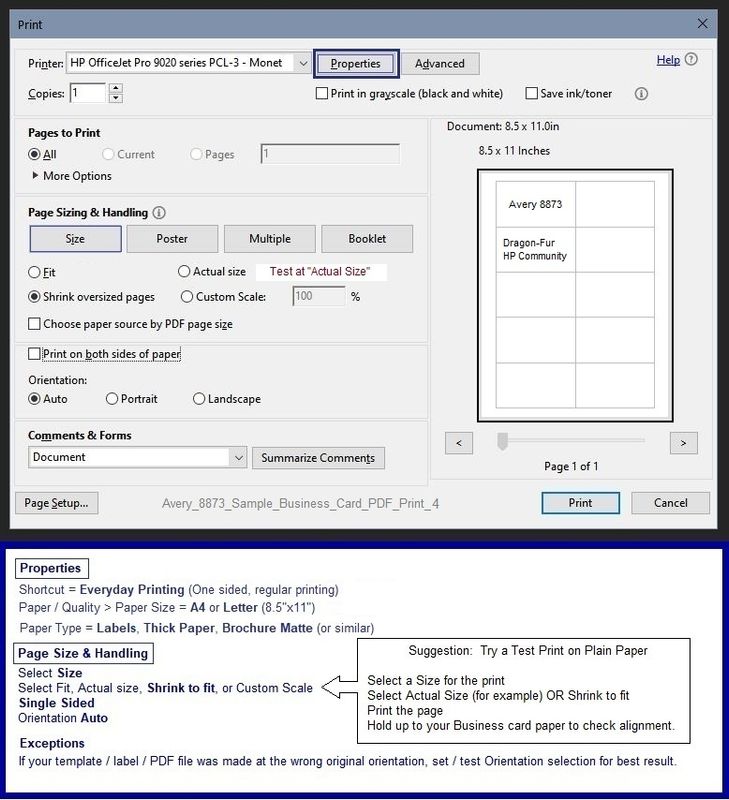
===================================================================================
References / Resources
Example - Retain / Modify / Check Paper Size/Type - Tray and Paper Management
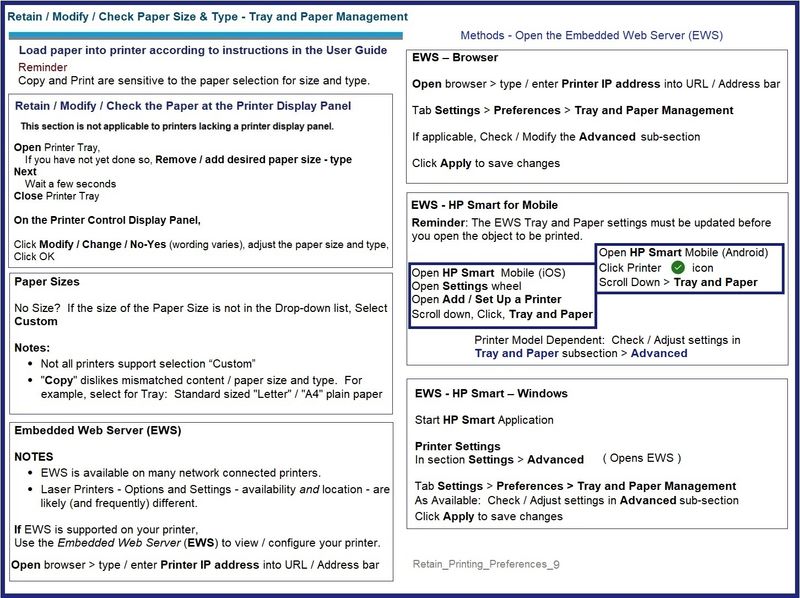
Windows
Adobe Reader DC – Install Whether You Use It or Not
If you have not done so,
Reinstall / Update your PDF Reader (Adobe Reader DC /Optional Foxit Reader)
HINT: Watch out for and UNCHECK unwanted extra software
NOTE: Adobe Reader DC software can be installed even if you do not normally open / view / print PDF files directly from the Adobe Reader DC software.
===================================================================================
===================================================================================
HP Printer Home Page - References and Resources – Learn about your Printer - Solve Problems
“Things that are your printer”
NOTE: Content depends on device type and Operating System
Categories: Alerts, Access to the Print and Scan Doctor (Windows), Warranty Check, HP Drivers / Software / Firmware Updates, How-to Videos, Bulletins/Notices, Lots of How-to Documents, Troubleshooting, Manuals > User Guides, Product Information (Specifications), more
When the website support page opens, Select (as available) a Category > Topic > Subtopic
HP DeskJet 2720 All-in-One Printer
Thank you for participating in the HP Community.
The Community is a separate wing of the HP website - We are not an HP business group.
Our Community is comprised of volunteers - people who own and use HP devices.
Click Helpful = Yes to say Thank You.
Question / Concern Answered, Click "Accept as Solution"





