-
×InformationNeed Windows 11 help?Check documents on compatibility, FAQs, upgrade information and available fixes.
Windows 11 Support Center. -
-
×InformationNeed Windows 11 help?Check documents on compatibility, FAQs, upgrade information and available fixes.
Windows 11 Support Center. -
- HP Community
- Printers
- Mobile Printing & Cloud Printing
- Changing Defaults

Create an account on the HP Community to personalize your profile and ask a question
04-06-2020 11:14 AM
I've had HP{ Envy 6200 printer with Instant Ink for 2 years -- very pleased with both. Somehow, my printer has gotten a default of 2-sided rather than 1-sided printing. As retired teachers, husband & I print most stuff on clean side of old handouts, etc. Now I need to remember EVERY time I print to change this setting.
How do I change the default to 1-sided, as it used to be? Thanks!
Solved! Go to Solution.
Accepted Solutions
04-09-2020 05:01 AM
Hi @MimiJZ
Welcome to the HP Support Community. I'd be happy to assist you with the printing issue.
To better assist you - What's the application you are trying to print from?
While you respond to that, please try these steps to disable 2-sided printing -
1.) Open the document you want to print, click File, click Print, and then click Show Details, if necessary.
2.) Look for a Two-Sided option in the print dialog. Un-check the box for Two-Sided option.
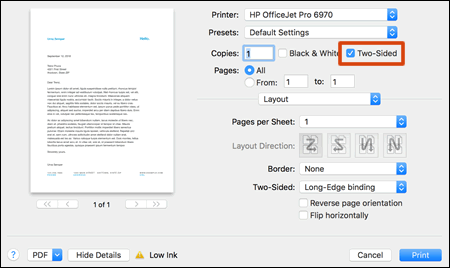
When you set up a duplex printing job, the settings might carry over to the next print job. Additionally, some HP printers come with duplex printing set as the default. To change back to one-sided printing, turn off the duplex setting in the print window.
To preserve one-sided settings for future print jobs, complete the print job with the desired settings, click the Presets menu, select Save Current Settings as Preset, and then give the preset a name such as One-Sided Documents.
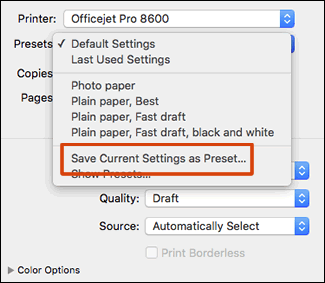
Hope this helps! Keep me posted.
Please click “Accept as Solution” if you feel my post solved your issue, it will help others find the solution.
Click the “Kudos, Thumbs Up" on the bottom right to say “Thanks” for helping!
Have a great day!
Asmita
I am an HP Employee
04-09-2020 05:01 AM
Hi @MimiJZ
Welcome to the HP Support Community. I'd be happy to assist you with the printing issue.
To better assist you - What's the application you are trying to print from?
While you respond to that, please try these steps to disable 2-sided printing -
1.) Open the document you want to print, click File, click Print, and then click Show Details, if necessary.
2.) Look for a Two-Sided option in the print dialog. Un-check the box for Two-Sided option.
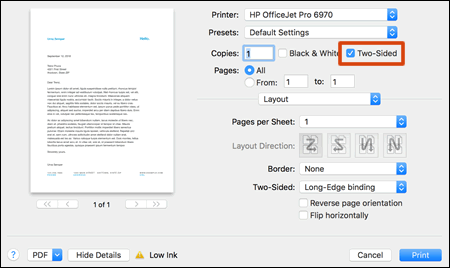
When you set up a duplex printing job, the settings might carry over to the next print job. Additionally, some HP printers come with duplex printing set as the default. To change back to one-sided printing, turn off the duplex setting in the print window.
To preserve one-sided settings for future print jobs, complete the print job with the desired settings, click the Presets menu, select Save Current Settings as Preset, and then give the preset a name such as One-Sided Documents.
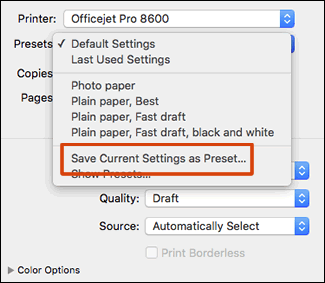
Hope this helps! Keep me posted.
Please click “Accept as Solution” if you feel my post solved your issue, it will help others find the solution.
Click the “Kudos, Thumbs Up" on the bottom right to say “Thanks” for helping!
Have a great day!
Asmita
I am an HP Employee
