-
×InformationNeed Windows 11 help?Check documents on compatibility, FAQs, upgrade information and available fixes.
Windows 11 Support Center. -
-
×InformationNeed Windows 11 help?Check documents on compatibility, FAQs, upgrade information and available fixes.
Windows 11 Support Center. -
- HP Community
- Printers
- Mobile Printing & Cloud Printing
- Chromebook and HP printer

Create an account on the HP Community to personalize your profile and ask a question
02-09-2019 03:55 PM
My chromebook is not able to print on HP Photosmart 7510 over WiFi.
It was all ok until a few ays ago but it suddenly stopped.
Printer is not on cloud (old) so I cannot cloud print..
What I have tried: Removedthe printer and then re added-no luck- it says printing and goes to 100% but then it says failed.
I have down loaded the the new HP printin App and followed insturctions but it shows printing 100% again it says failed.
Any ideas what is gouing on.
As I said it was working fine until a few days ago.
Solved! Go to Solution.
Accepted Solutions
02-11-2019 05:29 PM
Welcome to HP forums.
Check if the printer is connected to the WiFi?
If it is not connected, connect it back.
On the printer, select the Setup, Network, or Wireless menu, select Wireless Setup Wizard, and then follow the instructions to connect the printer to your network.
Then re-add it.
-
On the Chromebook, click the clock in the bottom right corner, and then click the settings icon
 .
. -
Scroll to the bottom of the screen and click Advanced.
-
Scroll to the Printing section, click Printers, and then click Add Printer.
-
Click your printer name, and then click Add.
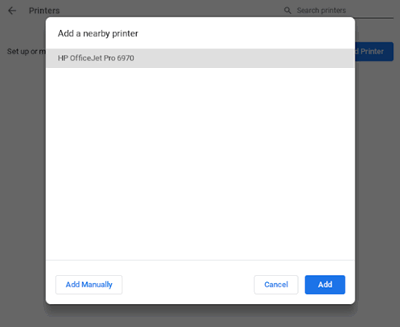
You can refer this HP document for more assistance:- Click here
Let me know if that helps.
To thank me for my efforts to help you, please mark my post as an accepted solution so that it benefits several others.
Cheers.
Sandytechy20
I am an HP Employee
02-11-2019 05:29 PM
Welcome to HP forums.
Check if the printer is connected to the WiFi?
If it is not connected, connect it back.
On the printer, select the Setup, Network, or Wireless menu, select Wireless Setup Wizard, and then follow the instructions to connect the printer to your network.
Then re-add it.
-
On the Chromebook, click the clock in the bottom right corner, and then click the settings icon
 .
. -
Scroll to the bottom of the screen and click Advanced.
-
Scroll to the Printing section, click Printers, and then click Add Printer.
-
Click your printer name, and then click Add.
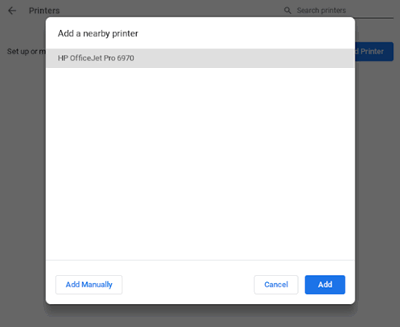
You can refer this HP document for more assistance:- Click here
Let me know if that helps.
To thank me for my efforts to help you, please mark my post as an accepted solution so that it benefits several others.
Cheers.
Sandytechy20
I am an HP Employee
