-
×InformationNeed Windows 11 help?Check documents on compatibility, FAQs, upgrade information and available fixes.
Windows 11 Support Center. -
-
×InformationNeed Windows 11 help?Check documents on compatibility, FAQs, upgrade information and available fixes.
Windows 11 Support Center. -
- HP Community
- Printers
- Mobile Printing & Cloud Printing
- Desk jet 2540 printer

Create an account on the HP Community to personalize your profile and ask a question
05-01-2017 12:49 PM
My printer will not print from my Apple iPad
the paper does feed through but the paper comes out blank
my printer was printing before
Solved! Go to Solution.
Accepted Solutions
05-02-2017 04:14 PM
Welcome to HP Support Forums. 🙂 I came across your post and would like to help.
I understand that you have an HP Deskjet 2540 All-in-One Printer. I read that the printer does not print from your iPad. The feeds through and comes out blank.
I would like to know the following information to assist you better:
- Are you using original HP cartridges?
- Have you checked the ink levels?
Meanwhile, I recommend you to perform the following steps to isolate the issue and arrive at a fix:
- If the printer is able to make a color copy then it means that print hardware and the cartridges are perfectly fine. In such case I suggest you to download and use the HP AiO Printer Remote App to print from your iPad.
- If the color copy has print quality issues or does not copy at all then please continue with the below steps:
- This printer uses two cartridges which are black and the tri-color cartridges. The printhead is inbuilt on the cartridges itself.
-
Gather the following items to clean the ink cartridge and carriage:
-
Clean distilled water. Use bottled or filtered water if distilled water is not available. Tap water can contain contaminants that damage the ink cartridge.
-
Clean cotton swabs or any soft, lint-free material that will not stick to the ink cartridges (coffee filters work well).
-
Sheets of paper or a paper towel to rest the ink cartridge on during cleaning.
-
-
Open the ink cartridge access door and wait until the carriage is idle and silent.
-
Disconnect the power cord from the back of the printer.
-
Remove the ink cartridge and place it on a piece of paper with the nozzle plate facing up.
-
NOTE: Do not leave the ink cartridges outside of the printer for more than 30 minutes. If the ink cartridge is outside of the printer for too long, the ink can dry and clog the nozzles.
-
Dip a clean foam-rubber swab or lint-free cloth into distilled water, and then squeeze any excess water from it.
-
Clean only the copper-colored contacts.
-
Figure : Cleaning the contacts
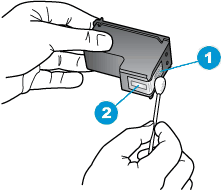
-
Copper-colored contacts
-
Ink nozzles (do not clean)
-
-
Repeat these steps for the other ink cartridge.
-
Lightly moisten another cotton swab with distilled water, and then squeeze any excess water from the swab.
-
Use the swab to clean the electrical contacts in the carriage, located inside the printer on the carriage slots.
-
Figure : The electrical contacts in the ink cartridge slots

-
Wait 10 minutes to allow the ink cartridge and carriage electrical contacts to dry.
-
Reinstall the ink cartridges.
-
Close the ink cartridge access door.
-
Reconnect the power cord to the back of the printer.
-
Press the Power button to turn on the printer.
-
Try to print a page.
-
If the colors still do not print correctly, repeat these steps to clean and reseat the ink cartridges. Multiple cleanings might be necessary to restore printing.
I sincerely hope this fixes the issue. Let me know the results. Cheers! 🙂
05-02-2017 04:14 PM
Welcome to HP Support Forums. 🙂 I came across your post and would like to help.
I understand that you have an HP Deskjet 2540 All-in-One Printer. I read that the printer does not print from your iPad. The feeds through and comes out blank.
I would like to know the following information to assist you better:
- Are you using original HP cartridges?
- Have you checked the ink levels?
Meanwhile, I recommend you to perform the following steps to isolate the issue and arrive at a fix:
- If the printer is able to make a color copy then it means that print hardware and the cartridges are perfectly fine. In such case I suggest you to download and use the HP AiO Printer Remote App to print from your iPad.
- If the color copy has print quality issues or does not copy at all then please continue with the below steps:
- This printer uses two cartridges which are black and the tri-color cartridges. The printhead is inbuilt on the cartridges itself.
-
Gather the following items to clean the ink cartridge and carriage:
-
Clean distilled water. Use bottled or filtered water if distilled water is not available. Tap water can contain contaminants that damage the ink cartridge.
-
Clean cotton swabs or any soft, lint-free material that will not stick to the ink cartridges (coffee filters work well).
-
Sheets of paper or a paper towel to rest the ink cartridge on during cleaning.
-
-
Open the ink cartridge access door and wait until the carriage is idle and silent.
-
Disconnect the power cord from the back of the printer.
-
Remove the ink cartridge and place it on a piece of paper with the nozzle plate facing up.
-
NOTE: Do not leave the ink cartridges outside of the printer for more than 30 minutes. If the ink cartridge is outside of the printer for too long, the ink can dry and clog the nozzles.
-
Dip a clean foam-rubber swab or lint-free cloth into distilled water, and then squeeze any excess water from it.
-
Clean only the copper-colored contacts.
-
Figure : Cleaning the contacts
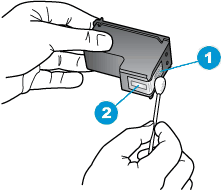
-
Copper-colored contacts
-
Ink nozzles (do not clean)
-
-
Repeat these steps for the other ink cartridge.
-
Lightly moisten another cotton swab with distilled water, and then squeeze any excess water from the swab.
-
Use the swab to clean the electrical contacts in the carriage, located inside the printer on the carriage slots.
-
Figure : The electrical contacts in the ink cartridge slots

-
Wait 10 minutes to allow the ink cartridge and carriage electrical contacts to dry.
-
Reinstall the ink cartridges.
-
Close the ink cartridge access door.
-
Reconnect the power cord to the back of the printer.
-
Press the Power button to turn on the printer.
-
Try to print a page.
-
If the colors still do not print correctly, repeat these steps to clean and reseat the ink cartridges. Multiple cleanings might be necessary to restore printing.
I sincerely hope this fixes the issue. Let me know the results. Cheers! 🙂
