-
×InformationNeed Windows 11 help?Check documents on compatibility, FAQs, upgrade information and available fixes.
Windows 11 Support Center. -
-
×InformationNeed Windows 11 help?Check documents on compatibility, FAQs, upgrade information and available fixes.
Windows 11 Support Center. -
- HP Community
- Printers
- Mobile Printing & Cloud Printing
- Deskjet 2652 cutting off top and bottom of documents

Create an account on the HP Community to personalize your profile and ask a question
06-16-2018 06:16 PM
Recently anything I print from my deskjet 2652 comes out with the top and bottom of the page cut off. In the print preview, the document looks correct, but when I hit print it does not print correctly. I have tried playing with the margins to see if that was the problem and that does nothing to remedy the situation. Thank you for your time and attention to this matter.
06-17-2018 12:35 PM
Welcome to HP Support Forums. A really great platform for posting all your questions and finding solutions.
I understand that the top and bottom of documents get cut off when printing
I'll try my best to help
Please try making a Photocopy and let me know if you face the same issue
May I know the OS installed on your computer?
Let's start with a Printer Reset
(1) Turn the printer on, if it is not already on.
(2) Wait until the printer is idle and silent before you continue.
(3) With the printer turned on, disconnect the power cord from the rear of the printer.
(4) Unplug the power cord from the wall outlet.
(5) Wait at least 60 seconds.
(6) Plug the power cord back into the wall outlet.
NOTE: HP recommends connecting the printer power cord directly to the wall outlet.
(7) Reconnect the power cord to the rear of the printer.
(8) Turn on the printer, if it does not automatically turn on.
The printer might go through a warm-up period. The printer lights might flash, and the carriage might move.
Wait until the warm-up period finishes and your printer is idle and silent before you proceed
Next download and run the HP Print and Scan Doctor from this Link: ftp://ftp.hp.com/pub/printers/hppsdr/patches/HPPSdr.exe if you have a Windows PC
-
Run PSDR v5.0.2
-
Once the PSDR detects the Printer, it will show up the IP address and Software Status.
-
Select the correct Printer and click on Next.
-
PSDR will check if the Printer is on the Network and communication between the PC and the Printer. Once the connection check is done, click on Fix Printing
-
Once PSDR goes through all checks and automatic fixes, click on Print a test page.
-
Regardless if PSDR printed the test page or not, click on “NO PRINT”
-
PSDR will then notify you that there is an update available, click on continue, and PSDR will apply the patch and ask for a reboot.
-
Post restart the PSDR will run automatically to check for more issue. If no issue found close PSDR.
If you have printing from Chrome OS then refer to this Link: https://support.hp.com/us-en/document/c04122530
Keep me posted
Thank you 🙂
If the information I've provided was helpful, give us some reinforcement by clicking the "Solution Accepted"
KrazyToad
I Am An HP Employee
06-17-2018 12:51 PM
Hi KrazyToad,
My computer is a Samsung Chromebook 3 running Chrome OS.
When I photocopy documents the problem does not persist.
The Reset of the printer did not fix the problem.
Since I am running Chrome OS I can't run the print and scan doctor.
Hope to hear from you soon.
06-17-2018 06:10 PM
I suggest you try printing with HP Print for Chrome Plug in.
-
Open the Chrome browser, then go to the HP Print for Chrome (in English).
HP Print for Chrome app window opens.
-
Click ADD TO CHROME, then follow the on-screen instructions.
The HP Print for Chrome window opens.
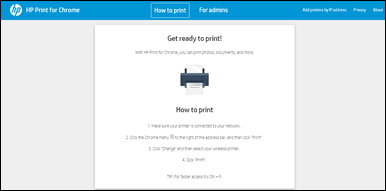
-
Close the window, then continue to the next step.
-
From the Chrome browser, open the document or image you want to print.
-
Click the Print icon
 .
.The Print window opens.
-
Under Destination, click the Change button.
The Select a destination window opens.
-
Under Print Destinations, select your printer.
-
Change any print settings if necessary, then click Print.
Let me know if this helps
Thank you 🙂
If the information I've provided was helpful, give us some reinforcement by clicking the "Solution Accepted"
KrazyToad
I Am An HP Employee
06-18-2018 11:02 AM
Thanks for keeping me posted.
At this point I would request you to contact our Phone Support and our Support Engineers should be able to sort this out for you
1) Click on this link - www.hp.com/contacthp/
2) Click on "Continue as guest".
3) Enter the serial of your device.
4) Select the country from the drop-down.
5) Click on "Show Options".
Fill the web-form. A case number and phone number will now populate for you.
Thank you 🙂
If the information I've provided was helpful, give us some reinforcement by clicking the "Solution Accepted"
KrazyToad
I Am An HP Employee
