-
×InformationNeed Windows 11 help?Check documents on compatibility, FAQs, upgrade information and available fixes.
Windows 11 Support Center. -
-
×InformationNeed Windows 11 help?Check documents on compatibility, FAQs, upgrade information and available fixes.
Windows 11 Support Center. -
- HP Community
- Printers
- Mobile Printing & Cloud Printing
- Does Envy 5014 support Print Anywhere?

Create an account on the HP Community to personalize your profile and ask a question
01-14-2023 09:41 AM
Welcome to the HP Community Forum.
@Kris0p wrote:Product: HP ENVY 5014 All-in-One Printer
Operating System: Unknown
Software / Application: Unknown
Connection Type: Unknown
I’m trying to set up Print Anywhere. It doesn’t show up as an option under settings. I have used it before (not sure if this printer or previous version). Then it was called remote print.
Print Anywhere does not show as supported on this model.
Mobile Printing – Options for Printers
Start here
Print from your Android, iOS, or Amazon Fire device with the HP Mobile printing app.
Open the section for your printer series > Find your printer and supported applications.
HP Printers - Mobile Printing Solutions Compatible with HP Printers
and
“Print Anywhere App” Supported on Select Printers (replaces the old ePrint feature)
HP Printers - Print Anywhere with the HP Smart App
Step 3: Use Print Anywhere
HP Smart supports Scan / Print options and "Share" (to email).
For Windows >> Before using "Share", add your email sender's address to the Windows Mail application.
Windows
HP Scan provides a Scan > Save to Email option.
You must have an email client software installed on the computer to use this option.
Additional Information on supported options is available in your printer's user manual.
Worth a look...
User Guide - Envy 5000 Printer Series
=+=+=+=+=+=+=+=+=+=+=+=+=+=+=+=+=+=+=+=+=
References / Resources
Example - HP Smart - Windows - Scan > Share
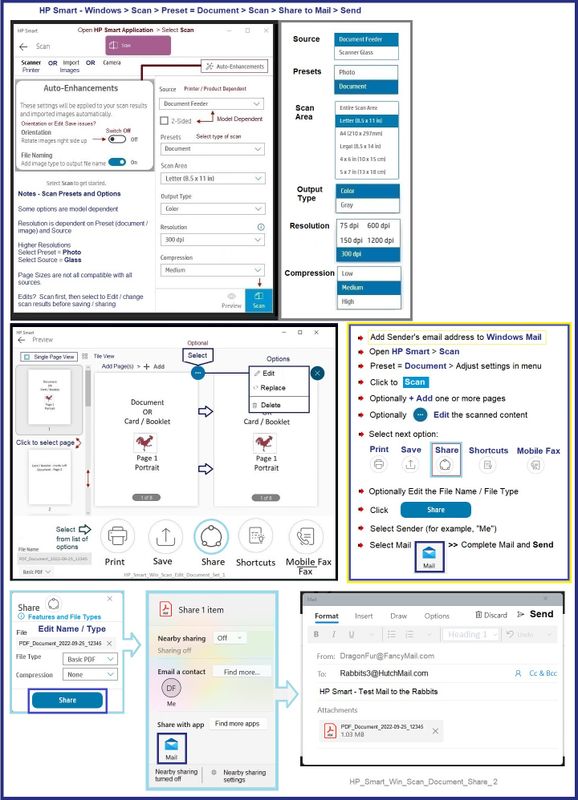
HP Printer Home Page - References and Resources
Learn about your Printer - Solve Problems
“Things that are your printer”
When the website support page opens, Select (as available) a Category > Topic > Subtopic
NOTE: Content depends on device type and Operating System
Categories: Alerts, Access to the Print and Scan Doctor (Windows), Warranty Check, HP Drivers / Software / Firmware Updates, How-to Videos, Bulletins/Notices, Lots of How-to Documents, Troubleshooting, Manuals > User Guides, Product Information (Specifications), Supplies, and more
Open
HP ENVY 5014 All-in-One Printer
Thank you for participating in the HP Community --
People who own, use, and support HP devices.
Click Yes to say Thank You
Question / Concern Answered, Click "Accept as Solution"

