-
×InformationNeed Windows 11 help?Check documents on compatibility, FAQs, upgrade information and available fixes.
Windows 11 Support Center. -
-
×InformationNeed Windows 11 help?Check documents on compatibility, FAQs, upgrade information and available fixes.
Windows 11 Support Center. -
- HP Community
- Printers
- Mobile Printing & Cloud Printing
- Double sided printing not available from iOS

Create an account on the HP Community to personalize your profile and ask a question
03-21-2024 10:37 PM
I am trying to print double sided from an iPhone using both AirPrint and the HP Smart App but do not see an option for double side printing in either one. Is this supported when printing from iOS? FYI I am able to print double sided from windows. Please advise.
03-22-2024 06:18 AM
Hi,
Double sided printing should be available for iOS for documents printing by using either HP smart or AirPrint.
Keep in mind that 2-sided printing will be available for documents (e.g. PDF, webpages, Office Documents, not for Photos as an example, please make sure to try printing a webpage from Safari as example, also try selecting Print Documents from within HP Smart and check for any difference, you should see a 2-Sided option to enable auto print duplexing.
If you still cannot see any such option, please also make sure the latest printer firmware is installed for your printer:
https://support.hp.com/in-en/document/ish_1776648-1643972-16
Shlomi


Click the Yes button to reply that the response was helpful or to say thanks.
If my post resolve your problem please mark it as an Accepted Solution 🙂
03-22-2024 11:28 AM
Apologies for jumping in unannounced.
Just tested HP Smart - 2-sided printing is still available in iOS - standard PDF document
The sequence
Open HP Smart
Find and open the document you want to print
Click the printer icon
Opens Print Preview
Slide the grey arrow to expose the list of Print Options
The last choice is 1-sided / 2-sided
Open and click to select 2-sided
Slide the bar down
If the printer has been set up to invoke Private Pickup, click that to start the print
else
Click to Print
The following example does not include the option for Private Pickup -- it does chow the Print Options list
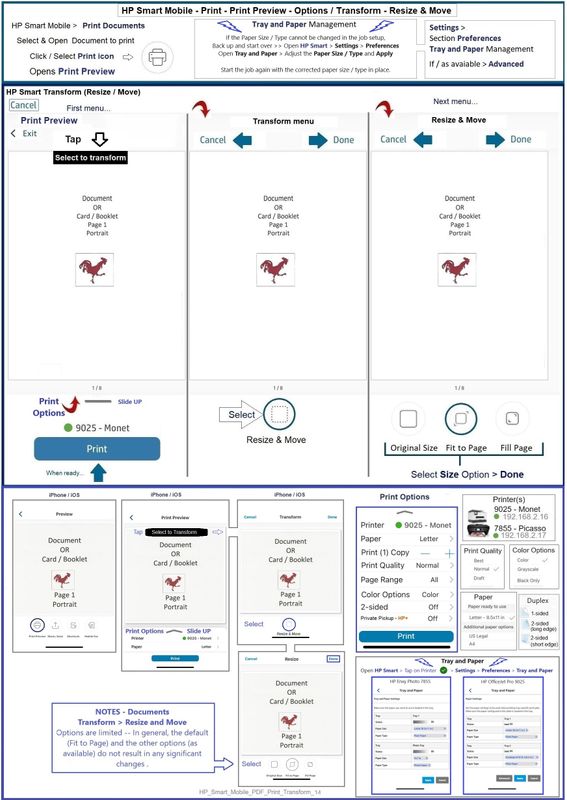
and

HP Printer Home Page - References and Resources
Learn about your Printer - Solve Problems
“Things that are your printer”
When the website support page opens, Select (as available) a Category > Topic > Subtopic
NOTE: Content depends on device type and Operating System
Categories: Alerts, Troubleshooting, Ink & Paper, HP Software / Drivers / Firmware Updates , Setup & User Guides, Product Specifications, Account & Registration, Warranty & Repair
Open
HP OfficeJet Pro 9135e All-in-One Printer
Thank you for participating in the HP Community --
People who own, use, and support HP devices.
Click Yes to say Thank You
Question / Concern Answered, Click my Post "Accept as Solution"




03-22-2024 01:26 PM
Understood -- that's one of the risks about jumping in where not invited.
I cannot explain the discrepancy.
Version = 17.0.1
Tray, Paper Size and type can impact whether duplex -- Letter size regular paper is supported in the current job.
One idea...
If you have other than plain paper in Tray 1,
If Tray 2 is loaded with regular, plain paper,
Make sure the Printing Defaults (in EWS) are set to use Tray 2
EWS – Tray and Paper Management
Old Style EWS
Open your Browser > Type / enter the Printer IP address into URL / Address bar
Tab Settings > Preferences > Tray and Paper (Management)
Select / Adjust settings for Paper Size / Type
Model and EWS version Dependent: Advanced section
Click Apply to save changes
New Style EWS (for example, OfficeJet Pro 9135e)
Open your Browser > Type / enter the Printer IP address into URL / Address bar
Section Paper > Trays > click on Tray to configure
And (in addition and as available)
Section Print > Default Print Options > Select default tray

Thank you for participating in the HP Community --
People who own, use, and support HP devices.
Click Yes to say Thank You
Question / Concern Answered, Click my Post "Accept as Solution"




03-22-2024 03:39 PM
It appears that I have a new dumb-down version of the EWS.
Here is my version:
My Trays Tab does not have all the options you showed me.
And my Defaults Tab is empty (no options).
Any suggestions on how to get the full EWS version firmware?
Since I cannot configure the default tray, I empty one of the in the home that the double side would work, but it does not.
Please help.
03-22-2024 04:08 PM
At the moment, I don't think it's your EWS format type --perhaps the paper error must be cleared first.
I've not had luck editing the paper size / type in EWS -- it acts like it is configuring the paper size and type -- and then the printer still throws a paper error... Meh.
Go to the printer
If the screen is dark, just tap the printer control panel to wake it.
Next,
Open Tray 1 -- if the tray is empty, put some paper in it -- tray 1 will handle the paper sizes / types supported by the printer -- you can add regular size paper or even some more legal paper if that is all you have.
Make sure after the tray is closed that you update the paper size / type in the printer panel.
Close your EWS session.
Wait a few seconds - Open a new EWS session in your browser.
Hopefully, that will help matters.
If not, then we are back to asking @ShlomiL why the printer won't clear the paper error and why else the silly EWS is balking.
Thank you for participating in the HP Community --
People who own, use, and support HP devices.




03-24-2024 06:30 AM
I spoke with HP tech support on Friday. They told me I got a lemon printer and suggested I replace it, so I did. I just got a new printer, the same model. After the initial setup, everything was perfect. I could see all the options in EWS and print double-sided both from Airprint and HP Smart. Then the printer did a firmware upgrade to ver. 6.20.1.5 and the EWS got downgraded again, not showing the default print options, etc. This is a serious issue HP needs to address ASAP.
03-24-2024 07:37 AM
OK -
If the printer has failed to provide the appropriate settings after having arrived "perfect", I suggest you contact HP Support directly. Let them know the sequence of events.
Reference -
EWS - Event log
Open your Browser > Type / enter the Printer IP address into URL / Address bar
Section General > Event Log
We can -- and I will -- forward your concerns to our Community Moderator team.
Should there be a response, look for a message here before the agent uses other means to contact you.
= = = = = = = = = = = = = = = =
Request for Review – Please Read
A request has been submitted to our HP Community moderators for review and evaluation of your concern.
Worth Noting
- Our HP Community is a peer-to-peer user group.
- We are not HP Technical Support -- We are not associated with HP Sales, Service, or Warranty.
- Our request for assistance on your behalf does not guarantee HP will respond nor does our request influence the outcome.
- The time frame (how long it takes) to receive a response from HP is not controlled by the Community.
Important
- Be wary of any posted messages containing phone or email links – these are likely scammers who mean you harm.
- Please do not post any personal information in the Community. We are a public resource.
= = = = = = = = = = = = = = = =
Thank you for participating in the HP Community --
People who own, use, and support HP devices.
Click Yes to say Thank You
Question / Concern Answered, Click my Post "Accept as Solution"








