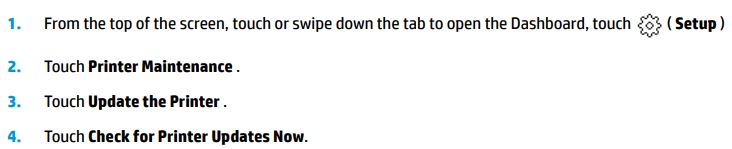-
×InformationNeed Windows 11 help?Check documents on compatibility, FAQs, upgrade information and available fixes.
Windows 11 Support Center. -
-
×InformationNeed Windows 11 help?Check documents on compatibility, FAQs, upgrade information and available fixes.
Windows 11 Support Center. -
- HP Community
- Printers
- Mobile Printing & Cloud Printing
- Envy Photo 7855 :No option to print in color for AirPrint

Create an account on the HP Community to personalize your profile and ask a question
08-07-2018
08:35 PM
- last edited on
08-07-2018
08:40 PM
by
![]() Cheron-Z
Cheron-Z
I have a new HP 7155 and am experiencing the same problem. Has anyone figured out a resolutionto allow color prints through Apple AirPrint function on an iOS device?
Solved! Go to Solution.
Accepted Solutions
08-12-2018 12:46 PM
Thank you so much fro your patience.
Here are a few things then I request you to check upon and reply as we need to further isolate the issue:
- Does it work fine when you attempt to print from another iOS device?
- Have you tried to print from other application to check if the color printing option appears?
- Let me know the exact version of the iOS on your iOS device.
- Please send a screen shot of the option that are currently visible to you.
Meanwhile, please update the firmware on your printer by following the below steps:
NOTE: The printer needs to be restarted once the firmware is successfully updated.
Once the firmware is updated, you may attempt to print and check if the color printing options appear.
Cheers!
08-08-2018 06:38 PM
Congratulations on your new HP ENVY Photo 7855 All-in-One Printer.
Thank you for posting on HP Forums, MKazi is at your service.
I understand that there is no option to print in color for AirPrint. Not to worry, I'll be glad to assist you with this case.
Make sure your printer and Apple iOS device has iOS 4.2 or later running on the Apple iOS device.
Update iOS to the most recent version.
-
From your mobile device, touch the Settings app, and then touch General.
-
Touch Software Update.
Your device automatically searches for the latest iOS update.
-
If an update is available, touch Download and Install, and then follow the on-screen instructions to install the update.
-
Make sure the printer is on and in a ready state. If the printer is in sleep mode (power light is dim), turn the printer on or press the power button to wake it.
-
Open the document, photo, email, or webpage you want to print, and then tap the Action icon
 or
or  to display menu options.
to display menu options. -
Tap Print or the Print icon
 , depending on the type of file you want to print.
, depending on the type of file you want to print. -
On the Printer Options menu, tap Select Printer, and then select your printer from the list.
-
Tap Options to change other settings if necessary. Some options, such as paper size, might not be adjustable and must be changed from the printer.
The Options menu might not display if your printer is black ink only.
Figure : Printer Options screen

-
Select the number of copies you'd like to print, and then tap Print.
Apple AirPrint allows you to print web pages, documents, emails, photos, and content from apps that support AirPrint. Print options might vary depending on the print app that you use to print with the HP printer.
In general, there are up to five print options that display (depending on the printer and the file type) after you tap Print, and then select your printer:
-
Select a printer: Select from available printers on your local network that you want to print to.
-
Number of copies: Select the number of copies of the document or image that you want to print.
-
Black & White: Select to print in grayscale. This option only displays for color printers.
-
Paper: Displays the paper size selected for the printer. The paper size cannot be changed from the Apple iOS device.
-
Double-sided printing: You can choose to print on both sides of the paper if your printer supports two-sided (duplex) printing.
-
Page range: You can select certain pages within a document to print. Page range is only available with certain apps and file types, such as PDFs.
Figure : iOS Printer Options menu example

Alternately, you may try printing using HP Smart app. Please click here to know more about the HP Smart app.
I sincerely hope this fixes the issue. Keep me posted for further assistance.
All the best!
08-08-2018 06:50 PM
Thanks for the response. I am on the latest IOS. However when I pull up my 7155 through airport it does not display an option for color like in your picture. I also own an m281 color laser printer . Through AirPrint it does display a color option. So this problem appears limited to the go envy 7155. From other posts it appears also to plague the HO envy 5055 and 7855. Please advise how to have the color option through AirPrint.
08-09-2018 03:41 PM
You're most welcome.
I read that the color printing options are absent while printing form your HP ENVY Photo 7855 All-in-One Printer.
I would like to research on this issue and get back to you. It might take upto 2-3 working days to reply to you with an answer.
Meanwhile, you may try to download and use the HP Smart app on your iOS device. This is a free app from HP.
Please click here to know more about the HP Smart app.
Thanks for your patience! 🙂
08-10-2018 01:43 PM
I have reviewed the post. Thanks for the response. As @MKazi is out for the day, I am responding on his behalf. THere is more to it than meets the eye. It looks like HP Smart app prints in color and not AirPrint. I will need some time here to conduct a fair amount of research and get back to you as soon as possible.
Thanks and have a blessed week ahead.
DavidSMP
I am an HP Employee
08-12-2018 12:46 PM
Thank you so much fro your patience.
Here are a few things then I request you to check upon and reply as we need to further isolate the issue:
- Does it work fine when you attempt to print from another iOS device?
- Have you tried to print from other application to check if the color printing option appears?
- Let me know the exact version of the iOS on your iOS device.
- Please send a screen shot of the option that are currently visible to you.
Meanwhile, please update the firmware on your printer by following the below steps:
NOTE: The printer needs to be restarted once the firmware is successfully updated.
Once the firmware is updated, you may attempt to print and check if the color printing options appear.
Cheers!
08-13-2018 11:03 AM
Great news! 🙂
I'm glad that updating the firmware on the printer helped.
You have been fabulous to work with considering your superb technical skills and valuable patience. Kudos to you for that.
Happy printing!