-
×InformationNeed Windows 11 help?Check documents on compatibility, FAQs, upgrade information and available fixes.
Windows 11 Support Center. -
-
×InformationNeed Windows 11 help?Check documents on compatibility, FAQs, upgrade information and available fixes.
Windows 11 Support Center. -
- HP Community
- Printers
- Mobile Printing & Cloud Printing
- HP Connected, Instant Ink and Web Services Not Working

Create an account on the HP Community to personalize your profile and ask a question
10-15-2018 09:24 PM
Hello All...
I don't want this to sound like a rant, rather trying to condense a multi-month incident down as much as possible, so here's my problem in as much of a nutshell as I can:
Services included with the HP OfficeJet printers "Web Services", "HP Connected" and "HP Instant Ink" do not work for me because the following HP network domains are not reachable from my internet connection:
https://webauth.hpconnected.com/
https://instantink.hpconnected.com/
I have tested this on Spectrum Business, and residential AT&T U-Verse, Verizon and ATT Pre-Paid iPhone hotspot internet connections. The results were that the two web sites and printer functionality work when connected to AT&T U-Verse and ATT Pre-Paid iPhone hotspot, but do not work when connected to any other service provider (hardwired/ethernet). This affects the functionality embedded on the OfficeJet printers, the Windows 10 software provided by HP and the actual web sites when using Chrome, Internet Explorer, Safari and Firefox web browsers. It was tested on four physical devices, all with the latest manufacturer-provided software and firmware updates (HP OfficeJet 8702 , Apple iPhone, Windows 10 desktop and Windows 10 laptop).
My service provider, Charter Spectrum Business, researched this, and came to the conclusion that the network connectivity failure resides on the AT&T network. It is important to note that all of the services do in fact work when using an AT&T U-Verse and ATT Prepaid iPhone hotspot based internet connection, which I successfully tested.
I have been completely unsuccessful at getting anyone from ATT to assist.
This issue is not specific to any single home or business internet connection (with exception to ATT service). It is not a software or hardware configuration issue on the end-user side.
Someone from HP needs to work this out on the HP web site hosting side - this is in fact an HP problem, and it can easily be resolved on the web site hosting side by troubleshooting the network routing that is in place. My position on this is 100% because of the following rationale: Out of hundreds of other internet-based services that I have previously and/or presently use, these two services from HP are the only ones that I have attempted to access in the last decade that don't work because network connectivity is broken.
*** It is important to note that I thoroughly researched this on the internet and found that this particular issue has resulted in some end-users mistakenly assuming that their model of HP OfficeJet printer, even though not listed, is part of the list of printers that HP removed that functionality from effective September 1, 2016 per the following HP support announcement (I had initially came to the same conclusion):
https://support.hp.com/us-en/document/c05211712
Please keep in mind that all of these services currently work on my printers when connected to ATT's network (but I only have that on my iPhone hotspot/not practical).
Now, if I missed that one single support document or forum discussion with a workaround, please shame me and send it my way, I'd really appreciate it. Any suggestions, who to contact, etc. would also be greatly appreciated.
Thanks,
Curtis
10-16-2018 02:46 PM
Hey there! @Curtis63021, Thanks for stopping by the HP Support Forums!
I understand you have issues connecting to web services.
Don't worry I'll try to help you out.
Did you make any changes to your printer?
Please provide the operating system you are running on your PC to assist you better.
Try the steps recommended below.
On your printer control panel, touch or press the HP ePrint icon or button, and then touch or press Settings.
If your printer control panel does not have an icon or button, navigate to Web Services Setup, Network Setup, or Wireless Settings to open the Web Services menu, depending on your printer model.
Select Disabling depending on your printer model.
Follow the on-screen instructions to turn off Web Services.
Once you have web services are disabled try re-enabling the web services.
Try the steps recommended below.
Check the Internet proxy server settings
For networks that use proxy servers, update the Web Services settings in the printer EWS with the proxy information.
-
Locate the Internet proxy settings.
-
Windows: Search Windows for Internet, and then click Internet Options in the list of results. On the Internet Properties window, click the Connections tab, select your network, if necessary, and then click Settings.
The network settings menu displays with the proxy settings.
Figure : Example of proxy settings in Windows
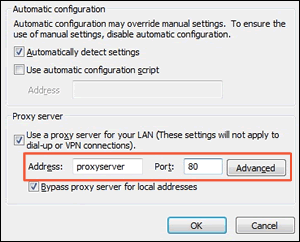
-
Mac: Open System Preferences, and then click Network. On the Network window, click Advanced, click the Proxies tab, and then select your proxy, if necessary.
Figure : Example of proxy settings in Mac
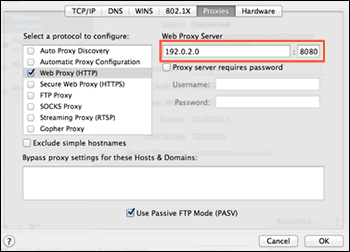
-
-
Write down the Address and Port values for your proxy server connection.
-
From the EWS, click the Web Services tab, and then click Proxy Settings.
Figure : Clicking Proxy Settings
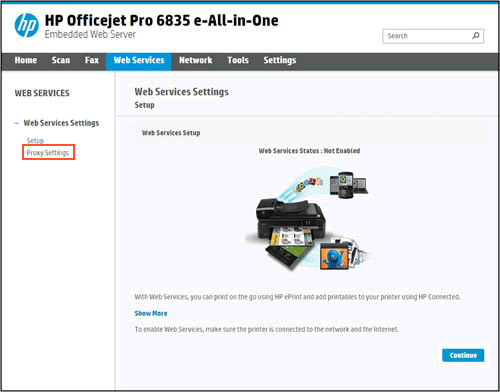
-
Type the Address and Port values for your proxy server connection, and then click Apply.
-
Try to turn on Web Services.
Refer this article to further troubleshoot web service issues with your printer. Click Here
Also, if the issue still persists please share the instant ink account details in a private message. So I can check your account and help you further with your issue.
Instant ink Account Number-
Instant ink email address-
Printer Serial Number-
Let me know if this helps!
Take Care! 🙂
Please click “Accept as Solution” if you feel my post solved your issue, it will help others find the solution.
Click the “Kudos, Thumbs Up" on the bottom right to say “Thanks” for helping!
A4Apollo
I am an HP Employee
10-18-2018 03:21 PM
1. Windows 10 Pro
2. No changes have been made to anything.
3. Web Services has never been enabled on the 8702 because it has never successfully connected to it since the day I bought it.
4. There is no proxy server. There is no firewall. Just a standard internet router and cable modem. Printer and Windows 10 PC are direct connect over Ethernet.
This did not fix the problem. Please escalate and get back to me.
Thanks.
10-20-2018 02:08 PM
It looks like you were interacting with @A4Apollo, but he is out for the day & I'll be glad to help you out,
I'm the Jeet_Singh & I'm at your service.
After reviewing your post thoroughly, I still seems there is an issue with the connectivity here, don't worry as I have a few steps which should help you resolve this issue.
Let's try to restore the printer to the original network settings:
1. From the printer control panel, touch or swipe down the tab at the top of the screen to open the
Dashboard, and then touch ( Setup ).
2. Touch Network Setup.
3. Touch Restore Network Settings.
A message appears stating that the network defaults will be restored.
4. Touch Yes.
5. Print the network configuration page and verify that the network settings have been reset.
Next thing, I would suggest here is to remove Web Services using the printer control panel
1.From the top of the screen, touch or swipe down the tab to open the Dashboard, touch ( HP
ePrint ), and then touch (Web Services Settings).
2. Touch Remove Web Services.
Now, I would suggest here is to run the wireless setup wizard on the printer and then connect the printer to the network.
1. From the printer control panel, touch or swipe down the tab at the top of the screen to open the
Dashboard, and then touch (Wireless).
2.
Touch ( Settings ).
3. Touch Wireless Settings.
4. Touch Wireless Setup Wizard or Wi-Fi Protected Setup.
5. Follow the display instructions to complete the setup.
.Once the printer is connected to the network, I would suggest here is to follow the steps from the previous step to go ahead and enable web services on the printer:
For more details, please go through the User guide of your printer - Click here
Alternatively, I would suggest you go through the steps suggested in the support document for - HP Printers - Cannot Connect to Web Services
Please let me know if this resolves the issue, or if you require further assistance!
Eagerly waiting for your response!
that said, If the information I've provided was helpful,
give us some reinforcement by clicking the solution and kudos buttons,
that'll help us and others see that we've got the answers!
Good Luck.
Jeet_Singh
I am an HP Employee
10-20-2018 05:27 PM - edited 10-20-2018 05:50 PM
I've already set factory defaults on the printers several times.
The issue affects HP printers, desktop computers, Apple iPhones and anything else that has a web browser on it. You can't get to HP Connected/Instant Ink services to register or anything else. The same thing happens from different internet connections.
The same devices start working when connected to an ATT cell phone hotspot. Then stop working when connected to at least two other major internet service providers.
10-21-2018 02:04 PM
It's great to have you back and your patience is greatly appreciated.
In this scenario, I would suggest here is to update the printer firmware and then try to assign static IP address and google DNS and check if that helps:
If your printer connected wirelessly, make sure to temporary connect the device with USB and then follow the link to install the latest firmware update from our HP support website,
For more on how to update the printer firmware, please follow this support document - HP Printers - Updating or Upgrading Printer Firmware Once done, restart the printer.
Now let's try to assign a static IP address and google DNS.
- Obtain the IP address of the printer – You can touch the “wireless” icon on the printer control panel to obtain the IP address.
- Type the IP address on your web browser to obtain the printer EWS page on your computer.
- Go to the “Network” tab – Click on “Wireless (802.11) – Then click on “Network address (IPv4)
- Click on the radio button which says “Manual IP” and then click “Suggest a manual IP address” to give a manual IP address to your printer.
- Click on radio button which says “Manual DNS Server” and under manual preferred type 8.8.8.8 and under manual alternate type 8.8.4.4 (This is Google DNS server address)
- Now try accessing the web services and check.
Let me know if those steps worked for you.
If they did, that’s awesome!
Give us some reinforcement by clicking the solution and kudos buttons,
That’ll help us and others see that we’ve got the answers!
Good Luck.
Jeet_Singh
I am an HP Employee
10-23-2018 05:38 AM
Let's start over. The issue isn't with my printer. To satisfy your last ask, my printer is running all the latest firmware and HP related software. Regardless, that has nothing to do with the problem. The printer has the same problem that my iPhone, my WIndows 10 PC and everything else.
Go to the following HP page:
https://support.hp.com/us-en/document/c03767640
Go to step 1, there is a link to hpinstantink.com/signin. When I click that link, I get an HTTP timeout after about one minute - this happens on every decide I try this from. The URL is as follow:
*** The same behvior occurs when I try to sign on to HP Connected in order to use functions tied to the printers.
The embedded web services setup on the OfficeJet also attempts to connect to services under the hp connected domain.
I've reproduced this on several different and separate internet service providers. The problem does not occur when connected to an AT&T hotspot and AT&T U-verse internet.
From a geographical standpoint, the problem was reproduced in Pittsburgh Pennsylvania (Verizon) and 800 miles away in Saint Louis Missouri (Spectrum Business Internet).
10-23-2018 09:08 AM
Hi @Curtis63021, I am the Mr.Robot. It looks like you were interacting with @Jeet_singh, but he is out of the office today, so I'll take over from here.
I appriciate your efforts for writing back to us.
As you mentioned you are able to connect using AT&T hotspot and AT&T U-verse internet.
It looks like it is an issue with the internet service provider. Please contact Verizon and check if the settings on the router are valid.
Also, try updating the router firmware and check if it helps.
Hope to hear from you soon!
Take Care! 🙂
Please click “Accept as Solution” if you feel my post solved your issue, it will help others find the solution.
Click the “Kudos, Thumbs Up" on the bottom right to say “Thanks” for helping!
A4Apollo
I am an HP Employee
10-23-2018 10:32 AM
This needs to be escalated - whoever owns responsibility for Instant Ink and HP Connected services needs to understand that the internet connection to their services breaks in Texas on ATT's network, which is not on my ISP's network. There are other complaints about this on the same forum.
tracert webauth-pro.glb.itcs.hp.com
Tracing route to webauth-pro.glb.itcs.hp.com [15.48.64.215]
over a maximum of 30 hops:
1 <1 ms <1 ms 13 ms 192.168.1.1
2 10 ms 9 ms 8 ms dtr01sstlmo-tge-0-0-1-3.sstl.mo.charter.com [96.34.51.249]
3 24 ms 10 ms 11 ms dtr01blvlil-tge-0-4-0-4.blvl.il.charter.com [96.34.48.98]
4 10 ms 23 ms 14 ms bbr01olvemo-bue-70.olve.mo.charter.com [96.34.2.164]
5 18 ms 22 ms 15 ms bbr01blvlil-bue-3.blvl.il.charter.com [96.34.0.15]
6 34 ms 13 ms 17 ms be4256.rcr21.stl03.atlas.cogentco.com [38.140.99.113]
7 19 ms 17 ms 28 ms be2349.ccr41.ord01.atlas.cogentco.com [154.54.80.181]
8 20 ms 31 ms 21 ms be2765.ccr41.ord03.atlas.cogentco.com [154.54.45.18]
0 25 ms 23 ms 25 ms att.ord03.atlas.cogentco.com [154.54.12.86]
10 49 ms 47 ms 69 ms cr2.cgcil.ip.att.net [12.122.132.122]
11 43 ms 55 ms 42 ms cr2.sl9mo.ip.att.net [12.122.2.178]
12 43 ms 42 ms 47 ms cr1.sl9mo.ip.att.net [12.122.2.217]
13 46 ms 51 ms 46 ms gbr3.n54ny.ip.att.net [12.122.2.1]
14 44 ms 43 ms 42 ms 12.122.2.122
15 45 ms 40 ms 40 ms 12.122.147.69 <-- AT&T
16 * * * Request timed out.
17 * * * Request timed out.
18 * * * Request timed out.
19 * * * Request timed out.
20 * * * Request timed out.
10-23-2018 11:11 AM
Hi! @Curtis63021, Thanks for quick response and time again.
Your concern has been escalated to the R&D team.
I'm awaiting their reply as the solution needs to be validated by them before I could have it sent out,
To ensure I'm providing a total fix, I would request you to wait for another 72hrs while I reach out to them.
And Keep you updated about the same.
In the meantime, please be patient as patience is a virtue 😉
I appreciate your time.
Regards,
Mr.Robot
A4Apollo
I am an HP Employee
