-
×InformationNeed Windows 11 help?Check documents on compatibility, FAQs, upgrade information and available fixes.
Windows 11 Support Center. -
-
×InformationNeed Windows 11 help?Check documents on compatibility, FAQs, upgrade information and available fixes.
Windows 11 Support Center. -
- HP Community
- Printers
- Mobile Printing & Cloud Printing
- HP Connected

Create an account on the HP Community to personalize your profile and ask a question
12-05-2018 01:31 PM - edited 12-05-2018 01:32 PM
Hi,
I want to register my multipurpose printer HP officejet 8620 pro into HP connected.
I followed all instructions present on the platform, but without effect!
When I print the web setting data sheet, I don't have a code. There is only the e-print e-mail address.
However the printer does run perfectly on my net & HP utility run too (only the option "other net setting" in net setting doesn't run: Safari could not open the page - http://hp6XXXXXXX.local./#hId-pgNetworkSummary - Server has broken the connection...)
On my iPhone I have SmartHP and it does run very well.
My printer is connected to the router via LAN cable and my laptop is connected to the router via WiFi.
On my computer is installed a security suite software (antivirus & firewall).
Who could please help me? Thank you.
David
David Delcò
Solved! Go to Solution.
Accepted Solutions
12-06-2018 09:02 AM
Greetings!
Welcome to the HP Community. This is a great place to get support, find answers and tips to your technical queries. I have reviewed your post and I understand, you are trying to set up an HP Connected Account and looking for a "Claim Code".
Don't worry, I'm here to help!
The first part of the eprint email address is the "Claim Code".
For example, if the eprint email is wuqh98u12eh@eprint.com. The "Claim Code" is wuqh98u12eh
Note - The "Claim Code" is valid for 48 hours after printing the info page. If you do not complete the steps to add your printer within 48 hours, you must print the info page again to get a new code.
To reprint the "Claim Code", try these steps -
1) From the printer control panel display, touch (HP ePrint), and then touch Settings.
2) Touch Remove Web Services.
3) Reboot the router and the printer.
4) From the printer control panel display, touch (HP ePrint).
5) Accept the Terms of Use, and then follow the on-screen instructions to enable Web Services.
6) Print the ePrint information page, and then follow the instructions on the page to sign up for an HP ePrint account.
You may also refer to this document for more information - Setting Up an HP Connected Account
Hope this helps!
Let me know how that goes.
To thank us for our efforts to help you, click here to access your public post and Select - "Accept as solution" and click on the blue "Thumbs up".
Have a great day!
Asmita
I am an HP Employee
12-06-2018 09:02 AM
Greetings!
Welcome to the HP Community. This is a great place to get support, find answers and tips to your technical queries. I have reviewed your post and I understand, you are trying to set up an HP Connected Account and looking for a "Claim Code".
Don't worry, I'm here to help!
The first part of the eprint email address is the "Claim Code".
For example, if the eprint email is wuqh98u12eh@eprint.com. The "Claim Code" is wuqh98u12eh
Note - The "Claim Code" is valid for 48 hours after printing the info page. If you do not complete the steps to add your printer within 48 hours, you must print the info page again to get a new code.
To reprint the "Claim Code", try these steps -
1) From the printer control panel display, touch (HP ePrint), and then touch Settings.
2) Touch Remove Web Services.
3) Reboot the router and the printer.
4) From the printer control panel display, touch (HP ePrint).
5) Accept the Terms of Use, and then follow the on-screen instructions to enable Web Services.
6) Print the ePrint information page, and then follow the instructions on the page to sign up for an HP ePrint account.
You may also refer to this document for more information - Setting Up an HP Connected Account
Hope this helps!
Let me know how that goes.
To thank us for our efforts to help you, click here to access your public post and Select - "Accept as solution" and click on the blue "Thumbs up".
Have a great day!
Asmita
I am an HP Employee
12-06-2018 01:42 PM
Hi Asmita 6658,
Thank you for your rapid answer! I solved my problems with HP Connect.
I have a little question about this... how can I claim my old HP e-print e-mail?
I changed my newest printer e-mail, but with my abitual e-mail doesn't run (error message: this e-mail does already exist!)
Could you help me for access online to my net setting: http://hp6XXXXX.local./#hId-pgNetworkSummary ??
Thank you very much!
David
David Delcò
12-07-2018 05:27 AM - edited 12-07-2018 05:28 AM
It looks like you were interacting with @asmita6658, but she is out for the day & I'll be glad to help you out.
There are certain requirements that we need to meet in order to reuse a previously customized HP ePrint email address, the requirements are as follows:
1.)You can reuse a customized HP ePrint email address immediately on printers associated with your HP Connected account when:
a) You turned off Web Services, restored the printer to factory settings, or performed a printer reset.
b) You purchased a new printer to replace an old printer and want to use the old printer's email address with the new printer on the same HP Connected account.
c) You removed your printer from one HP Connected account, and want to add your printer to a different HP Connected account.
2.) You can reuse your customized email address after 6 months when:
a) You turned off Web Services on your printer and transferred your printer to a different HP Connected account.
b) You want to use an existing printer email address with a different printer on a different HP Connected account.
If you have met the requirements listed above then you may use the steps below to reuse the previous custom email address:
1.) Go to HP Connected, and then sign in to your account.
2.) Find the printer you want to modify, and then click Change Settings.
3.) Under ePrint Settings, click the printer's current email address.
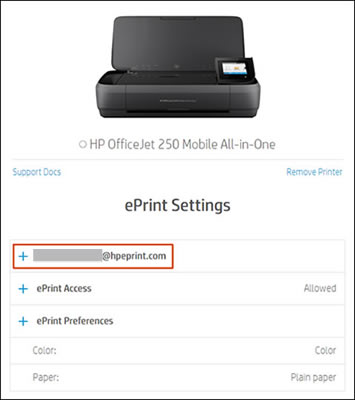
4.) Type the HP ePrint email address you want to reuse in the text box, and then click Submit.
Let me know if you have any questions.
I am an HP Employee
12-16-2018 05:20 AM
Thank you for your Help Sean6806!
I will try soon!
What about setting web access? Could you help me for access online to my net setting: http://hp6XXXXX.local./#hId-pgNetworkSummary ??
Thank you!!
David
David Delcò
12-17-2018 04:24 AM
I believe we can access the printer EWS(Embedded web server) info page by entering the printer IP address on a web browser. Here is how to do it:
1.) Press the Wireless icon on the printer display to view wireless summary, locate the printer IP address or IPv4 address.
2.) Open a web browser on your Mac and type the printer IP address onto the address bar and hit Enter. The EWS information page for the printer opens.
Let me know if you have any questions.
I am an HP Employee


