-
×InformationNeed Windows 11 help?Check documents on compatibility, FAQs, upgrade information and available fixes.
Windows 11 Support Center. -
-
×InformationNeed Windows 11 help?Check documents on compatibility, FAQs, upgrade information and available fixes.
Windows 11 Support Center. -
- HP Community
- Printers
- Mobile Printing & Cloud Printing
- HP DeskJet 2130 has stopped working on my laptop. USB won't ...

Create an account on the HP Community to personalize your profile and ask a question
04-30-2018 05:27 PM
Hello,
So I went to print a document from my laptop today. However, it wouldn't print. It kept giving me an error message, then saying the USB port is a 3.0 and needs to be plugged into a 2.0. Now it's not connecting at all. It's showing up on my computer, but has zero information on the device... It just shows the device is on my computer in the settings.
Here are things I have done to try and fix this:
- Restarted my laptop
- Restarted my printer
- Checked for updates
- Tried every available USB port on my laptop
- Downloaded Microsoft USB repair app and tried it. It couldn't fix the problem.
- Uninstalled the device from the USB and reinstalled.
Nothing has worked. After I uninstalled the Printer from the USB device, I restarted my computer. Then it did the automatic reinstall of the device when I plugged the printer back in. However, now it won't even show that it's connected. I can't even get information about the printer from the setting and printer app. It shows a picture of the printer and it's name, but when I click on it, there is no information available on it.
I'm really very frustrated, because I bought this printer less than a year ago. It has worked perfectly fine with this same laptop. Last time I used it was a few weeks ago, and it worked like a charm. I haven't done anything different on my laptop or with the printer so I'm at a loss for why it's not working now.
Any help would be greatly appreciated.
(The printer still does copies so the printer itself is working.)
05-01-2018 12:32 PM
Welcome to HP Support Forums. 🙂
MKazi is at your service.
I understand that your HP DeskJet 2130 All-in-One Printer no longer works on your laptop. There is a message saying the USB port is a 3.0 and needs to be plugged into a 2.0. You have attempted to uninstall and reinstall the printer drivers and the issue persists. I appreciate your efforts in troubleshooting this issue and have certainly done a good job.
Could you check and let me know if other USB devices work fine on your laptop?
Did any software changes or updates happen on the laptop?
While you respond to that. I recommend you to perform the following steps to isolate the issue and arrive at a fix:
If the USB device does not display in Device Manager, there might be a power requirement issue.
Disconnect the device and perform the following steps until the device is detected:
-
Restart the computer.
-
Connect the device and wait 5 seconds. If the device is not recognized, disconnect it and go to the next step.
-
In Windows, search for and open Device Manager.
The Device Manager window opens.
-
Double-click Universal Serial Bus Controllers to expand the list.
Figure : Universal Serial Bus controllers list in Device Manager window
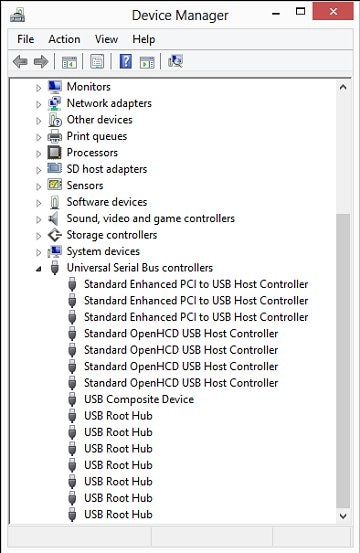
-
Double-click a USB Root Hub, click the Power tab, then click Power Properties (if it is shown).
NOTE: The Power tab displays only in USB 2.0. There is no Power tab in USB 3.0.
Devices that are attached to the hub are shown, as well as the power that they require. If the total displayed power is over 500 mA, remove the devices and use a powered hub.
Figure : USB Root Hub Power Properties window
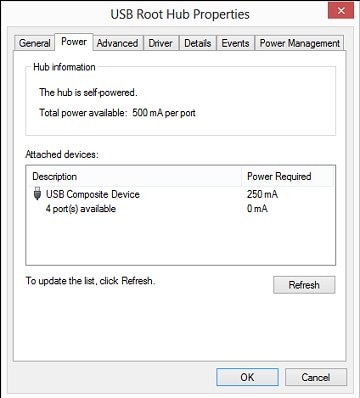
-
Continue looking at the power properties of each USB hub. If the total Power Required exceeds the Total power available for the hub, then remove a device on that hub to lower the Power Required number.
-
Connect the device and wait 5 seconds. If the device is not recognized, disconnect it and go to the next step.
-
Remove high-speed USB cables that are over 3 m (9.8 ft) in length and use high-speed cables that are shorter than 3 m.
Only use high-speed cables shorter than 3m in length with high-speed USB devices (multifunction printers, scanners, and cameras).
-
If the USB device is connected to a USB port on a keyboard, disconnect it, then connect it to a USB port on the computer or to a powered hub.
-
There might be an issue with the USB port. Try connecting to a different USB port. If the USB device displays in Device Manager after connecting the cable to a different port, then uninstall and reinstall the USB device software driver.
Some USB 2.0 devices will not work when connected to a USB 3.0 port. To fix this, uninstall the USB 3.0 driver in Device Manager using the following steps.
-
In Windows, search for and open Device Manager.
-
Locate the USB 3.0 Root Hubs under Universal Serial Bus Controllers.
Figure : Locating the USB Root Hub
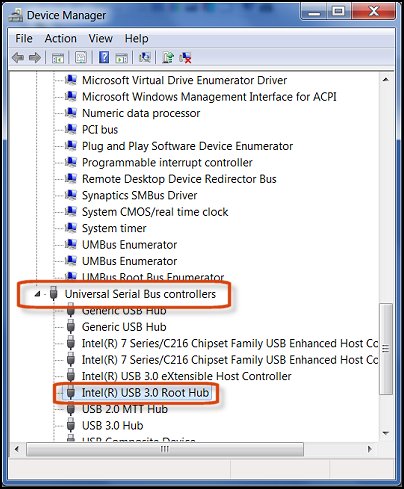
-
Right-click the USB 3.0 Root Hub, and click Uninstall.
Hope this information helps. Please feel free to let me know how it goes. I'll be glad to assist you further.
Good luck! 🙂
