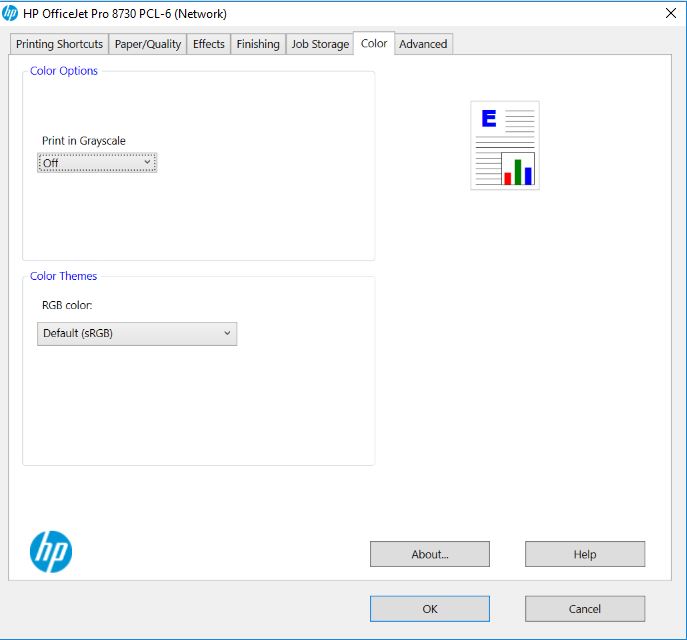-
×InformationNeed Windows 11 help?Check documents on compatibility, FAQs, upgrade information and available fixes.
Windows 11 Support Center. -
-
×InformationNeed Windows 11 help?Check documents on compatibility, FAQs, upgrade information and available fixes.
Windows 11 Support Center. -
- HP Community
- Printers
- Mobile Printing & Cloud Printing
- HP Envy 5542 won't print in color

Create an account on the HP Community to personalize your profile and ask a question
05-31-2019 09:11 AM
I attempt to print a document and it won't print in color for a picture. I reviewed the information with print and devices and going to advance. there is no selection to change the color option. I read instructions and its states it offers it but I cannot find a button to change the color from grayscale to color
06-01-2019 08:16 AM
Thank you for reaching out to the HP Support community!
Please provide the below information to assist you with an accurate resolution.
- Are you able to make a copy in color?
- What are the ink levels on the printer cartridges?
- How is the printer connected? Wired or Wireless?
- From which device are you trying to print? A Windows PC, MAC, iPhone/iPad or Android device?
ATHARVA_GP
I am an HP Employee
06-01-2019 10:40 AM
Another question on my printing issue that I sent a question on before. Where can I check on the computer in reference to checking if it's setup in color or black and white for the printer . there must be something on the computer by which I can check the situation concerning the color printing
06-01-2019 04:29 PM
You can go to Control Panel > Devices and Printers > Right click on the printer icon > Select printing preferences > Color
The print in grayscale option should be off.
If this setting is disabled and if the issue still persists, follow the steps below
Step 1: Update Windows
- Press the Windows Key and search for 'Check for Updates'
- Install the updates if available
Step 2: Update the printer firmware
- Refer to this link to update the printer firmware.
After installing the updates, try to print.
If the issue persists, proceed to the next step
Step 3: Use Windows built-in drivers
- In Windows, search for 'Control Panel' and open 'Programs' or 'Programs and features' and select 'Uninstall a Program'.
- Select your HP Printer.
- Select Uninstall.
- In Windows, search for 'Control Panel' and look for 'View devices and printers'option under 'Hardware and Sound'.
- In the Devices and Printers window look for your HP printer. If you see it listed right-click on it and choose 'Delete' or 'Remove Device'.
- Open up the run command with the "Windows key + R" key combo.
- Type printui.exe /s and click Ok. (Note: there is a space in between “printui.exe” and “/s”)
- Click on the "Drivers" tab.
- Look for HP Printer driver. If you see it Click on it and click Remove at the bottom.
- Select Ok.
- Select Apply and Ok on the Print Server Properties windows.
- Close Devices and Printers.
- Open up the run command with the "Windows key + R" key combo.
- Type c:/programdata and click Ok. Go to Hewlett Packard folder, remove any printer related folders & files.
- Restart the computer
- Refer to this document to add the Windows, built-in driver to your PC.
- Once the built-in drivers are added try printing
ATHARVA_GP
I am an HP Employee